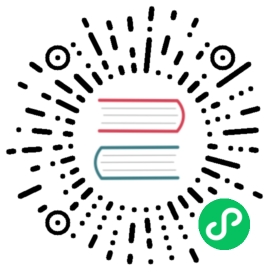5.1 Font color
The Markdown syntax has no built-in method for changing text colors. We can use HTML and LaTeX syntax to change the formatting of words:
For HTML, we can wrap the text in the
<span>tag and set color with CSS, e.g.,<span style="color: red;">text</span>.For PDF, we can use the LaTeX command
\textcolor{}{}. This requires the LaTeX package xcolor, which is included in Pandoc’s default LaTeX template.
As an example of changing the color in PDF text:
---output: pdf_document---Roses are \textcolor{red}{red}, violets are \textcolor{blue}{blue}.
In the above example, the first set of curly braces contains the desired text color, and the second set of curly braces contains the text to which this color should be applied.
If you want to design an R Markdown document for multiple output formats, you should not embed raw HTML or LaTeX code in your document, because they will be ignored in the other output formats (e.g., LaTeX code will be ignored in HTML output, and HTML tags will be lost in LaTeX output). Next, we provide two possible methods to deal with this issue.
5.1.1 Using an R function to write raw HTML or LaTeX code
We can write a custom R function to insert the correct syntax depending on the output format using the is_latex_output() and is_html_output() functions in knitr as follows:
colorize <- function(x, color) {if (knitr::is_latex_output()) {sprintf("\\textcolor{%s}{%s}", color, x)} else if (knitr::is_html_output()) {sprintf("<span style='color: %s;'>%s</span>", color,x)} else x}
We can then use the code in an inline R expression `r colorize("some words in red", "red")` , which will create some words in red (you will not see the red color if you are reading this book printed in black and white).
5.1.2 Using a Pandoc Lua filter (*)
This method may be a little advanced for R users because it involves another programming language, Lua, but it is extremely powerful—you can programmatically modify Markdown elements via Pandoc’s Lua filters (see Section 4.20). Below is a full example:
---title: "Color text with a Lua filter"output:html_document:pandoc_args: ["--lua-filter=color-text.lua"]pdf_document:pandoc_args: ["--lua-filter=color-text.lua"]keep_tex: true---First, we define a Lua filter and write it tothe file `color-text.lua`.```{cat, engine.opts = list(file = "color-text.lua")}Span = function(el)color = el.attributes['color']-- if no color attribute, return unchangeif color == nil then return el end-- tranform to <span style="color: red;"></span>if FORMAT:match 'html' then-- remove color attributesel.attributes['color'] = nil-- use style attribute insteadel.attributes['style'] = 'color: ' .. color .. ';'-- return full span elementreturn elelseif FORMAT:match 'latex' then-- remove color attributesel.attributes['color'] = nil-- encapsulate in latex codetable.insert(el.content, 1,pandoc.RawInline('latex', '\\textcolor{'..color..'}{'))table.insert(el.content,pandoc.RawInline('latex', '}'))-- returns only span contentreturn el.contentelse-- for other format return unchangedreturn elendend```Now we can test the filter with some text in brackets withthe `color` attribute, e.g.,> Roses are [red and **bold**]{color="red"} and> violets are [blue]{color="blue"}.
In this example, we implicitly used a Pandoc Markdown extension named bracketed_spans, which allows us to write text with attributes, e.g., [text]{.class attribute="value"}. The Lua filter defined in the cat code chunk7 puts text in <span style="color: ..."></span> if the output format is HTML, and in \textcolor{...}{} if the output format is LaTeX. The Lua filter is written to a file color-text.lua, and enabled through the command-line option --lua-filter passed to Pandoc via the pandoc_args option of the output formats.
Compared to the previous method, the advantage of using the Lua filter is that you can still use Markdown syntax inside the brackets, whereas using the R function colorize() in the previous section does not allow Markdown syntax (e.g., colorize('**bold**') will not be bold).
- If you are not familiar with
catcode chunks, please see Section 15.6. We used this engine here to conveniently write out a chunk to a.luafile, so we do not have to manage the Lua script in a separate filecolor-text.lua. If you do not want to use thecatengine, you can definitely copy the Lua code and save it to a separate file, instead of embedding the Lua code in a code chunk.↩︎