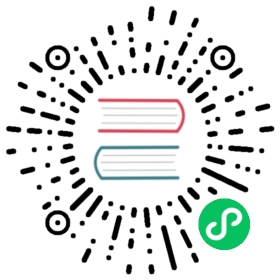Images
The Images tab, allows you to manage the images on your virtual machine.
To manage your images using nerdctl instead, refer to the Images section.
- Windows
- macOS
- Linux



Scanning Images
This feature uses Trivy to scan your images for vulnerabilities and configuration issues.
To scan an image:
- From the image list, find the image you want to scan.
- Click ⋮ > Scan.
- A summary of the vulnerabilities, sorted by the level of severity, are displayed.
- Click > to view the details of each vulnerability, including reference links to learn more about the particular vulnerability.
Adding Images
Pulling Images
Use this option to pull images from a registry to your virtual machine.
To pull an image:
- Click the + button in the top-right corner.
- Click on the Pull tab.
Enter the name of the image to pull.
Note: By default, images are pulled from Docker Hub which uses the
repo/image[:tag]format. To pull from other registries, include the hostnameregistry.example.com/repo/image[:tag].Click Pull.
Building Images
Use this option to build an image and add it to your virtual machine.
To build an image:
- Click the + button in the top-right corner.
- Click on the Build tab.
- Enter a name for the image being built. E.g.,
repo/image,repo/image:tag,registry.example.com/repo/image, orregistry.example.com/repo/image:tag. - Click Build.
- In the file browser, select the Dockerfile to build an image with.
当前内容版权归 Rancher Desktop 或其关联方所有,如需对内容或内容相关联开源项目进行关注与资助,请访问 Rancher Desktop .