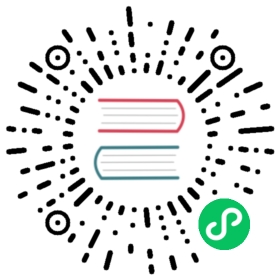Command Reference: rdctl
rdctl is a command-line tool, included in Rancher Desktop that enables command-line access to GUI features. rdctl is developed to help users with tasks such as scripting (for automation, CI/CD), troubleshooting, remote management, etc. The current version of rdctl supports the below commands (with support for more commands to be added in upcoming releases):
 info
info
As the current version of rdctl is experimental, all subcommand names, their arguments, and their output are still subject to change.
For many rdctl commands, there are corresponding API calls that can be applied. Listed below are the available commands shown in both formats. The api examples will assume curl as the tool being used to talk to the API.
Additionally, some examples make use of credentials which can be found in these locations across platforms:
- Linux: ~/.local/share/rancher-desktop/
- macOS: ~/Library/Application Support/rancher-desktop/
- Windows: %LOCALAPPDATA%\rancher-desktop\
 warning
warning
The Rancher Desktop application must be running for the following commands:
Command List
- rdctl list-settings
- rdctl set
- rdctl shutdown
rdctl or rdctl help
Run rdctl or rdctl help to see the list of available commands.
Example Output
> rdctl helpThe eventual goal of this CLI is to enable any UI-based operation to be done from the command-line as well.Usage:rdctl [command]Available Commands:api Run API endpoints directlycompletion Generate the autocompletion script for the specified shellcreate-profile Generate a deployment profile in either macOS plist or Windows registry formatextension Manage extensionsfactory-reset Clear all the Rancher Desktop state and shut it down.help Help about any commandlist-settings Lists the current settings.set Update selected fields in the Rancher Desktop UI and restart the backend.shell Run an interactive shell or a command in a Rancher Desktop-managed VMshutdown Shuts down the running Rancher Desktop applicationsnapshot Manage Rancher Desktop snapshotsstart Start up Rancher Desktop, or update its settings.version Shows the CLI version.Flags:--config-path string config file (default ~/$HOME/rancher-desktop/rd-engine.json)-h, --help help for rdctl--host string default is 127.0.0.1; most useful for WSL--password string overrides the password setting in the config file--port string overrides the port setting in the config file--user string overrides the user setting in the config fileUse "rdctl [command] --help" for more information about a command.
rdctl api
Run rdctl api / to list all endpoints globally.
Example Output
$ rdctl api / | jq -r .[]GET /GET /v0GET /v1GET /v1/aboutGET /v1/backend_statePUT /v1/backend_stateGET /v1/diagnostic_categoriesGET /v1/diagnostic_checksPOST /v1/diagnostic_checksGET /v1/diagnostic_idsGET /v1/extensionsPOST /v1/extensions/installPOST /v1/extensions/uninstallPUT /v1/factory_resetPUT /v1/propose_settingsGET /v1/settingsPUT /v1/settingsGET /v1/settings/lockedPUT /v1/shutdownPOST /v1/snapshot/restoreGET /v1/snapshotsDELETE /v1/snapshotsPOST /v1/snapshotsGET /v1/transient_settingsPUT /v1/transient_settings
rdctl api /vX
Run rdctl api /v1 to list all endpoints in version 1.
Example Output
$ rdctl api /v1 | jq -r .[]GET /v1GET /v1/aboutGET /v1/backend_statePUT /v1/backend_stateGET /v1/diagnostic_categoriesGET /v1/diagnostic_checksPOST /v1/diagnostic_checksGET /v1/diagnostic_idsGET /v1/extensionsPOST /v1/extensions/installPOST /v1/extensions/uninstallPUT /v1/factory_resetPUT /v1/propose_settingsGET /v1/settingsPUT /v1/settingsGET /v1/settings/lockedPUT /v1/shutdownPOST /v1/snapshot/restoreGET /v1/snapshotsDELETE /v1/snapshotsPOST /v1/snapshotsGET /v1/transient_settingsPUT /v1/transient_settings
rdctl api /v1/settings
rdctl api [endpoints] are commands that are most useful for users working directly with the API itself, and therefore they would not be for everyday use, such as rdctl set might be. For example,
a command such as
rdctl api /v1/settings --method PUT --body '{"kubernetes": {"enabled": false}}'
is the same as
rdctl set --kubernetes-enabled=false
but less concise and user-friendly.
rdctl create-profile
Generates a deployment profile for Rancher Desktop settings in either macOS .plist or Windows .reg format.
rdctl create-profile <options> <options-input>
Options & Example Command
Options
--input [FILE] File containing a JSON document.--body [JSON] Command-line option containing a JSON document--from-settings Use current settings.--output [plist, reg] An output of .plist files for macOS and .reg files for Windows.Additional options for --output reg:--type [locked, defaults] The locked field is set as default, otherwise the default type can be specified.--hive [hklm, hkcu] The hklm field is set as default, otherwise hkcu can be specified.
Example
rdctl create-profile --output reg --hive=Hkcu --from-settings
rdctl extension install
Installs a Rancher Desktop extension.
rdctl extension install <image-id>
Options & Example Output
Options
--force Avoids any interactivity.<image-id>:<tag> The <tag> is optional, e.g. splatform/epinio-docker-desktop:latest.
Example
$ rdctl extension install docker/logs-explorer-extension:0.2.2Installing image docker/logs-explorer-extension:0.2.2: Created
rdctl extension ls
Lists currently installed images.
rdctl extension ls
Example Output
Example
$ rdctl extension lsExtension IDsdocker/logs-explorer-extension:0.2.2
rdctl extension uninstall
Uninstalls a Rancher Desktop extension.
rdctl extension uninstall <image-id>
Options & Example Output
Options
<image-id>:<tag> The <tag> is optional, e.g. splatform/epinio-docker-desktop:latest.
Example
$ rdctl extension uninstall docker/logs-explorer-extension:0.2.2Uninstalling image docker/logs-explorer-extension:0.2.2: Deleted docker/logs-explorer-extension:0.2.2
rdctl list-settings
- CLI
- API
Run rdctl list-settings to see the current active configuration.
Options & Example Output
Options
> rdctl list-settings --helpLists the current settings in JSON format.Usage:rdctl list-settings [flags]Flags:-h, --help help for list-settingsGlobal Flags:--config-path string config file (default ~/HOME/rancher-desktop/rd-engine.json)--host string default is 127.0.0.1; most useful for WSL--password string overrides the password setting in the config file--port string overrides the port setting in the config file--user string overrides the user setting in the config file
Example Output Using macOS Environment
> rdctl list-settings{"version": 10,"application": {"adminAccess": true,"debug": false,"extensions": {"allowed": {"enabled": false,"list": []},"installed": {}},"pathManagementStrategy": "rcfiles","telemetry": {"enabled": true},"updater": {"enabled": true},"autoStart": false,"startInBackground": false,"hideNotificationIcon": false,"window": {"quitOnClose": false}},"containerEngine": {"allowedImages": {"enabled": false,"patterns": [],"locked": false},"name": "containerd"},"virtualMachine": {"memoryInGB": 4,"numberCPUs": 2,"hostResolver": true},"WSL": {"integrations": {}},"kubernetes": {"version": "1.28.2","port": 6443,"enabled": true,"options": {"traefik": true,"flannel": true},"ingress": {"localhostOnly": false}},"portForwarding": {"includeKubernetesServices": false},"images": {"showAll": true,"namespace": "k8s.io"},"diagnostics": {"showMuted": true,"mutedChecks": {"STATIC_FALSE": true}},"experimental": {"virtualMachine": {"type": "vz","useRosetta": false,"socketVMNet": true,"mount": {"type": "reverse-sshfs","9p": {"securityModel": "none","protocolVersion": "9p2000.L","msizeInKib": 128,"cacheMode": "mmap"}},"networkingTunnel": false,"proxy": {"enabled": false,"address": "","password": "","port": 3128,"username": "","noproxy": ["0.0.0.0/8","10.0.0.0/8","127.0.0.0/8","169.254.0.0/16","172.16.0.0/12","192.168.0.0/16","224.0.0.0/4","240.0.0.0/4"]}}}}
Run the following API call to see the current active configuration:
Example Command
curl -s -H "Authorization: Basic $AUTH" http://localhost:6107/v1/settings -X GET
Note: Using -X GET is optional. You could also just use the preceding command by itself.
rdctl set
- CLI
- API
Run rdctl set [flags] to set properties. In most of the cases, Kubernetes would be reset on running the set command. You can set multiple properties by chaining in a single command. See some examples below.
Example Command
> rdctl set --kubernetes-enabled=false> rdctl set --container-engine docker --kubernetes-version 1.21.2
Run the following API call to set properties:
Example Command
curl -s -H "Authorization: Basic $AUTH" http://localhost:6107/v1/settings -d '{ "kubernetes": { "containerEngine": "docker", "enabled": false, "version":"1.23.5" }}' -X PUT
rdctl shutdown
- CLI
- API
Run rdctl shutdown to gracefully shut down Rancher Desktop.
Example Output
> rdctl shutdownShutting down.
Run the following API call to shut down Rancher Desktop:
Example Command
curl -s -H "Authorization: Basic $AUTH" http://localhost:6107/v1/shutdown -X PUT
rdctl snapshot
Run rdctl snapshot to store the current configuration of your virtual machine and all associated settings as a snapshot.
Options & Example Commands
Options
Usage:rdctl snapshot [command]Available Commands:create Create a snapshotdelete Delete a snapshotlist List snapshotsrestore Restore a snapshotunlock Remove snapshot lockFlags:-h, --help help for snapshotGlobal Flags:--config-path string config file (default /Users/[username]/Library/Application Support/rancher-desktop/rd-engine.json)--host string default is 127.0.0.1; most useful for WSL--password string overrides the password setting in the config file--port string overrides the port setting in the config file--user string overrides the user setting in the config fileUse "rdctl snapshot [command] --help" for more information about a command.
Example
$ rdctl snapshot create example_snapshot$ rdctl snapshot delete example_snapshot$ rdctl snapshot list --json{"created":"2023-10-23T13:11:45.311273-07:00","name":"Snap_2023-10-23_13_11_25","description":""}{"created":"2023-10-23T13:13:34.439465-07:00","name":"Example_Snapshot_1","description":"Snapshot descriptions can be entered in this field."}
rdctl start
- CLI
- API
Run rdctl start to ensure that Rancher Desktop is running and configured as requested.
Options & Example Command
Options:
Usage:rdctl start [flags]Flags:--application.admin-access enable privileged operations--application.auto-start start app when logging in--application.debug generate more verbose logging--application.hide-notification-icon don't show notification icon--application.path-management-strategy string update PATH to include ~/.rd/bin (allowed values: [manual, rcfiles])--application.start-in-background start app without window--application.telemetry.enabled allow collection of anonymous statistics--application.updater.enabled automatically update to the latest release--application.window.quit-on-close terminate app when the main window is closed--container-engine.allowed-images.enabled only allow images to be pulled that match the allowed patterns--container-engine.name string set engine (allowed values: [containerd, docker, moby])--diagnostics.show-muted unhide muted diagnostics--experimental.virtual-machine.mount.9p.cache-mode string (allowed values: [none, loose, fscache, mmap])--experimental.virtual-machine.mount.9p.msize-in-kib int maximum packet size--experimental.virtual-machine.mount.9p.protocol-version string (allowed values: [9p2000, 9p2000.u, 9p2000.L])--experimental.virtual-machine.mount.9p.security-model string (allowed values: [passthrough, mapped-xattr, mapped-file, none])--experimental.virtual-machine.mount.type string how directories are shared (allowed values: [reverse-sshfs, 9p, virtiofs])--experimental.virtual-machine.socket-vmnet use socket-vmnet instead of vde-vmnet--experimental.virtual-machine.type string (allowed values: [qemu, vz])--experimental.virtual-machine.use-rosetta-h, --help help for start--images.namespace string select only images from this namespace (containerd only)--images.show-all show system images on Images page--kubernetes.enabled run Kubernetes--kubernetes.options.flannel use flannel networking; disable to install your own CNI--kubernetes.options.traefik install and run traefik--kubernetes.port int apiserver port--kubernetes.version string choose which version of Kubernetes to run--no-modal-dialogs avoid displaying dialog boxes-p, --path string path to main executable--port-forwarding.include-kubernetes-services show Kubernetes system services on Port Forwarding page--virtual-machine.memory-in-gb int reserved RAM size--virtual-machine.number-cpus int reserved number of CPUsGlobal Flags:--config-path string config file (default /Users/{username}/Library/Application Support/rancher-desktop/rd-engine.json)--host string default is localhost; most useful for WSL--password string overrides the password setting in the config file--port string overrides the port setting in the config file--user string overrides the user setting in the config file
Example:
> rdctl start --container-runtime dockerd -- kubernetes-version 1.19.3
Run the following API call to ensure Rancher Desktop is running and configured, making sure to fill in your respective user and password values:
Example Command
curl -s -H "Authorization: Basic $(echo -n "user:PASSWORD" | base64)"
rdctl version
Run rdctl version to see the current rdctl CLI version.
Example Output
> rdctl versionrdctl client version: 1.1.0, targeting server version: v1