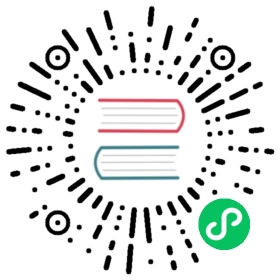增加打开文件限制
由于 Rancher Desktop 为 Pod 设置的默认 ulimit 可能太低,因此你可能想增加打开文件的限制。本指南介绍了如何使用配置脚本和 Rancher Desktop 内部进程来增加打开文件限制。
macOS & Linux 步骤
首先,使用 lima override.yaml 编写配置脚本。
在以下路径创建
override.yaml文件。macOS
- Linux
~/Library/Application Support/rancher-desktop/lima/_config/override.yaml
~/.local/share/rancher-desktop/lima/_config/override.yaml
然后,使用下面的脚本为 override.yaml 文件中的容器增加 ulimit。
provision:- mode: systemscript: |#!/bin/shcat <<'EOF' > /etc/security/limits.d/rancher-desktop.conf* soft nofile 82920* hard nofile 82920EOF
如果你使用 Elastic 平台,请使用下面的脚本设置 vm.max_map_count 参数。
provision:- mode: systemscript: |#!/bin/shcat <<'EOF' > /etc/security/limits.d/rancher-desktop.conf* soft nofile 82920* hard nofile 82920EOFsysctl -w vm.max_map_count=262144
最后,停止并重启 Rancher Desktop 来让新的限制生效。
Windows 步骤
首先,确保 Rancher Desktop 至少运行过一次来初始化配置。
然后,使用以下代码在 %AppData%\rancher-desktop\provisioning 中创建一个配置脚本,比如 map_count.start,这样能通过增加 max_map_count 参数的值来更新打开文件的限制。
#!/bin/shsysctl -w vm.max_map_count=262144
最后,停止并重启 Rancher Desktop 来让变更生效。
当前内容版权归 Rancher Desktop 或其关联方所有,如需对内容或内容相关联开源项目进行关注与资助,请访问 Rancher Desktop .