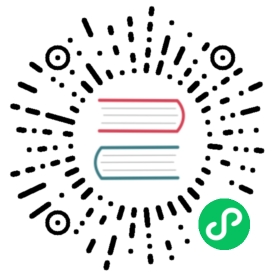Rancher Outscale Quick Start Guide
The following steps will quickly deploy a Rancher server on Outscale in a single-node K3s Kubernetes cluster, with a single-node downstream Kubernetes cluster attached.
 note
note
The intent of these guides is to quickly launch a sandbox that you can use to evaluate Rancher. These guides are not intended for production environments. For comprehensive setup instructions, see Installation.
Prerequisites
 caution
caution
Deploying to Outscale will incur charges.
- Outscale Account: You will require an account on Outscale as this is where the server and cluster will run.
- Outscale Access Key: Use these instructions to create an Outscale Access Key if you don’t have one.
- Terraform: Used to provision the server and cluster in Outscale.
Getting Started
Clone Rancher Quickstart to a folder using
git clone https://github.com/rancher/quickstart.Go into the Outscale folder containing the Terraform files by executing
cd quickstart/rancher/outscale.Rename the
terraform.tfvars.examplefile toterraform.tfvars.Edit
terraform.tfvarsand customize the following variables:access_key_id- Outscale access keysecret_key_id- Outscale secret keyrancher_server_admin_password- Admin password for created Rancher server (minimum 12 characters)
Optional: Modify optional variables within
terraform.tfvars. See the Quickstart Readme and the Outscale Quickstart Readme for more information. Suggestions include:- `region` - Outscale region, choose the closest instead of the default (`eu-west-2`)- `prefix` - Prefix for all created resources- `instance_type` - Instance type, minimum required is `tinav3.c2r4p3`
Run
terraform init.To initiate the creation of the environment, run
terraform apply --auto-approve. Then wait for output similar to the following:Apply complete! Resources: 21 added, 0 changed, 0 destroyed.Outputs:rancher_node_ip = xx.xx.xx.xxrancher_server_url = https://rancher.xx.xx.xx.xx.sslip.ioworkload_node_ip = yy.yy.yy.yy
Paste the
rancher_server_urlfrom the output above into the browser. Log in when prompted (default username isadmin, use the password set inrancher_server_admin_password).ssh to the Rancher Server using the
id_rsakey generated inquickstart/rancher/outscale.
Result
Two Kubernetes clusters are deployed into your Outscale account, one running Rancher Server and the other ready for experimentation deployments. Please note that while this setup is a great way to explore Rancher functionality, a production setup should follow our high availability setup guidelines. SSH keys for the VMs are auto-generated and stored in the module directory.
What’s Next?
Use Rancher to create a deployment. For more information, see Creating Deployments.
Destroying the Environment
From the
quickstart/rancher/outscalefolder, executeterraform destroy --auto-approve.Wait for confirmation that all resources have been destroyed.