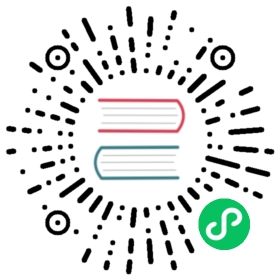Enable Monitoring
As an administrator or cluster owner, you can configure Rancher to deploy Prometheus to monitor your Kubernetes cluster.
This page describes how to enable monitoring and alerting within a cluster using the new monitoring application.
You can enable monitoring with or without SSL.
Requirements
- Allow traffic on port 9796 for each of your nodes. Prometheus scrapes metrics from these ports.
- You may also need to allow traffic on port 10254 for each of your nodes, if PushProx is disabled (
ingressNginx.enabledset tofalse), or you’ve upgraded from a previous Rancher version that had v1 monitoring already installed.
- You may also need to allow traffic on port 10254 for each of your nodes, if PushProx is disabled (
- Make sure that your cluster fulfills the resource requirements. The cluster should have at least 1950Mi memory available, 2700m CPU, and 50Gi storage. See Configuring Resource Limits and Requests for a breakdown of the resource limits and requests.
- When you install monitoring on an RKE cluster that uses RancherOS or Flatcar Linux nodes, change the etcd node certificate directory to
/opt/rke/etc/kubernetes/ssl. - For clusters that have been provisioned with the RKE CLI and that have the address set to a hostname instead of an IP address, set
rkeEtcd.clients.useLocalhosttotruewhen you configure the Values during installation. For example:
rkeEtcd:clients:useLocalhost: true
 note
note
If you want to set up Alertmanager, Grafana or Ingress, it has to be done with the settings on the Helm chart deployment. It’s problematic to create Ingress outside the deployment.
Setting Resource Limits and Requests
The resource requests and limits can be configured when installing rancher-monitoring. To configure Prometheus resources from the Rancher UI, click Apps > Monitoring in the upper left corner.
For more information about the default limits, see this page.
Install the Monitoring Application
Enable Monitoring for use without SSL
- Click ☰ > Cluster Management.
- Go to the cluster that you created and click Explore.
- Click Cluster Tools (bottom left corner).
- Click Install by Monitoring.
- Optional: Customize requests, limits and more for Alerting, Prometheus, and Grafana in the Values step. For help, refer to the configuration reference.
Result: The monitoring app is deployed in the cattle-monitoring-system namespace.
Enable Monitoring for use with SSL
- Follow the steps on this page to create a secret in order for SSL to be used for alerts.
- The secret should be created in the
cattle-monitoring-systemnamespace. If it doesn’t exist, create it first. - Add the
ca,cert, andkeyfiles to the secret.
- In the upper left corner, click ☰ > Cluster Management.
- On the Clusters page, go to the cluster where you want to enable monitoring for use with SSL and click Explore.
- Click Apps > Charts.
- Click Monitoring.
- Click Install or Update, depending on whether you have already installed Monitoring.
- Check the box for Customize Helm options before install and click Next.
- Click Alerting.
- In the Additional Secrets field, add the secrets created earlier.
Result: The monitoring app is deployed in the cattle-monitoring-system namespace.
When creating a receiver, SSL-enabled receivers such as email or webhook will have a SSL section with fields for CA File Path, Cert File Path, and Key File Path. Fill in these fields with the paths to each of ca, cert, and key. The path will be of the form /etc/alertmanager/secrets/name-of-file-in-secret.
For example, if you created a secret with these key-value pairs:
ca.crt=`base64-content`cert.pem=`base64-content`key.pfx=`base64-content`
Then Cert File Path would be set to /etc/alertmanager/secrets/cert.pem.