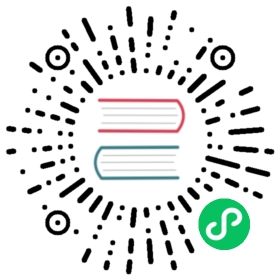Setting up a MySQL Database in Amazon RDS
This tutorial describes how to set up a MySQL database in Amazon’s RDS.
This database can later be used as an external datastore for a high-availability K3s Kubernetes cluster.
- Log into the Amazon AWS RDS Console to get started. Make sure to select the Region where your EC2 instances (Linux nodes) are created.
- In the left panel, click Databases.
- Click Create database.
- In the Engine type section, click MySQL.
- In the Version section, choose MySQL 5.7.22.
- In Settings section, under Credentials Settings, enter a master password for the admin master username. Confirm the password.
- Expand the Additional configuration section. In the Initial database name field, enter a name. The name can have only letters, numbers, and underscores. This name will be used to connect to the database.
- Click Create database.
You’ll need to capture the following information about the new database so that the K3s Kubernetes cluster can connect to it.
To see this information in the Amazon RDS console, click Databases, and click the name of the database that you created.
- Username: Use the admin username.
- Password: Use the admin password.
- Hostname: Use the Endpoint as the hostname. The endpoint is available in the Connectivity & security section.
- Port: The port should be 3306 by default. You can confirm it in the Connectivity & security section.
- Database name: Confirm the name by going to the Configuration tab. The name is listed under DB name.
This information will be used to connect to the database in the following format:
mysql://username:password@tcp(hostname:3306)/database-name
For more information on configuring the datastore for K3s, refer to the K3s documentation.