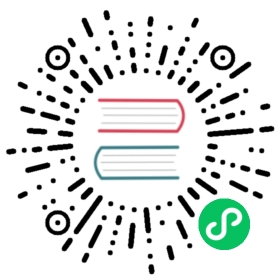部署带有 NodePort 的工作负载
先决条件
你已有一个正在运行的集群,且该集群中有至少一个节点。
1. 部署工作负载
你可以开始创建你的第一个 Kubernetes 工作负载。工作负载是一个对象,其中包含 pod 以及部署应用所需的其他文件和信息。
在本文的工作负载中,你将部署一个 Rancher Hello-World 应用。
点击 ☰ > 集群管理。
在集群页面中,进入需要部署工作负载的集群,然后单击 Explore。
点击工作负载。
单击创建。
为工作负载设置名称。
在容器镜像字段中,输入
rancher/hello-world。注意区分大小写。点击添加端口。
在服务类型下拉菜单中,确保选择了 NodePort。

在发布容器端口字段中,输入端口
80。
单击创建。
结果:
- 工作负载已部署。此过程可能需要几分钟。
- 当工作负载完成部署后,它的状态会变为 Active。你可以从项目的工作负载页面查看其状态。
2. 查看应用
在工作负载页面中,点击工作负载下方的链接。如果 deployment 已完成,你的应用会打开。
注意事项
如果使用云虚拟机,你可能无法访问运行容器的端口。这种情况下,你可以使用 Execute Shell 在本地主机的 SSH 会话中测试 Nginx。如果可用的话,使用工作负载下方的链接中 : 后面的端口号。在本例中,端口号为 31568。
gettingstarted@rancher:~$ curl http://localhost:31568<!DOCTYPE html><html><head><title>Rancher</title><link rel="icon" href="img/favicon.png"><style>body {background-color: white;text-align: center;padding: 50px;font-family: "Open Sans","Helvetica Neue",Helvetica,Arial,sans-serif;}button {background-color: #0075a8;border: none;color: white;padding: 15px 32px;text-align: center;text-decoration: none;display: inline-block;font-size: 16px;}#logo {margin-bottom: 40px;}</style></head><body><img id="logo" src="img/rancher-logo.svg" alt="Rancher logo" width=400 /><h1>Hello world!</h1><h3>My hostname is hello-world-66b4b9d88b-78bhx</h3><div id='Services'><h3>k8s services found 2</h3><b>INGRESS_D1E1A394F61C108633C4BD37AEDDE757</b> tcp://10.43.203.31:80<br /><b>KUBERNETES</b> tcp://10.43.0.1:443<br /></div><br /><div id='rancherLinks' class="row social"><a class="p-a-xs" href="https://rancher.com/docs"><img src="img/favicon.png" alt="Docs" height="25" width="25"></a><a class="p-a-xs" href="https://slack.rancher.io/"><img src="img/icon-slack.svg" alt="slack" height="25" width="25"></a><a class="p-a-xs" href="https://github.com/rancher/rancher"><img src="img/icon-github.svg" alt="github" height="25" width="25"></a><a class="p-a-xs" href="https://twitter.com/Rancher_Labs"><img src="img/icon-twitter.svg" alt="twitter" height="25" width="25"></a><a class="p-a-xs" href="https://www.facebook.com/rancherlabs/"><img src="img/icon-facebook.svg" alt="facebook" height="25" width="25"></a><a class="p-a-xs" href="https://www.linkedin.com/groups/6977008/profile"><img src="img/icon-linkedin.svg" height="25" alt="linkedin" width="25"></a></div><br /><button class='button' onclick='myFunction()'>Show request details</button><div id="reqInfo" style='display:none'><h3>Request info</h3><b>Host:</b> 172.22.101.111:31411 <br /><b>Pod:</b> hello-world-66b4b9d88b-78bhx </b><br /><b>Accept:</b> [*/*]<br /><b>User-Agent:</b> [curl/7.47.0]<br /></div><br /><script>function myFunction() {var x = document.getElementById("reqInfo");if (x.style.display === "none") {x.style.display = "block";} else {x.style.display = "none";}}</script></body></html>gettingstarted@rancher:~$
已完成!
恭喜!你已成功通过 NodePort 部署工作负载。
后续操作
使用完沙盒后,你需要清理 Rancher Server 和集群。详情请参见: