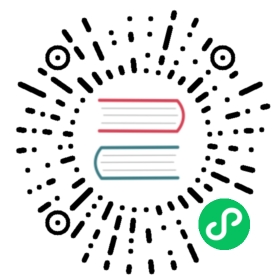Console troubleshooting
This article describes how to troubleshoot some warnings that pop up in the upper right corner when using Rainbond, for example: server-side exceptions.
Troubleshoot ideas
 tip
tip
When operating on the console page, if a warning pops up in the upper right corner, or other unexpected display occurs, refer to the following to troubleshoot the problem.
When a problem occurs, check its log first, and troubleshoot the problem based on the log.
Go to Platform Management -> Log -> Console Log of the console, and troubleshoot problems according to the log.
common problem
Server exception
This type of problem indicates that there is a problem with the console itself, and the problem can be solved by querying and analyzing the log files according to Troubleshooting Ideas.
database is locked
When the console log prompts database is locked, it means that the console database is locked. This may be due to multiple data operations at the same time. You can wait or restart the console to solve the problem, or switch the console database to MySQL to permanently solve the problem .
Failed to get node list
This problem indicates that the Node Labels of the Kubernetes cluster do not match, causing the console to fail to obtain the node list. By default, the node-role.kubernetes.io/worker=true node-role.kubernetes.io/master=true label is used to distinguish nodes Role, check whether the node label is correct:
kubectl get nodes --show-labels
If the label does not exist, it can be added with the following command:
kubectl label nodes <node-name> node-role.kubernetes.io/worker=true
Component failure
There is a component failure on the platform management home page, for example: rbd-chaos component failure, there are several possibilities for this problem:
The collection of monitoring data is not timely, resulting in incorrect data, which leads to component failure.
If the component does fail, you can check the component log to troubleshoot the problem.
# Check if the component status is runningkubectl get pod -n rbd-system# View component logskubectl logs -fl name=rbd-chaos -n rbd-system
The component works normally, but the alarm of component failure keeps appearing, which can be solved by restarting the component as follows:
kubectl delete pod -l name=rbd-chaos -n rbd-system
Unable to view component real-time logs
Real-time logs cannot be viewed in the component, there may be two situations:
- The address configured by the Websocket is incorrect, resulting in communication failure.
- The rbd-eventlog service fails, making it impossible to obtain logs.
Troubleshooting method:
Check the Websocket address, Platform Management -> Cluster -> Edit Cluster Check the Websocket address, whether the local can communicate with this address.
Check whether the rbd-eventlog service is normal. If not, check the service log or try to restart the component.
# View component statuskubectl get pod -l name=rbd-eventlog -n rbd-system# restart the componentkubectl delete pod -l name=rbd-eventlog -n rbd-system