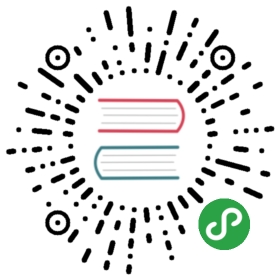Quarkus - Protecting Web Applications Using OpenID Connect
This guide demonstrates how to use the OpenID Connect Extension to protect your application using Quarkus, where authentication and authorization are based on tokens issued by OpenId Connect and OAuth 2.0 compliant Authorization Servers such as Keycloak.
The extension allows you to easily enable authentication to your web application based on the Authorization Code Flow so that your users are redirected to aOpenID Connect Provider (e.g.: Keycloak) to authenticate and, once the authentication is complete, return back to your application.
We are going to give you a guideline on how to use OpenId Connect to authenticate users using the Quarkus OpenID Connect Extenson.
Prerequisites
To complete this guide, you need:
less than 15 minutes
an IDE
JDK 1.8+ installed with
JAVA_HOMEconfigured appropriatelyApache Maven 3.5.3+
Docker
Architecture
In this example, we build a very simple web application with a single page:
/index.html
This page is protected and can only be accessed by authenticated users.
Solution
We recommend that you follow the instructions in the next sections and create the application step by step.However, you can go right to the completed example.
Clone the Git repository: git clone https://github.com/quarkusio/quarkus-quickstarts.git, or download an archive.
The solution is located in the security-openid-connect-web-authentication-quickstart directory.
Creating the Maven Project
First, we need a new project. Create a new project with the following command:
mvn io.quarkus:quarkus-maven-plugin:1.0.0.CR1:create \-DprojectGroupId=org.acme \-DprojectArtifactId=security-openid-connect-web-authentication-quickstart \-Dextensions="oidc"cd security-openid-connect-web-authentication-quickstart
Configuring the application
The OpenID Connect extension allows you to define the configuration using the application.properties file which should be located at the src/main/resources directory.
Configuring using the application.properties file
quarkus.oidc.auth-server-url=http://localhost:8180/auth/realms/quarkusquarkus.oidc.client-id=frontendquarkus.oidc.client-type=web-app
Note that the quarkus.oidc.client-type is set to web-app. This setting tells Quarkus that you want to enable the OpenID Connect Authorization Code Flow, so that your users are redirected to the OpenID Connect Provider to authenticate.
Starting and Configuring the Keycloak Server
To start a Keycloak Server you can use Docker and just run the following command:
docker run --name keycloak -e KEYCLOAK_USER=admin -e KEYCLOAK_PASSWORD=admin -p 8180:8080 quay.io/keycloak/keycloak:7.0.0
You should be able to access your Keycloak Server at localhost:8180/auth.
Log in as the admin user to access the Keycloak Administration Console. Username should be admin and password admin.
Import the realm configuration file to create a new realm. For more details, see the Keycloak documentation about how to create a new realm.
Running and Using the Application
Running in Developer Mode
To run the microservice in dev mode, use ./mvnw clean compile quarkus:dev.
Running in JVM Mode
When you’re done playing with "dev-mode" you can run it as a standard Java application.
First compile it:
./mvnw package
Then run it:
java -jar ./target/security-openid-connect-web-authentication-quickstart-runner.jar
Running in Native Mode
This same demo can be compiled into native code: no modifications required.
This implies that you no longer need to install a JVM on yourproduction environment, as the runtime technology is included inthe produced binary, and optimized to run with minimal resource overhead.
Compilation will take a bit longer, so this step is disabled by default;let’s build again by enabling the native profile:
./mvnw package -Pnative
After getting a cup of coffee, you’ll be able to run this binary directly:
./target/security-openid-connect-web-authentication-quickstart-runner
Testing the Application
To test the application, you should open your browser and access the following URL:
If everything is working as expected, you should be redirected to the Keycloak server to authenticate.
In order to authenticate to the application you should type the following credentials when at the Keycloak login page:
Username: alice
Password: alice
After clicking the Login button you should be redirected back to the application.
Logout
The extension only supports logout based on the expiration time of the ID Token issued by the OpenID Connect Provider. When the token expires, users are redirected to the OpenID Connect Provider again to authenticate. If the session at the OpenID Connect Provider is still active, users are automatically re-authenticated without having to provide their credentials again.
Configuration Reference
Configuration property fixed at build time - ️ Configuration property overridable at runtime
| Configuration property | Type | Default |
|---|---|---|
quarkus.oidc.enabledIf the OIDC extension is enabled. | boolean | true |
quarkus.oidc.auth-server-urlThe base URL of the OpenID Connect (OIDC) server, for example, 'https://host:port/auth'. All the other OIDC server page and service URLs are derived from this URL. Note if you work with Keycloak OIDC server, make sure the base URL is in the following format: 'https://host:port/auth/realms/{realm}' where '{realm}' has to be replaced by the name of the Keycloak realm. | string | required |
quarkus.oidc.introspection-pathRelative path of the RFC7662 introspection service. | string | |
quarkus.oidc.jwks-pathRelative path of the OIDC service returning a JWK set. | string | |
quarkus.oidc.public-keyPublic key for the local JWT token verification. | string | |
quarkus.oidc.client-idThe client-id of the application. Each application has a client-id that is used to identify the application | string | |
quarkus.oidc.roles.role-claim-pathPath to the claim containing an array of groups. It starts from the top level JWT JSON object and can contain multiple segments where each segment represents a JSON object name only, example: "realm/groups". This property can be used if a token has no 'groups' claim but has the groups set in a different claim. | string | |
quarkus.oidc.roles.role-claim-separatorSeparator for splitting a string which may contain multiple group values. It will only be used if the "role-claim-path" property points to a custom claim whose value is a string. A single space will be used by default because the standard 'scope' claim may contain a space separated sequence. | string | |
quarkus.oidc.credentials.secretThe client secret | string | |
quarkus.oidc.authentication.scopesDefines a fixed list of scopes which should be added to authorization requests when authenticating users using the Authorization Code Grant Type. | list of string | required |
quarkus.oidc.application-typeThe application type, which can be one of the following values from enum ApplicationType.. | web-app, service | service |