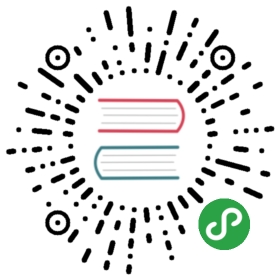Security Keycloak Authorization
This guide demonstrates how your Quarkus application can authorize access to protected resources using Keycloak Authorization Services.
The quarkus-keycloak-authorization extension is based on quarkus-oidc and provides a policy enforcer that enforces access to protected resources based on permissions managed by Keycloak.It provides a flexible and dynamic authorization capability based on Resource-Based Access Control.In other words, instead of explicitly enforce access based on some specific access control mechanism (e.g.: RBAC), you just check whether or not a request is allowed to access a resource based on its name, identifier or URI.
By externalizing authorization from your application, you are allowed to protect your applications using different access control mechanisms as well as avoid re-deploying your application every time your security requirements change, where Keycloak will be acting as a centralized authorization service from where your protected resources and their associated permissions are managed.
If you are already familiar with Keycloak, you’ll notice that the extension is basically another adapter implementation but specific for Quarkus applications.Otherwise, you can find more information in the Keycloak documentation.
Prerequisites
To complete this guide, you need:
less than 15 minutes
an IDE
JDK 1.8+ installed with
JAVA_HOMEconfigured appropriatelyApache Maven 3.5.3+
Docker
Architecture
In this example, we build a very simple microservice which offers two endpoints:
/api/users/me/api/admin
These endpoints are protected and can only be accessed if a client is sending a bearer token along with the request, which must be valid (e.g.: signature, expiration and audience) and trusted by the microservice.
The bearer token is issued by a Keycloak Server and represents the subject to which the token was issued for.For being an OAuth 2.0 Authorization Server, the token also references the client acting on behalf of the user.
The /api/users/me endpoint can be accessed by any user with a valid token.As a response, it returns a JSON document with details about the user where these details are obtained from the information carried on the token.This endpoint is protected with RBAC (Role-Based Access Control) and only users granted with the user role can access this endpoint.
The /api/admin endpoint is protected with RBAC (Role-Based Access Control) and only users granted with the admin role can access it.
This is a very simple example using RBAC policies to govern access to your resources.However, Keycloak supports other types of policies that you can use to perform even more fine-grained access control.By using this example, you’ll see that your application is completely decoupled from your authorization policies with enforcement being purely based on the accessed resource.
Solution
We recommend that you follow the instructions in the next sections and create the application step by step.However, you can go right to the completed example.
Clone the Git repository: git clone https://github.com/quarkusio/quarkus-quickstarts.git, or download an archive.
The solution is located in the security-keycloak-authorization-quickstart directory.
Creating the Project
First, we need a new project.Create a new project with the following command:
mvn io.quarkus:quarkus-maven-plugin:1.0.0.CR1:create \-DprojectGroupId=org.acme \-DprojectArtifactId=security-keycloak-authorization-quickstart \-Dextensions="oidc, keycloak-authorization, resteasy-jsonb"cd security-keycloak-authorization-quickstart
This command generates a Maven project, importing the keycloak-authorization extension which is an implementation of a Keycloak Adapter for Quarkus applications and provides all the necessary capabilities to integrate with a Keycloak Server and perform bearer token authorization.
Let’s start by implementing the /api/users/me endpoint.As you can see from the source code below it is just a regular JAX-RS resource:
package org.acme.keycloak;import javax.inject.Inject;import javax.ws.rs.GET;import javax.ws.rs.Path;import javax.ws.rs.Produces;import javax.ws.rs.core.MediaType;import org.jboss.resteasy.annotations.cache.NoCache;import io.quarkus.security.identity.SecurityIdentity;@Path("/api/users")public class UsersResource {@InjectSecurityIdentity identity;@GET@Path("/me")@Produces(MediaType.APPLICATION_JSON)@NoCachepublic User me() {return new User(identity);}public class User {private final String userName;User(SecurityIdentity identity) {this.userName = identity.getPrincipal().getName();}public String getUserName() {return userName;}}}
The source code for the /api/admin endpoint is also very simple:
package org.acme.keycloak;import javax.ws.rs.GET;import javax.ws.rs.Path;import javax.ws.rs.Produces;import javax.ws.rs.core.MediaType;import io.quarkus.security.Authenticated;@Path("/api/admin")@Authenticatedpublic class AdminResource {@GET@Produces(MediaType.TEXT_PLAIN)public String admin() {return "granted";}}
Note that we did not define any annotation such as @RoleAllowed to explicitly enforce access to a resource.The extension will be responsible to map the URIs of the protected resources you have in Keycloak and evaluate the permissions accordingly, granting or denying access depending on the permissions that will be granted by Keycloak.
Configuring the application
The OpenID Connect extension allows you to define the adapter configuration using the application.properties file which should be located at the src/main/resources directory.
# OIDC Configurationquarkus.oidc.auth-server-url=http://localhost:8180/auth/realms/quarkusquarkus.oidc.client-id=backend-servicequarkus.oidc.credentials.secret=secret# Enable Policy Enforcementquarkus.keycloak.policy-enforcer.enable=true
Starting and Configuring the Keycloak Server
To start a Keycloak Server you can use Docker and just run the following command:
docker run --name keycloak -e KEYCLOAK_USER=admin -e KEYCLOAK_PASSWORD=admin -p 8180:8080 quay.io/keycloak/keycloak
You should be able to access your Keycloak Server at localhost:8180/auth.
Log in as the admin user to access the Keycloak Administration Console.Username should be admin and password admin.
Import the realm configuration file to create a new realm.For more details, see the Keycloak documentation about how to create a new realm.
Running and Using the Application
Running in Developer Mode
To run the microservice in dev mode, use ./mvnw clean compile quarkus:dev.
Running in JVM Mode
When you’re done playing with "dev-mode" you can run it as a standard Java application.
First compile it:
./mvnw package
Then run it:
java -jar ./target/security-keycloak-authorization-quickstart-runner.jar
Running in Native Mode
This same demo can be compiled into native code: no modifications required.
This implies that you no longer need to install a JVM on your production environment, as the runtime technology is included in the produced binary, and optimized to run with minimal resource overhead.
Compilation will take a bit longer, so this step is disabled by default; let’s build again by enabling the native profile:
./mvnw package -Pnative
After getting a cup of coffee, you’ll be able to run this binary directly:
./target/security-keycloak-authorization-quickstart-runner
Testing the Application
The application is using bearer token authorization and the first thing to do is obtain an access token from the Keycloak Server in order to access the application resources:
export access_token=$(\curl -X POST http://localhost:8180/auth/realms/quarkus/protocol/openid-connect/token \--user backend-service:secret \-H 'content-type: application/x-www-form-urlencoded' \-d 'username=alice&password=alice&grant_type=password' | jq --raw-output '.access_token' \)
The example above obtains an access token for user alice.
Any user is allowed to access thehttp://localhost:8080/api/users/me endpointwhich basically returns a JSON payload with details about the user.
curl -v -X GET \http://localhost:8080/api/users/me \-H "Authorization: Bearer "$access_token
The http://localhost:8080/api/admin endpoint can only be accessed by users with the admin role.If you try to access this endpoint with the previously issued access token, you should get a 403 response from the server.
curl -v -X GET \http://localhost:8080/api/admin \-H "Authorization: Bearer "$access_token
In order to access the admin endpoint you should obtain a token for the admin user:
export access_token=$(\curl -X POST http://localhost:8180/auth/realms/quarkus/protocol/openid-connect/token \--user backend-service:secret \-H 'content-type: application/x-www-form-urlencoded' \-d 'username=admin&password=admin&grant_type=password' | jq --raw-output '.access_token' \)
Checking Permissions Programmatically
In some cases, you may want to programmatically check whether or not a request is granted to access a protected resource. Byinjecting a SecurityIdentity instance in your beans, you are allowed to check permissions as follows:
@Path("/api/protected")public class ProtectedResource {@InjectSecurityIdentity identity;@GET@Produces(MediaType.APPLICATION_JSON)public CompletionStage<List<Permission>> get() {return identity.checkPermission(new AuthPermission("{resource_name}")).thenCompose(granted -> {if (granted) {return CompletableFuture.completedFuture(doGetState());}throw new ForbiddenException();});}}
Mapping Protected Resources
By default, the extension loads all the protected resources managed by Keycloak where their URI are used to map the resourcesin your application that should be protected. This is done during the application startup.
If you want to disable this behavior and map resources on-demand, you can use the following configuration:
quarkus.keycloak.policy-enforcer.lazy-load-paths=true