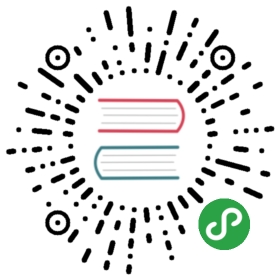Quarkus - Building a Native Executable
This guide covers:
Compiling the application to a native executable
Packaging the native executable in a container
This guide takes as input the application developed in the Getting Started Guide.
Prerequisites
To complete this guide, you need:
less than 15 minutes
an IDE
JDK 8 installed with
JAVA_HOMEconfigured appropriatelyGraalVM version 19.2.1 installed and configured appropriately
A working container runtime (Docker, podman)
The code of the application developed in the Getting Started Guide.
Supporting native compilation in CWhat does having a working C developer environment mean?-On Linux, you will need GCC, and the glibc and zlib headers. Examples for common distributions:-XCode provides the required dependencies on macOS:
|
Configuring GraalVM
| If you cannot install GraalVM, you can use a multi-stage Docker build to run Maven inside a Docker container that embeds GraalVM. There is an explanation of how to do this at the end of this guide. |
Version 19.2.1 is required. Using the community edition is enough.
- Install GraalVM if you haven’t already. You have a few options for this:
Use platform-specific install tools like homebrew or sdkman.
Download the appropriate Community Edition archive from https://github.com/oracle/graal/releases, and unpack it like you would any other JDK.
- Configure the runtime environment. Set
GRAALVM_HOMEenvironment variable to the GraalVM installation directory, for example:
export GRAALVM_HOME=$HOME/Development/graalvm/
On macOS, point the variable to the Home sub-directory:
export GRAALVM_HOME=$HOME/Development/graalvm/Contents/Home/
- Install the
native-imagetool usinggu install:
${GRAALVM_HOME}/bin/gu install native-image
Some previous releases of GraalVM included the native-image tool by default. This is no longer the case; it must be installed as a second step after GraalVM itself is installed. Note: there is an outstanding issue using GraalVM with macOS Catalina.
- (Optional) Set the
JAVA_HOMEenvironment variable to the GraalVM installation directory.
export JAVA_HOME=${GRAALVM_HOME}
- (Optional) Add the GraalVM
bindirectory to the path
export PATH=${GRAALVM_HOME}/bin:$PATH
Issues using GraalVM with macOS CatalinaGraalVM binaries are not (yet) notarized for macOS Catalina as reported in this GraalVM issue. This means that you may see the following error when using gu:Use the following command to recursively delete the com.apple.quarantine extended attribute on the GraalVM install directory as a workaround:
|
Solution
We recommend that you follow the instructions in the next sections and package the application step by step. However, you can go right to the completed example.
Clone the Git repository: git clone https://github.com/quarkusio/quarkus-quickstarts.git, or download an archive.
The solution is located in the getting-started directory.
Producing a native executable
The native executable for our application will contain the application code, required libraries, Java APIs, and a reduced version of a VM. The smaller VM base improves the startup time of the application and produces a minimal disk footprint.

If you have generated the application from the previous tutorial, you can find in the pom.xml the following profile:
<profiles><profile><id>native</id><properties><quarkus.package.type>native</quarkus.package.type></properties></profile></profiles>
You can provide custom options for the native-image command using the <quarkus.native.additional-build-args> property.Multiple options may be separated by a comma.Another possibility is to include the quarkus.native.additional-build-args configuration property in your application.properties.You can find more information about how to configure the native image building process in the Configuring the Native Image section below. |
We use a profile because, you will see very soon, packaging the native executable takes a few minutes. You couldjust pass -Dquarkus.package.type=native as a property on the command line, however it is better to use a profile asthis allows native image tests to also be run.
Create a native executable using: ./mvnw package -Pnative.
In addition to the regular files, the build also produces target/getting-started-1.0-SNAPSHOT-runner.You can run it using: ./target/getting-started-1.0-SNAPSHOT-runner.
Testing the native executable
Producing a native executable can lead to a few issues, and so it’s also a good idea to run some tests against the application running in the native file.
In the pom.xml file, the native profile contains:
<plugin><groupId>org.apache.maven.plugins</groupId><artifactId>maven-failsafe-plugin</artifactId><version>${surefire-plugin.version}</version><executions><execution><goals><goal>integration-test</goal><goal>verify</goal></goals><configuration><systemProperties><native.image.path>${project.build.directory}/${project.build.finalName}-runner</native.image.path></systemProperties></configuration></execution></executions></plugin>
This instructs the failsafe-maven-plugin to run integration-test and indicates the location of the produced native executable.
Then, open the src/test/java/org/acme/quickstart/NativeGreetingResourceIT.java. It contains:
package org.acme.quickstart;import io.quarkus.test.junit.NativeImageTest;@NativeImageTest (1)public class NativeGreetingResourceIT extends GreetingResourceTest { (2)// Run the same tests}
| 1 | Use another test runner that starts the application from the native file before the tests.The executable is retrieved using the native.image.path system property configured in the Failsafe Maven Plugin. |
| 2 | We extend our previous tests, but you can also implement your tests |
To see the NativeGreetingResourceIT run against the native executable, use ./mvnw verify -Pnative:
./mvnw verify -Pnative...[getting-started-1.0-SNAPSHOT-runner:18820] universe: 587.26 ms[getting-started-1.0-SNAPSHOT-runner:18820] (parse): 2,247.59 ms[getting-started-1.0-SNAPSHOT-runner:18820] (inline): 1,985.70 ms[getting-started-1.0-SNAPSHOT-runner:18820] (compile): 14,922.77 ms[getting-started-1.0-SNAPSHOT-runner:18820] compile: 20,361.28 ms[getting-started-1.0-SNAPSHOT-runner:18820] image: 2,228.30 ms[getting-started-1.0-SNAPSHOT-runner:18820] write: 364.35 ms[getting-started-1.0-SNAPSHOT-runner:18820] [total]: 52,777.76 ms[INFO][INFO] --- maven-failsafe-plugin:2.22.1:integration-test (default) @ getting-started ---[INFO][INFO] -------------------------------------------------------[INFO] T E S T S[INFO] -------------------------------------------------------[INFO] Running org.acme.quickstart.NativeGreetingResourceITExecuting [/data/home/gsmet/git/quarkus-quickstarts/getting-started/target/getting-started-1.0-SNAPSHOT-runner, -Dquarkus.http.port=8081, -Dtest.url=http://localhost:8081, -Dquarkus.log.file.path=build/quarkus.log]2019-04-15 11:33:20,348 INFO [io.quarkus] (main) Quarkus 999-SNAPSHOT started in 0.002s. Listening on: http://[::]:80812019-04-15 11:33:20,348 INFO [io.quarkus] (main) Installed features: [cdi, resteasy][INFO] Tests run: 2, Failures: 0, Errors: 0, Skipped: 0, Time elapsed: 1.387 s - in org.acme.quickstart.NativeGreetingResourceIT...
By default, Quarkus waits for 60 seconds for the native image to start before automatically failing the native tests. Thisduration can be changed using the quarkus.test.native-image-wait-time system property. For example, to increase the durationto 300 seconds, use: ./mvnw verify -Pnative -Dquarkus.test.native-image-wait-time=300. |
By default, native tests runs using the prod profile.This can be overridden using the quarkus.test.native-image-profile property.For example, in your application.properties file, add: quarkus.test.native-image-profile=test.Alternatively, you can run your tests with: ./mvnw verify -Pnative -Dquarkus.test.native-image-profile=test.However, don’t forget that when the native executable is built the prod profile is enabled.So, the profile you enable this way must be compatible with the produced executable.
Excluding tests when running as a native executable
When running tests this way, the only things that actually run natively are you application endpoints, whichyou can only test via HTTP calls. Your test code does not actually run natively, so if you are testing codethat does not call your HTTP endpoints, it’s probably not a good idea to run them as part of native tests.
If you share your test class between JVM and native executions like we advise above, you can mark certain testswith the @DisabledOnNativeImage annotation in order to only run them on the JVM.
Creating a container
| Before going further, be sure to have a working container runtime (Docker, podman) environment. |
You can run the application in a container using the JAR produced by the Quarkus Maven Plugin.However, in this guide we focus on creating a container image using the produced native executable.

By default, the native executable is tailored for your operating system (Linux, macOS, Windows etc).Because the container may not use the same executable format as the one produced by your operating system,we will instruct the Maven build to produce an executable from inside a container:
./mvnw package -Pnative -Dquarkus.native.container-build=true
You can also select the container runtime to use with:These are normal Quarkus config properties, so if you always want to build in a containerit is recommended you add these to your application.properties so you do not need to specify them every time. |
The produced executable will be a 64 bit Linux executable, so depending on your operating system it may no longer be runnable.However, it’s not an issue as we are going to copy it to a container.The project generation has provided a Dockerfile.native in the src/main/docker directory with the following content:
FROM registry.access.redhat.com/ubi8/ubi-minimalWORKDIR /work/COPY target/*-runner /work/applicationRUN chmod 775 /workEXPOSE 8080CMD ["./application", "-Dquarkus.http.host=0.0.0.0"]
Then, if you didn’t delete the generated native executable, you can build the docker image with:
docker build -f src/main/docker/Dockerfile.native -t quarkus-quickstart/getting-started .
And finally, run it with:
docker run -i --rm -p 8080:8080 quarkus-quickstart/getting-started
| Interested by tiny Docker images, check the distroless version. |
Creating a container with a multi-stage Docker build
The previous section showed you how to build a native executable using Maven, but implicitly required that the proper GraalVM version be installed on the building machine (be it your local machine or your CI/CD infrastructure).
In cases where the GraalVM requirement cannot be met, you can use Docker to perform the Maven build by using a multi-stage Docker build. A multi-stage Docker build is like two Dockerfile files combined in one, the first is used to build the artifact used by the second.
In this guide we will use the first stage to generate the native executable using Maven and the second stage to create our runtime image.
## Stage 1 : build with maven builder image with native capabilitiesFROM quay.io/quarkus/centos-quarkus-maven:19.2.1 AS buildCOPY src /usr/src/app/srcCOPY pom.xml /usr/src/appUSER rootRUN chown -R quarkus /usr/src/appUSER quarkusRUN mvn -f /usr/src/app/pom.xml -Pnative clean package## Stage 2 : create the docker final imageFROM registry.access.redhat.com/ubi8/ubi-minimalWORKDIR /work/COPY --from=build /usr/src/app/target/*-runner /work/applicationRUN chmod 775 /workEXPOSE 8080CMD ["./application", "-Dquarkus.http.host=0.0.0.0"]
Save this file in src/main/docker/Dockerfile.multistage as it is not included in the getting started quickstart.
Before launching our Docker build, we need to update the default .dockerignore file as it filters everything except the target directory and as we plan to build inside a container we need to be able to copy the src directory. So edit your .dockerignore and remove or comment its content. |
docker build -f src/main/docker/Dockerfile.multistage -t quarkus-quickstart/getting-started .
And finally, run it with:
docker run -i --rm -p 8080:8080 quarkus-quickstart/getting-started
| If you need SSL support in your native executable, you can easily include the necessary libraries in your Docker image.Please see our Using SSL With Native Executables guide for more information. |
Configuring the Native Image
There are a lot of different configuration options that can affect how the native image is generated.These are provided in application.properties the same as any other config property.
The properties are shown below:
Configuration property fixed at build time - ️ Configuration property overridable at runtime
| Configuration property | Type | Default |
|---|---|---|
quarkus.native.additional-build-argsAdditional arguments to pass to the build process | list of string | required |
quarkus.native.enable-http-url-handlerIf the HTTP url handler should be enabled, allowing you to do URL.openConnection() for HTTP URLs | boolean | true |
quarkus.native.enable-https-url-handlerIf the HTTPS url handler should be enabled, allowing you to do URL.openConnection() for HTTPS URLs | boolean | false |
quarkus.native.enable-all-security-servicesIf all security services should be added to the native image | boolean | false |
quarkus.native.enable-jniIf JNI should be enabled | boolean | false |
quarkus.native.add-all-charsetsIf all character sets should be added to the native image. This increases image size | boolean | false |
quarkus.native.graalvm-homeThe location of the Graal distribution | string | ${GRAALVM_HOME:} |
quarkus.native.java-homeThe location of the JDK | File | ${java.home} |
quarkus.native.native-image-xmxThe default maximum old generation size of the native image | string | |
quarkus.native.debug-symbolsIf debug symbols should be included | boolean | false |
quarkus.native.debug-build-processIf the native image build should wait for a debugger to be attached before running. This is an advanced option and is generally only intended for those familiar with Substrate internals | boolean | false |
quarkus.native.publish-debug-build-process-portIf the debug port should be published when building with docker and debug-build-process is true | boolean | true |
quarkus.native.cleanup-serverIf the native image server should be restarted | boolean | false |
quarkus.native.enable-retained-heap-reportingThis will report on the size of the retained heap after image build | boolean | false |
quarkus.native.enable-code-size-reportingThis enables reporting of the code size of the native image | boolean | false |
quarkus.native.enable-isolatesIf isolates should be enabled | boolean | true |
quarkus.native.enable-fallback-imagesIf a JVM based 'fallback image' should be created if native image fails. This is not recommended, as this is functionally the same as just running the application in a JVM | boolean | false |
quarkus.native.enable-serverIf the native image server should be used. This can speed up compilation but can result in changes not always being picked up due to cache invalidation not working 100% | boolean | false |
quarkus.native.auto-service-loader-registrationIf all META-INF/services entries should be automatically registered | boolean | false |
quarkus.native.dump-proxiesIf the bytecode of all proxies should be dumped for inspection | boolean | false |
quarkus.native.container-buildIf this build should be done using a container runtime. If this is set docker will be used by default, unless container-runtime is also set. | boolean | false |
quarkus.native.builder-imageThe docker image to use to do the image build | string | quay.io/quarkus/ubi-quarkus-native-image:19.2.1 |
quarkus.native.container-runtimeThe container runtime (e.g. docker) that is used to do an image based build. If this is set then a container build is always done. | string | required |
quarkus.native.container-runtime-optionsOptions to pass to the container runtime | list of string | required |
quarkus.native.enable-vm-inspectionIf the resulting image should allow VM introspection | boolean | false |
quarkus.native.full-stack-tracesIf full stack traces are enabled in the resulting image | boolean | true |
quarkus.native.enable-reportsIf reporting on call paths should be enabled | boolean | false |
quarkus.native.report-exception-stack-tracesIf exceptions should be reported with a full stack trace | boolean | true |
quarkus.native.report-errors-at-runtimeIf errors should be reported at runtime. This is a more relaxed setting, however it is not recommended as it means your application may fail at runtime if an unsupported feature is used by accident. | boolean | false |
What’s next?
This guide covered the creation of a native (binary) executable for your application.It provides an application exhibiting a swift startup time and consuming less memory.However, there is much more.
We recommend continuing the journey with the deployment to Kubernetes and OpenShift.