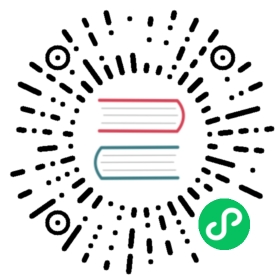Quarkus - Measuring Performance
This guide covers:
how we measure memory usage
how we measure startup time
which additional flags will Quarkus apply to native-image by default
All of our tests are run on the same hardware for a given batch. It goes without saying but it’s better when you say it.
How do we measure memory usage
When measuring the footprint of a Quarkus application, we measure Resident Set Size (RSS) and not the JVM heap size which is only a small part of the overall problem. The JVM not only allocates native memory for heap (-Xms, -Xmx) but also structures required by the jvm to run your application. Depending on the JVM implementation, the total memory allocated for an application will include, but not limited to:
Heap space
Class metadata
Thread stacks
Compiled code
Garbage collection
Native Memory Tracking
In order to view the native memory used by the JVM, you can enable the Native Memory Tracking (NMT) feature in hotspot;
Enable NMT on the command line;
-XX:NativeMemoryTracking=[off | summary | detail] (1)
| 1 | NOTE: this feature will add cause an approximately 5-10% performance overhead |
It is then possible to use jcmd to dump a report of the native memory usage of the Hotspot JVM running your application;
jcmd <pid> VM.native_memory [summary | detail | baseline | summary.diff | detail.diff | shutdown] [scale= KB | MB | GB]
Cloud Native Memory Limits
It is important to measure the whole memory to see the impact of a Cloud Native application. It is particularly true of container environments which will kill a process based on its full RSS memory usage.
Likewise, don’t fall into the trap of only measuring private memory which is what the process uses that is not shareable with other processes. While private memory might be useful in a environment deploying many different applications (and thus sharing memory a lot), it is very misleading in environments like Kubernetes/OpenShift.
Platform Specific Memory Reporting
In order to not incur the performance overhead of running with NVM enabled, we measure the total RSS of an JVM application using tools specific to each platform.
Linux
The linux pmap and ps tools provide a report on the native memory map for a process
$ ps -o pid,rss,command -p <pid>PID RSS COMMAND11229 12628 ./target/getting-started-1.0-SNAPSHOT-runner
$ pmap -x <pid>13150: /data/quarkus-application -Xmx100m -Xmn70mAddress Kbytes RSS Dirty Mode Mapping0000000000400000 55652 30592 0 r-x-- quarkus-application0000000003c58000 4 4 4 r-x-- quarkus-application0000000003c59000 5192 4628 748 rwx-- quarkus-application00000000054c0000 912 156 156 rwx-- [ anon ]...00007fcd13400000 1024 1024 1024 rwx-- [ anon ]...00007fcd13952000 8 4 0 r-x-- libfreebl3.so...---------------- ------- ------- -------total kB 9726508 256092 220900
Each Memory region that has been allocated for the process is listed;
Address: Start address of virtual address space
Kbytes: Size (kilobytes) of virtual address space reserved for region
RSS: Resident set size (kilobytes). This is the measure of how much memory space is actually being used
Dirty: dirty pages (both shared and private) in kilobytes
Mode: Access mode for memory region
Mapping: Includes application regions and Shared Object (.so) mappings for process
The Total RSS (kB) line reports the total native memory the process is using.
macOS
On macOS, you can use ps x -o pid,rss,command -p <PID> which list the RSS for a given process in KB (1024 bytes).
$ ps x -o pid,rss,command -p 57160PID RSS COMMAND57160 288548 /Applications/IntelliJ IDEA CE.app/Contents/jdk/Contents/Home/jre/bin/java
Which means IntelliJ IDEA consumes 281,8 MB of resident memory.
How do we measure startup time
Some frameworks use aggressive lazy initialization techniques. It is important to measure the startup time to first request to most accurately reflect how long a framework needs to start. Otherwise, you will miss the time the framework actually takes to initialize.
Here is how we measure startup time in our tests.
We create a sample application that logs timestamps for certain points in the application lifecycle.
@Path("/")public class GreetingEndpoint {private static final String template = "Hello, %s!";@GET@Path("/greeting")@Produces("application/json")public Greeting greeting(@QueryParam("name") String name) {System.out.println(new SimpleDateFormat("HH:mm:ss.SSS").format(new java.util.Date(System.currentTimeMillis())));String suffix = name != null ? name : "World";return new Greeting(String.format(template, suffix));}void onStart(@Observes StartupEvent startup) {System.out.println(new SimpleDateFormat("HH:mm:ss.SSS").format(new Date()));}}
We start looping in a shell, sending requests to the rest endpoint of the sample application we are testing.
$ while [[ "$(curl -s -o /dev/null -w ''%{http_code}'' localhost:8080/api/greeting)" != "200" ]]; do sleep .00001; done
In a separate terminal, we start the timing application that we are testing, printing the time the application starts
$ date +"%T.%3N" && ./target/quarkus-timing-runner10:57:32.50810:57:32.5122019-04-05 10:57:32,512 INFO [io.quarkus] (main) Quarkus 0.11.0 started in 0.002s. Listening on: http://127.0.0.1:80802019-04-05 10:57:32,512 INFO [io.quarkus] (main) Installed features: [cdi, resteasy, resteasy-jsonb]10:57:32.537
The difference between the final timestamp and the first timestamp is the total startup time for the application to serve the first request.
Additional flags applied by Quarkus
When Quarkus invokes GraalVM native-image it will apply some additional flags by default.
You might want to know about the following ones in case you’re comparing performance properties with other builds.
Disable fallback images
Fallback native images are a feature of GraalVM to “fall back” to run your application in the normal JVM, should the compilation to native code fail for some reason.
Quarkus disables this feature by setting -H:FallbackThreshold=0: this will ensure you get a compilation failure rather risking to not notice that the application is unable to really run in native mode.
If you instead want to just run in Java mode, that’s totally possible: just skip the native-image build and run it as a jar.
Disable Isolates
Isolates are a neat feature of GraalVM, but Quarkus isn’t using them at this stage.
Disable via -H:-SpawnIsolates.
Disable auto-registration of all Service Loader implementations
Quarkus extensions can automatically pick the right services they need, while GraalVM’s native-image defaults to include all services it’s able to find on the classpath.
We prefer listing services explicitly as it produces better optimised binaries. Disable it as well by setting -H:-UseServiceLoaderFeature.
Better default for Garbage Collection implementation
The default in GraalVM seems meant to optimise for short lived processes.
Quarkus defaults to server applications, so we switch to a better default by setting -H:InitialCollectionPolicy=com.oracle.svm.core.genscavenge.CollectionPolicy$BySpaceAndTime.
Others …
This section is provided as high level guidance, but can’t presume to be comprehensive as some flags are controlled dynamically by the extensions, the platform you’re building on, configuration details, your code and possibly a combination of any of these.
Generally speaking the ones listed here are those most likely to affect performance metrics, but in the right circumstances one could observe non negligible impact from the other flags too.
If you’re to investigate some differences in detail make sure to check what Quarkus is invoking exactly: when the build plugin is producing a native image, the full command lines are logged.