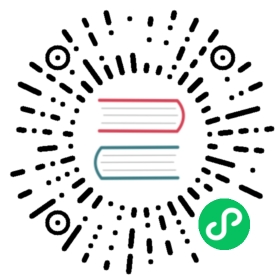Quarkus - Reading properties from Consul
This guide explains how your Quarkus application can read configuration properties at runtime from Consul.
This technology is considered preview. In preview, backward compatibility and presence in the ecosystem is not guaranteed. Specific improvements might require to change configuration or APIs and plans to become stable are under way. Feedback is welcome on our mailing list or as issues in our GitHub issue tracker. For a full list of possible extension statuses, check our FAQ entry. |
Prerequisites
To complete this guide, you need:
less than 15 minutes
an IDE
JDK 1.8+ installed with
JAVA_HOMEconfigured appropriatelyApache Maven 3.6.2+
Solution
We recommend that you follow the instructions in the next sections and create the application step by step.
Introduction
Consul is a versatile system which among other things, provides a distributed Key-Value store that is used in many architectures as a source of configuration for services. This Key-Value store is what the quarkus-consul-config extension interacts with in order to allow Quarkus applications to read runtime configuration properties from Consul.
Starting Consul
There are various ways to start Consul that vary in complexity, but for the purposes of this guide, we elect to start a single Consul server with no persistence via Docker, like so:
docker run --rm --name consul -p 8500:8500 -p 8501:8501 consul:1.7 agent -dev -ui -client=0.0.0.0 -bind=0.0.0.0 --https-port=8501
Please consult the documentation to learn more about the various Consul installation options.
Creating the Maven project
First, we need a new project. Create a new project with the following command:
mvn io.quarkus:quarkus-maven-plugin:1.7.6.Final:create \-DprojectGroupId=org.acme \-DprojectArtifactId=consul-config-quickstart \-DclassName="org.acme.consul.config.GreetingResource" \-Dpath="/greeting" \-Dextensions="consul-config"cd consul-config-quickstart
This command generates a Maven project with a REST endpoint and imports the consul-config extension.
If you already have your Quarkus project configured, you can add the consul-config extension to your project by running the following command in your project base directory:
./mvnw quarkus:add-extension -Dextensions="consul-config"
This will add the following to your pom.xml:
<dependency><groupId>io.quarkus</groupId><artifactId>quarkus-consul-config</artifactId></dependency>
GreetingController
The Quarkus Maven plugin automatically generated a GreetingResource JAX-RS resource in the src/main/java/org/acme/consul/config/client/GreetingResource.java file that looks like:
package org.acme.consul.config.client;import javax.ws.rs.GET;import javax.ws.rs.Path;import javax.ws.rs.Produces;import javax.ws.rs.core.MediaType;@Path("/hello")public class GreetingResource {@GET@Produces(MediaType.TEXT_PLAIN)public String hello() {return "hello";}}
As we want to use configuration properties obtained from the Config Server, we will update the GreetingResource to inject the message property. The updated code will look like this:
package org.acme.consul.config.client;import javax.ws.rs.GET;import javax.ws.rs.Path;import javax.ws.rs.Produces;import javax.ws.rs.core.MediaType;import org.eclipse.microprofile.config.inject.ConfigProperty;@Path("/hello")public class GreetingResource {@ConfigProperty(name = "message", defaultValue="Hello from default")String message;@GET@Produces(MediaType.TEXT_PLAIN)public String hello() {return message;}}
Configuring the application
Quarkus provides various configuration knobs under the quarkus.consul-config root. For the purposes of this guide, our Quarkus application is going to be configured in application.properties as follows:
# use the same name as the application name that was configured when standing up the Config Serverquarkus.application.name=consul-test# enable retrieval of configuration from Consul - this is off by defaultquarkus.consul-config.enabled=true# this is a key in Consul's KV store that the Quarkus application will read and try to extract properties fromquarkus.consul-config.properties-value-keys=config/${quarkus.application.name}
Add Configuration to Consul
For the previous application configuration to work, we need to add a config/consul-test key under Consul’s Key Value store. The value of this key will essentially be a properties “file” containing the application configuration. In this case we want to add the following data to the config/consul-test key:
greeting.message=Hello from Consul
When adding this configuration from the UI, Consul will automatically convert the data into the necessary base64 encoding. If you instead add the configuration via the Consul’s REST API, make sure to first encode the previous data into base64.
In this use case we made the value of the key as a properties “file”, because we used quarkus.consul-config.properties-value-keys in the application. The extension also provides the ability to use the raw values of keys when quarkus.consul-config.raw-value-keys is used. Furthermore, these two properties can be used simultaneously, while each one also supports setting multiple keys. |
Package and run the application
Run the application with: ./mvnw compile quarkus:dev. Open your browser to http://localhost:8080/greeting.
The result should be: Hello from Consul as it is the value obtained from the Consul Key Value store.
Run the application as a native executable
You can of course create a native image using the instructions of the Building a native executable guide.
Configuration Reference
About the Duration format The format for durations uses the standard You can also provide duration values starting with a number. In this case, if the value consists only of a number, the converter treats the value as seconds. Otherwise, |