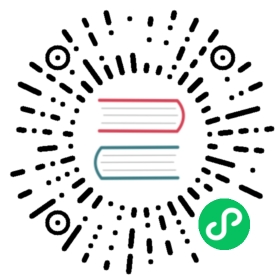Quarkus - Using JMS
This guide demonstrates how your Quarkus application can use JMS messaging via the Apache Qpid JMS AMQP client, or alternatively the Apache ActiveMQ Artemis JMS client.
This technology is considered preview. In preview, backward compatibility and presence in the ecosystem is not guaranteed. Specific improvements might require to change configuration or APIs and plans to become stable are under way. Feedback is welcome on our mailing list or as issues in our GitHub issue tracker. For a full list of possible extension statuses, check our FAQ entry. |
Prerequisites
To complete this guide, you need:
less than 15 minutes
an IDE
JDK 1.8+ installed with
JAVA_HOMEconfigured appropriatelyApache Maven 3.6.2+
A running Artemis server, or Docker to start one
GraalVM, or Docker, installed if you want to run in native mode.
Architecture
In this guide, we are going to generate (random) prices in one component. These prices are written to a queue (prices) using a JMS client. Another component reads from the prices queue and stores the latest price. The data can be fetched from a browser using a fetch button from a JAX-RS resource.
The guide can be used either via the Apache Qpid JMS AMQP client as detailed immediately below, or alternatively with the Apache ActiveMQ Artemis JMS client given some different configuration as detailed later.
Qpid JMS - AMQP
In the detailed steps below we will use the Apache Qpid JMS client via the Quarkus Qpid JMS extension. Qpid JMS uses the AMQP 1.0 ISO standard as its wire protocol, allowing it to be used with a variety of AMQP 1.0 servers and services such as ActiveMQ Artemis, ActiveMQ 5, Qpid Broker-J, Qpid Dispatch router, Azure Service Bus, and more.
Solution
We recommend that you follow the instructions in the next sections and create the application step by step. However, you can go right to the completed example.
Clone the Git repository: git clone [https://github.com/amqphub/quarkus-qpid-jms-quickstart.git](https://github.com/amqphub/quarkus-qpid-jms-quickstart.git), or download an archive.
Creating the Maven Project
First, we need a new project. Create a new project with the following command:
mvn io.quarkus:quarkus-maven-plugin:1.7.6.Final:create \-DprojectGroupId=org.acme \-DprojectArtifactId=jms-quickstart \-Dextensions="qpid-jms"cd jms-quickstart
This command generates a Maven project, with its pom.xml importing the quarkus-qpid-jms extension:
<dependency><groupId>org.amqphub.quarkus</groupId><artifactId>quarkus-qpid-jms</artifactId></dependency>
Starting the broker
Then, we need an AMQP broker. In this case we will use an ActiveMQ Artemis server. You can follow the instructions from the Apache Artemis web site or start a broker via docker:
docker run -it --rm -p 8161:8161 -p 61616:61616 -p 5672:5672 -e ARTEMIS_USERNAME=quarkus -e ARTEMIS_PASSWORD=quarkus vromero/activemq-artemis:2.11.0-alpine
The price producer
Create the src/main/java/org/acme/jms/PriceProducer.java file, with the following content:
package org.acme.jms;import java.util.Random;import java.util.concurrent.Executors;import java.util.concurrent.ScheduledExecutorService;import java.util.concurrent.TimeUnit;import javax.enterprise.context.ApplicationScoped;import javax.enterprise.event.Observes;import javax.inject.Inject;import javax.jms.ConnectionFactory;import javax.jms.JMSContext;import javax.jms.Session;import io.quarkus.runtime.ShutdownEvent;import io.quarkus.runtime.StartupEvent;/*** A bean producing random prices every 5 seconds and sending them to the prices JMS queue.*/@ApplicationScopedpublic class PriceProducer implements Runnable {@InjectConnectionFactory connectionFactory;private final Random random = new Random();private final ScheduledExecutorService scheduler = Executors.newSingleThreadScheduledExecutor();void onStart(@Observes StartupEvent ev) {scheduler.scheduleWithFixedDelay(this, 0L, 5L, TimeUnit.SECONDS);}void onStop(@Observes ShutdownEvent ev) {scheduler.shutdown();}@Overridepublic void run() {try (JMSContext context = connectionFactory.createContext(Session.AUTO_ACKNOWLEDGE)) {context.createProducer().send(context.createQueue("prices"), Integer.toString(random.nextInt(100)));}}}
The price consumer
The price consumer reads the prices from JMS, and stores the last one. Create the src/main/java/org/acme/jms/PriceConsumer.java file with the following content:
package org.acme.jms;import java.util.concurrent.ExecutorService;import java.util.concurrent.Executors;import javax.enterprise.context.ApplicationScoped;import javax.enterprise.event.Observes;import javax.inject.Inject;import javax.jms.ConnectionFactory;import javax.jms.JMSConsumer;import javax.jms.JMSContext;import javax.jms.JMSException;import javax.jms.Message;import javax.jms.Session;import io.quarkus.runtime.ShutdownEvent;import io.quarkus.runtime.StartupEvent;/*** A bean consuming prices from the JMS queue.*/@ApplicationScopedpublic class PriceConsumer implements Runnable {@InjectConnectionFactory connectionFactory;private final ExecutorService scheduler = Executors.newSingleThreadExecutor();private volatile String lastPrice;public String getLastPrice() {return lastPrice;}void onStart(@Observes StartupEvent ev) {scheduler.submit(this);}void onStop(@Observes ShutdownEvent ev) {scheduler.shutdown();}@Overridepublic void run() {try (JMSContext context = connectionFactory.createContext(Session.AUTO_ACKNOWLEDGE)) {JMSConsumer consumer = context.createConsumer(context.createQueue("prices"));while (true) {Message message = consumer.receive();if (message == null) return;lastPrice = message.getBody(String.class);}} catch (JMSException e) {throw new RuntimeException(e);}}}
The price resource
Finally, let’s create a simple JAX-RS resource to show the last price. Create the src/main/java/org/acme/jms/PriceResource.java file with the following content:
package org.acme.jms;import javax.inject.Inject;import javax.ws.rs.GET;import javax.ws.rs.Path;import javax.ws.rs.Produces;import javax.ws.rs.core.MediaType;/*** A simple resource showing the last price.*/@Path("/prices")public class PriceResource {@InjectPriceConsumer consumer;@GET@Path("last")@Produces(MediaType.TEXT_PLAIN)public String last() {return consumer.getLastPrice();}}
The HTML page
Final touch, the HTML page reading the converted prices using SSE.
Create the src/main/resources/META-INF/resources/prices.html file, with the following content:
<!DOCTYPE html><html lang="en"><head><meta charset="UTF-8"><title>Prices</title><link rel="stylesheet" type="text/css"href="https://cdnjs.cloudflare.com/ajax/libs/patternfly/3.24.0/css/patternfly.min.css"><link rel="stylesheet" type="text/css"href="https://cdnjs.cloudflare.com/ajax/libs/patternfly/3.24.0/css/patternfly-additions.min.css"></head><body><div class="container"><h2>Last price</h2><div class="row"><p class="col-md-12"><button id="fetch">Fetch</button>The last price is <strong><span id="content">N/A</span> €</strong>.</p></div></div></body><script>document.getElementById("fetch").addEventListener("click", function() {fetch("/prices/last").then(function (response) {response.text().then(function (text) {document.getElementById("content").textContent = text;})})})</script></html>
Nothing spectacular here. On each fetch, it updates the page.
Configure the Qpid JMS properties
We need to configure the Qpid JMS properties used by the extension when injecting the ConnectionFactory.
This is done in the src/main/resources/application.properties file.
# Configures the Qpid JMS properties.quarkus.qpid-jms.url=amqp://localhost:5672quarkus.qpid-jms.username=quarkusquarkus.qpid-jms.password=quarkus
More detail about the configuration are available in the Quarkus Qpid JMS documentation.
Get it running
If you followed the instructions, you should have the Artemis server running. Then, you just need to run the application using:
./mvnw compile quarkus:dev
Open [http://localhost:8080/prices.html](http://localhost:8080/prices.html) in your browser.
Running Native
You can build the native executable with:
./mvnw package -Pnative
Or, if you don’t have GraalVM installed, you can instead use Docker to build the native executable using:
./mvnw package -Pnative -Dquarkus.native.container-build=true
and then run with:
./target/jms-quickstart-1.0-SNAPSHOT-runner
Open [http://localhost:8080/prices.html](http://localhost:8080/prices.html) in your browser.
Artemis JMS
The above steps detailed using the Qpid JMS AMQP client, however the guide can also be used with the Artemis JMS client. Many of the individual steps are exactly as previously detailed above for Qpid JMS. The individual component code is the same. The only differences are in the dependency for the initial project creation, and the configuration properties used. These changes are detailed below and should be substituted for the equivalent step during the sequence above.
Solution
You can go right to the completed example.
Clone the Git repository: git clone [https://github.com/quarkusio/quarkus-quickstarts.git](https://github.com/quarkusio/quarkus-quickstarts.git), or download an archive.
The Artemis JMS solution is located in the jms-quickstart directory.
Creating the Maven Project
Create a new project with the following command:
mvn io.quarkus:quarkus-maven-plugin:1.7.6.Final:create \-DprojectGroupId=org.acme \-DprojectArtifactId=jms-quickstart \-Dextensions="artemis-jms"cd jms-quickstart
This creates a Maven project, with its pom.xml importing the quarkus-artemis-jms extension:
<dependency><groupId>io.quarkus</groupId><artifactId>quarkus-artemis-jms</artifactId></dependency>
With the project created, you can resume from Starting the broker in the detailed steps above and proceed until configuring the application.properties file, when you should use the Artemis configuration below instead.
Configure the Artemis properties
We need to configure the Artemis connection properties. This is done in the src/main/resources/application.properties file.
# Configures the Artemis properties.quarkus.artemis.url=tcp://localhost:61616quarkus.artemis.username=quarkusquarkus.artemis.password=quarkus
With the Artemis properties configured, you can resume the steps above from Get it running.