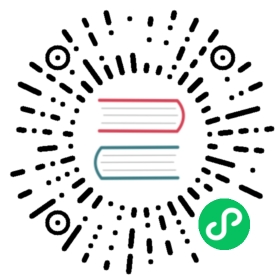- Quarkus - Using OpenAPI and Swagger UI
- Prerequisites
- Architecture
- Solution
- Creating the Maven project
- Expose a REST Resource
- Expose OpenAPI Specifications
- Providing Application Level OpenAPI Annotations
- Loading OpenAPI Schema From Static Files
- Changing the OpenAPI version
- Auto-generation of Operation Id
- Use Swagger UI for development
- Configuration Reference
Quarkus - Using OpenAPI and Swagger UI
This guide explains how your Quarkus application can expose its API description through an OpenAPI specification and how you can test it via a user-friendly UI named Swagger UI.
Prerequisites
To complete this guide, you need:
less than 15 minutes
an IDE
JDK 1.8+ installed with
JAVA_HOMEconfigured appropriatelyApache Maven 3.6.2+
Architecture
In this guide, we create a straightforward REST application to demonstrate how fast you can expose your API specification and benefit from a user interface to test it.
Solution
We recommend that you follow the instructions in the next sections and create the application step by step. However, you can skip right to the completed example.
Clone the Git repository: git clone [https://github.com/quarkusio/quarkus-quickstarts.git](https://github.com/quarkusio/quarkus-quickstarts.git), or download an archive.
The solution is located in the openapi-swaggerui-quickstart directory.
Creating the Maven project
First, we need a new project. Create a new project with the following command:
mvn io.quarkus:quarkus-maven-plugin:1.7.6.Final:create \-DprojectGroupId=org.acme \-DprojectArtifactId=openapi-swaggerui-quickstart \-DclassName="org.acme.openapi.swaggerui.FruitResource" \-Dpath="/fruits" \-Dextensions="resteasy-jsonb"cd openapi-swaggerui-quickstart
This command generates the Maven project with a /fruits REST endpoint.
Expose a REST Resource
We will create a Fruit bean and a FruitResouce REST resource (feel free to take a look to the Writing JSON REST services guide if your want more details on how to build a REST API with Quarkus).
package org.acme.openapi.swaggerui;public class Fruit {public String name;public String description;public Fruit() {}public Fruit(String name, String description) {this.name = name;this.description = description;}}
package org.acme.openapi.swaggerui;import javax.ws.rs.GET;import javax.ws.rs.POST;import javax.ws.rs.DELETE;import javax.ws.rs.Path;import javax.ws.rs.Produces;import javax.ws.rs.Consumes;import javax.ws.rs.core.MediaType;import java.util.Collections;import java.util.LinkedHashMap;import java.util.Set;@Path("/fruits")@Produces(MediaType.APPLICATION_JSON)@Consumes(MediaType.APPLICATION_JSON)public class FruitResource {private Set<Fruit> fruits = Collections.newSetFromMap(Collections.synchronizedMap(new LinkedHashMap<>()));public FruitResource() {fruits.add(new Fruit("Apple", "Winter fruit"));fruits.add(new Fruit("Pineapple", "Tropical fruit"));}@GETpublic Set<Fruit> list() {return fruits;}@POSTpublic Set<Fruit> add(Fruit fruit) {fruits.add(fruit);return fruits;}@DELETEpublic Set<Fruit> delete(Fruit fruit) {fruits.removeIf(existingFruit -> existingFruit.name.contentEquals(fruit.name));return fruits;}}
As we changed the API, we also need to update the test:
package org.acme.openapi.swaggerui;import io.quarkus.test.junit.QuarkusTest;import org.junit.jupiter.api.Test;import javax.ws.rs.core.MediaType;import static io.restassured.RestAssured.given;import static org.hamcrest.CoreMatchers.is;import static org.hamcrest.Matchers.containsInAnyOrder;@QuarkusTestpublic class FruitResourceTest {@Testpublic void testList() {given().when().get("/fruits").then().statusCode(200).body("$.size()", is(2),"name", containsInAnyOrder("Apple", "Pineapple"),"description", containsInAnyOrder("Winter fruit", "Tropical fruit"));}@Testpublic void testAdd() {given().body("{\"name\": \"Pear\", \"description\": \"Winter fruit\"}").header("Content-Type", MediaType.APPLICATION_JSON).when().post("/fruits").then().statusCode(200).body("$.size()", is(3),"name", containsInAnyOrder("Apple", "Pineapple", "Pear"),"description", containsInAnyOrder("Winter fruit", "Tropical fruit", "Winter fruit"));given().body("{\"name\": \"Pear\", \"description\": \"Winter fruit\"}").header("Content-Type", MediaType.APPLICATION_JSON).when().delete("/fruits").then().statusCode(200).body("$.size()", is(2),"name", containsInAnyOrder("Apple", "Pineapple"),"description", containsInAnyOrder("Winter fruit", "Tropical fruit"));}}
Expose OpenAPI Specifications
Quarkus proposes a smallrye-openapi extension compliant with the Eclipse MicroProfile OpenAPI specification in order to generate your API OpenAPI v3 specification.
You just need to add the openapi extension to your Quarkus application:
./mvnw quarkus:add-extension -Dextensions="quarkus-smallrye-openapi"
This will add the following to your pom.xml:
<dependency><groupId>io.quarkus</groupId><artifactId>quarkus-smallrye-openapi</artifactId></dependency>
Now, we are ready to run our application:
./mvnw compile quarkus:dev
Once your application is started, you can make a request to the default /openapi endpoint:
$ curl http://localhost:8080/openapiopenapi: 3.0.3info:title: Generated APIversion: "1.0"paths:/fruits:get:responses:200:description: OKcontent:application/json: {}post:requestBody:content:application/json:schema:$ref: '#/components/schemas/Fruit'responses:200:description: OKcontent:application/json: {}delete:requestBody:content:application/json:schema:$ref: '#/components/schemas/Fruit'responses:200:description: OKcontent:application/json: {}components:schemas:Fruit:properties:description:type: stringname:type: string
If you do not like the default endpoint location
|
Hit CTRL+C to stop the application.
Providing Application Level OpenAPI Annotations
There are some MicroProfile OpenAPI annotations which describe global API information, such as the following:
API Title
API Description
Version
Contact Information
License
All of this information (and more) can be included in your Java code by using appropriate OpenAPI annotations on a JAX-RS Application class. Because a JAX-RS Application class is not required in Quarkus, you will likely have to create one. It can simply be an empty class that extends javax.ws.rs.core.Application. This empty class can then be annotated with various OpenAPI annotations such as @OpenAPIDefinition. For example:
@OpenAPIDefinition(tags = {@Tag(name="widget", description="Widget operations."),@Tag(name="gasket", description="Operations related to gaskets")},info = @Info(title="Example API",version = "1.0.1",contact = @Contact(name = "Example API Support",url = "http://exampleurl.com/contact",email = "techsupport@example.com"),license = @License(name = "Apache 2.0",url = "http://www.apache.org/licenses/LICENSE-2.0.html")))public class ExampleApiApplication extends Application {}
Another option, that is a feature provided by SmallRye and not part of the specification, is to use configuration to add this global API information. This way, you do not need to have a JAX-RS Application class, and you can name the API differently per environment.
For example, add the following to your application.properties:
mp.openapi.extensions.smallrye.info.title=Example API%dev.mp.openapi.extensions.smallrye.info.title=Example API (development)%test.mp.openapi.extensions.smallrye.info.title=Example API (test)mp.openapi.extensions.smallrye.info.version=1.0.1mp.openapi.extensions.smallrye.info.description=Just an example servicemp.openapi.extensions.smallrye.info.termsOfService=Your terms heremp.openapi.extensions.smallrye.info.contact.email=techsupport@example.commp.openapi.extensions.smallrye.info.contact.name=Example API Supportmp.openapi.extensions.smallrye.info.contact.url=http://exampleurl.com/contactmp.openapi.extensions.smallrye.info.license.name=Apache 2.0mp.openapi.extensions.smallrye.info.license.url=http://www.apache.org/licenses/LICENSE-2.0.html
This will give you similar information as the @OpenAPIDefinition example above.
Loading OpenAPI Schema From Static Files
Instead of dynamically creating OpenAPI schemas from annotation scanning, Quarkus also supports serving static OpenAPI documents. The static file to serve must be a valid document conforming to the OpenAPI specification. An OpenAPI document that conforms to the OpenAPI Specification is itself a valid JSON object, that can be represented in yaml or json formats.
To see this in action, we’ll put OpenAPI documentation under META-INF/openapi.yaml for our /fruits endpoints. Quarkus also supports alternative OpenAPI document paths if you prefer.
openapi: 3.0.1info:title: Static OpenAPI document of fruits resourcedescription: Fruit resources Open API documentationversion: "1.0"servers:- url: http://localhost:8080/openapidescription: Optional dev mode server descriptionpaths:/fruits:get:responses:200:description: OK - fruits listcontent:application/json: {}post:requestBody:content:application/json:schema:$ref: '#/components/schemas/Fruit'responses:200:description: new fruit resource createdcontent:application/json: {}delete:requestBody:content:application/json:schema:$ref: '#/components/schemas/Fruit'responses:200:description: OK - fruit resource deletedcontent:application/json: {}components:schemas:Fruit:properties:description:type: stringname:type: string
By default, a request to /openapi will serve the combined OpenAPI document from the static file and the model generated from application endpoints code. We can however change this to only serve the static OpenAPI document by adding mp.openapi.scan.disable=true configuration into application.properties.
Now, a request to /openapi endpoint will serve the static OpenAPI document instead of the generated one.
About OpenAPI document paths Quarkus supports various paths to store your OpenAPI document under. We recommend you place it under
Live reload of static OpenAPI document is supported during development. A modification to your OpenAPI document will be picked up on fly by Quarkus. |
Changing the OpenAPI version
By default, when the document is generated, the OpenAPI version used will be 3.0.3. If you use a static file as mentioned above, the version in the file will be used. You can also define the version in SmallRye using the following configuration:
mp.openapi.extensions.smallrye.openapi=3.0.2
This might be useful if your API go through a Gateway that needs a certain version.
Auto-generation of Operation Id
The Operation Id can be set using the @Operation annotation, and is in many cases useful when using a tool to generate a client stub from the schema. The Operation Id is typically used for the method name in the client stub. In SmallRye, you can auto-generate this Operation Id by using the following configuration:
mp.openapi.extensions.smallrye.operationIdStrategy=METHOD
Now you do not need to use the @Operation annotation. While generating the document, the method name will be used for the Operation Id.
| Property value | Description |
|---|---|
| Use the method name. |
| Use the class name (without the package) plus the method. |
| Use the class name plus the method name. |
Use Swagger UI for development
When building APIs, developers want to test them quickly. Swagger UI is a great tool permitting to visualize and interact with your APIs. The UI is automatically generated from your OpenAPI specification.
The Quarkus smallrye-openapi extension comes with a swagger-ui extension embedding a properly configured Swagger UI page.
By default, Swagger UI is only available when Quarkus is started in dev or test mode. If you want to make it available in production too, you can include the following configuration in your
This is a build time property, it cannot be changed at runtime after your application is built. |
By default, Swagger UI is accessible at /swagger-ui.
You can update this path by setting the quarkus.swagger-ui.path property in your application.properties:
quarkus.swagger-ui.path=/my-custom-path
The value |
Now, we are ready to run our application:
./mvnw compile quarkus:dev
You can check the Swagger UI path in your application’s log:
00:00:00,000 INFO [io.qua.swa.run.SwaggerUiServletExtension] Swagger UI available at /swagger-ui
Once your application is started, you can go to http://localhost:8080/swagger-ui and play with your API.
You can visualize your API’s operations and schemas. 
You can also interact with your API in order to quickly test it. 
Hit CTRL+C to stop the application.