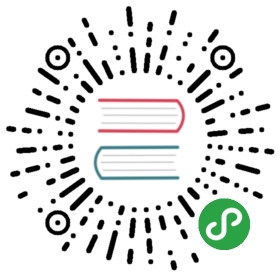使用 ONNX 将模型从 PyTorch 迁移到 Caffe2 和 Mobile
译者:@片刻
在本教程中, 我们将介绍如何使用 ONNX 将 PyTorch 中定义的模型转换为 ONNX 格式, 然后将其加载到 Caffe2 中. 一旦进入 Caffe2 , 我们可以运行该模型以仔细检查它是否正确导出, 然后演示如何使用 Caffe2 功能(例如移动导出器)在移动设备上执行模型.
在本教程中, 您需要安装 onnx, onnx-caffe2 和 Caffe2. 你可以通过 conda install -c ezyang onnx onnx-caffe2 用 onnx 和 onnx-caffe2 获得二进制版本.
NOTE: 本教程需要 PyTorch 主分支, 可以按照 here 的说明进行安装
# Some standard importsimport ioimport numpy as npfrom torch import nnfrom torch.autograd import Variableimport torch.utils.model_zoo as model_zooimport torch.onnx
Super-resolution 是提高图像, 视频分辨率的一种方式, 广泛用于图像处理或视频编辑. 对于本教程, 我们将首先使用带有虚拟输入的小型 super-resolution 模型.
首先, 让我们在 PyTorch 中创建一个 SuperResolution 模型. 这个模型 直接来自 PyTorch 的例子而没有修改:
# Super Resolution model definition in PyTorchimport torch.nn as nnimport torch.nn.init as initclass SuperResolutionNet(nn.Module):def __init__(self, upscale_factor, inplace=False):super(SuperResolutionNet, self).__init__()self.relu = nn.ReLU(inplace=inplace)self.conv1 = nn.Conv2d(1, 64, (5, 5), (1, 1), (2, 2))self.conv2 = nn.Conv2d(64, 64, (3, 3), (1, 1), (1, 1))self.conv3 = nn.Conv2d(64, 32, (3, 3), (1, 1), (1, 1))self.conv4 = nn.Conv2d(32, upscale_factor ** 2, (3, 3), (1, 1), (1, 1))self.pixel_shuffle = nn.PixelShuffle(upscale_factor)self._initialize_weights()def forward(self, x):x = self.relu(self.conv1(x))x = self.relu(self.conv2(x))x = self.relu(self.conv3(x))x = self.pixel_shuffle(self.conv4(x))return xdef _initialize_weights(self):init.orthogonal(self.conv1.weight, init.calculate_gain('relu'))init.orthogonal(self.conv2.weight, init.calculate_gain('relu'))init.orthogonal(self.conv3.weight, init.calculate_gain('relu'))init.orthogonal(self.conv4.weight)# Create the super-resolution model by using the above model definition.torch_model = SuperResolutionNet(upscale_factor=3)
通常, 你现在要训练这个模型; 但是, 对于本教程, 我们将下载一些预先训练的权重. 请注意, 该模型没有得到充分训练以获得良好的准确性, 因此仅用于演示目的.
# Load pretrained model weightsmodel_url = 'https://s3.amazonaws.com/pytorch/test_data/export/superres_epoch100-44c6958e.pth'batch_size = 1 # just a random number# Initialize model with the pretrained weightsmap_location = lambda storage, loc: storageif torch.cuda.is_available():map_location = Nonetorch_model.load_state_dict(model_zoo.load_url(model_url, map_location=map_location))# set the train mode to false since we will only run the forward pass.torch_model.train(False)
在PyTorch中导出模型通过跟踪工作.要导出模型, 请调用该 torch.onnx._export() 函数. 这将执行模型, 记录运算符用于计算输出的轨迹.由于 _export 运行模型, 我们需要提供一个输入张量 x. 这个张量中的值并不重要; 只要尺寸合适, 它可以是图像或随机张量.
要了解更多关于 PyTorch 导出界面的细节, 请查看 torch.onnx文档.
# Input to the modelx = Variable(torch.randn(batch_size, 1, 224, 224), requires_grad=True)# Export the modeltorch_out = torch.onnx._export(torch_model, # model being runx, # model input (or a tuple for multiple inputs)"super_resolution.onnx", # where to save the model (can be a file or file-like object)export_params=True) # store the trained parameter weights inside the model file
torch_out 是执行模型后的输出.通常情况下, 您可以忽略此输出, 但在此我们将使用它来验证我们导出的模型在 Caffe2 中运行时计算相同的值.
现在我们来看看 ONNX 表示法, 并在 Caffe2 中使用它. 这部分通常可以在单独的进程或另一台机器上完成, 但我们将继续使用相同的过程, 以便我们可以验证 Caffe2 和 PyTorch 是否为网络计算相同的值:
import onnximport onnx_caffe2.backend# Load the ONNX ModelProto object. model is a standard Python protobuf objectmodel = onnx.load("super_resolution.onnx")# prepare the caffe2 backend for executing the model this converts the ONNX model into a# Caffe2 NetDef that can execute it. Other ONNX backends, like one for CNTK will be# availiable soon.prepared_backend = onnx_caffe2.backend.prepare(model)# run the model in Caffe2# Construct a map from input names to Tensor data.# The graph of the model itself contains inputs for all weight parameters, after the input image.# Since the weights are already embedded, we just need to pass the input image.# Set the first input.W = {model.graph.input[0].name: x.data.numpy()}# Run the Caffe2 net:c2_out = prepared_backend.run(W)[0]# Verify the numerical correctness upto 3 decimal placesnp.testing.assert_almost_equal(torch_out.data.cpu().numpy(), c2_out, decimal=3)print("Exported model has been executed on Caffe2 backend, and the result looks good!")
我们应该看到 PyTorch 和 Caffe2 的输出在数字上匹配达到3位小数. 作为旁注, 如果它们不匹配, 那么 Caffe2 和 PyTorch 中的操作符的实现方式会有所不同, 请在此情况下与我们联系.
使用 ONNX 迁移到 SRResNet
使用与上述相同的过程, 我们还为 本文 提出了一个有趣的新的 super-resolution 模式 “SRResNet” (感谢 Twitter 上的作者为我们提供了代码和预训练参数, 以用于本教程). 模型定义和预先训练的模型可以在 这里 找到. 以下是 SRResNet 模型输入, 输出的样子. 
在移动设备上运行模型
到目前为止, 我们已经从 PyTorch 中导出了一个模型, 并展示了如何加载它并在 Caffe2 中运行它. 现在该模型已经加载到 Caffe2 中, 我们可以将其转换为适合 在移动设备上运行 的格式.
我们将使用 Caffe2 的 mobile_exporter 来生成可以在移动设备上运行的两个模型 protobufs. 第一个用于使用正确的权重初始化网络, 第二个实际运行用于执行模型. 我们将继续在本教程的其余部分使用小型 super-resolution 模型.
# extract the workspace and the model proto from the internal representationc2_workspace = prepared_backend.workspacec2_model = prepared_backend.predict_net# Now import the caffe2 mobile exporterfrom caffe2.python.predictor import mobile_exporter# call the Export to get the predict_net, init_net. These nets are needed for running things on mobileinit_net, predict_net = mobile_exporter.Export(c2_workspace, c2_model, c2_model.external_input)# Let's also save the init_net and predict_net to a file that we will later use for running them on mobilewith open('init_net.pb', "wb") as fopen:fopen.write(init_net.SerializeToString())with open('predict_net.pb', "wb") as fopen:fopen.write(predict_net.SerializeToString())
init_net 将模型参数和模型输入嵌入其中, predict_net 并将用于 init_net 在运行时指导执行. 在本文中, 我们将使用 init_net 与 predict_net 上面生成和在正常 Caffe2 后端和移动运行它们, 并验证在两个试验中产生的输出的高分辨率图像猫是相同的.
在本教程中, 我们将使用一个广泛使用的著名的猫咪图像, 如下所示:

# Some standard importsfrom caffe2.proto import caffe2_pb2from caffe2.python import core, net_drawer, net_printer, visualize, workspace, utilsimport numpy as npimport osimport subprocessfrom PIL import Imagefrom matplotlib import pyplotfrom skimage import io, transform
首先, 我们加载图像, 使用标准的 skimage python 库对其进行预处理. 请注意, 这种预处理是 training/testing 神经网络处理数据的标准实践.
# load the imageimg_in = io.imread("./_static/img/cat.jpg")# resize the image to dimensions 224x224img = transform.resize(img_in, [224, 224])# save this resized image to be used as input to the modelio.imsave("./_static/img/cat_224x224.jpg", img)
现在, 作为下一步, 我们来调整大小的猫图像, 并在 Caffe2 后端运行 super-resolution 模型并保存输出图像. 图像处理步骤如下已从 PyTorch 实现 super-resolution 模型采用 这里
# load the resized image and convert it to Ybr formatimg = Image.open("./_static/img/cat_224x224.jpg")img_ycbcr = img.convert('YCbCr')img_y, img_cb, img_cr = img_ycbcr.split()# Let's run the mobile nets that we generated above so that caffe2 workspace is properly initializedworkspace.RunNetOnce(init_net)workspace.RunNetOnce(predict_net)# Caffe2 has a nice net_printer to be able to inspect what the net looks like and identify# what our input and output blob names are.print(net_printer.to_string(predict_net))
从上面的输出中, 我们可以看到输入名为 “9”, 输出名为 “27”(有点奇怪, 我们将数字作为 blob 名称, 但这是因为跟踪 JIT 会为模型生成编号条目)
# Now, let's also pass in the resized cat image for processing by the model.workspace.FeedBlob("9", np.array(img_y)[np.newaxis, np.newaxis, :, :].astype(np.float32))# run the predict_net to get the model outputworkspace.RunNetOnce(predict_net)# Now let's get the model output blobimg_out = workspace.FetchBlob("27")
现在, 我们将返回参考 PyTorch 执行 super-resolution 模型的后处理步骤, 在这里 构建回最终输出的图像并保存图像.
img_out_y = Image.fromarray(np.uint8((img_out[0, 0]).clip(0, 255)), mode='L')# get the output image follow post-processing step from PyTorch implementationfinal_img = Image.merge("YCbCr", [img_out_y,img_cb.resize(img_out_y.size, Image.BICUBIC),img_cr.resize(img_out_y.size, Image.BICUBIC),]).convert("RGB")# Save the image, we will compare this with the output image from mobile devicefinal_img.save("./_static/img/cat_superres.jpg")
我们已经完成了在纯 Caffe2 后端运行我们的移动网络, 现在, 让我们在 Android 设备上执行模型并获取模型输出.
NOTE: 对于 Android 开发, adb 需要使用 shell, 否则以下部分教程将无法运行.
在我们的移动设备 runnig 模型的第一步中, 我们将把移动设备的本地速度基准二进制文件推送到 adb. 这个二进制文件可以在移动设备上执行模型, 也可以导出稍后可以检索的模型输出. 二进制文件 在这里 可用. 为了构建二进制文件, 请 build_android.sh 按照 此处 的说明执行脚本.
NOTE: 您需要 ANDROID_NDK 安装并设置您的 env 变量 ANDROID_NDK=path to ndk root
# let's first push a bunch of stuff to adb, specify the path for the binaryCAFFE2_MOBILE_BINARY = ('caffe2/binaries/speed_benchmark')# we had saved our init_net and proto_net in steps above, we use them now.# Push the binary and the model protosos.system('adb push ' + CAFFE2_MOBILE_BINARY + ' /data/local/tmp/')os.system('adb push init_net.pb /data/local/tmp')os.system('adb push predict_net.pb /data/local/tmp')# Let's serialize the input image blob to a blob proto and then send it to mobile for execution.with open("input.blobproto", "wb") as fid:fid.write(workspace.SerializeBlob("9"))# push the input image blob to adbos.system('adb push input.blobproto /data/local/tmp/')# Now we run the net on mobile, look at the speed_benchmark --help for what various options meanos.system('adb shell /data/local/tmp/speed_benchmark ' # binary to execute'--init_net=/data/local/tmp/super_resolution_mobile_init.pb ' # mobile init_net'--net=/data/local/tmp/super_resolution_mobile_predict.pb ' # mobile predict_net'--input=9 ' # name of our input image blob'--input_file=/data/local/tmp/input.blobproto ' # serialized input image'--output_folder=/data/local/tmp ' # destination folder for saving mobile output'--output=27,9 ' # output blobs we are interested in'--iter=1 ' # number of net iterations to execute'--caffe2_log_level=0 ')# get the model output from adb and save to a fileos.system('adb pull /data/local/tmp/27 ./output.blobproto')# We can recover the output content and post-process the model using same steps as we followed earlierblob_proto = caffe2_pb2.BlobProto()blob_proto.ParseFromString(open('./output.blobproto').read())img_out = utils.Caffe2TensorToNumpyArray(blob_proto.tensor)img_out_y = Image.fromarray(np.uint8((img_out[0,0]).clip(0, 255)), mode='L')final_img = Image.merge("YCbCr", [img_out_y,img_cb.resize(img_out_y.size, Image.BICUBIC),img_cr.resize(img_out_y.size, Image.BICUBIC),]).convert("RGB")final_img.save("./_static/img/cat_superres_mobile.jpg")
现在, 您可以比较图像 cat_superres.jpg (来自纯 caffe2 后端执行的 cat_superres_mobile.jpg 模型输出) 和 (来自移动执行的模型输出) 并查看这两个图像看起来相同. 如果它们看起来不一样, 那么在移动设备上执行就会出现问题, 在这种情况下, 请联系 Caffe2 社区. 您应该期望看到输出图像如下所示:

使用上述步骤, 您可以轻松地在移动设备上部署模型. 另外, 有关 caffe2 移动后端的更多信息, 请查看 caffe2-android-demo.