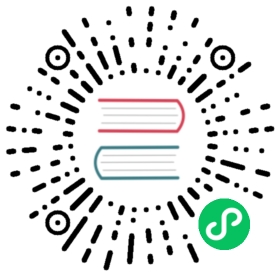31. Running a buildbot worker
Python’s Continuous Integration system was discussed earlier. We sometimes refer to the collection of build workers as our “buildbot fleet”. The machines that comprise the fleet are voluntarily contributed resources. Many are run by individual volunteers out of their own pockets and time, while others are supported by corporations. Even the corporate sponsored buildbots, however, tend to exist because some individual championed them, made them a reality, and is committed to maintaining them.
Anyone can contribute a buildbot to the fleet. This chapter describes how to go about setting up a buildbot worker, getting it added, and some hints about buildbot maintenance.
Anyone running a buildbot that is part of the fleet should subscribe to the python-buildbots mailing list. This mailing list is also the place to contact if you want to contribute a buildbot but have questions.
As for what kind of buildbot to run…take a look at our current fleet. Pretty much anything that isn’t on that list would be interesting: different Linux/UNIX distributions, different versions of the various OSes, other OSes if you or someone are prepared to make the test suite actually pass on that new OS. Even if you only want to run an OS that’s already on our list there may be utility in setting it up; we also need to build and test python under various alternate build configurations. Post to the mailing list and talk about what you’d like to contribute.
31.1. Preparing for buildbot worker setup
Since the goal is to build Python from source, the system will need to have everything required to do normal python development: a compiler, a linker, and (except on windows) the “development” headers for any of the optional modules (zlib, OpenSSL, etc) supported by the platform. Follow the steps outlined in Getting Started for the target platform, all the way through to having a working compiled python.
In order to set up the buildbot software, you will need to obtain an identifier and password for your worker so it can join the fleet. Email python-buildbots@python.org to discuss adding your worker and to obtain the needed workername and password. You can do some of the steps that follow before having the credentials, but it is easiest to have them before the “buildbot worker” step below.
31.2. Setting up the buildbot worker
31.2.1. Conventional always-on machines
You need a recent version of the buildbot software, and you will probably want a separate ‘buildbot’ user to run the buildbot software. You may also want to set the buildbot up using a virtual environment, depending on how you manage your system. We won’t cover how to that here; it doesn’t differ from setting up a virtual environment for any other software, but you’ll need to modify the sequence of steps below as appropriate if you choose that path.
For Linux:
If your package manager provides the buildbot worker software, that is probably the best way to install it; it may create the buildbot user for you, in which case you can skip that step. Otherwise, do
pip install buildbot-worker.Create a
buildbotuser (using, eg:useradd) if necessary.Log in as the buildbot user.
For Mac:
Create a buildbot user using the OS/X control panel user admin. It should be a “standard” user.
Log in as the buildbot user.
Install the buildbot worker 1 by running
pip install buildbot-worker.
For Windows:
Create a buildbot user as a “standard” user.
Install the latest version of Python from python.org.
Open a Command Prompt.
Execute
python -m pip install pypiwin32 buildbot-worker(note thatpython.exeis not added toPATHby default, making thepythoncommand accessible is left as an exercise for the user).
In a terminal window for the buildbot user, issue the following commands (you can put the buildarea wherever you want to):
mkdir buildareabuildbot-worker create-worker buildarea buildbot.python.org:9020 workername workerpasswd
(Note that on Windows, the buildbot-worker command will be in the Scripts directory of your Python installation.)
Once this initial worker setup completes, you should edit the files buildarea/info/admin and buildarea/info/host to provide your contact info and information on the host configuration, respectively. This information will be presented in the buildbot web pages that display information about the builders running on your worker.
You will also want to make sure that the worker is started when the machine reboots:
For Linux:
Add the following line to
/etc/crontab:
@reboot buildbot-worker restart /path/to/buildareaNote that we use
restartrather thanstartin case a crash has left atwistd.pidfile behind.
For OSX:
Create a bin directory for your buildbot user:
mkdir binPlace the following script, named
run_worker.sh, into that directory:
#!/bin/bashexport PATH=/usr/local/bin:/Library/Frameworks/Python.framework/Versions/2.7/bin:$PATHexport LC_CTYPE=en_US.utf-8cd /Users/buildbot/buildareatwistd --nodaemon --python=buildbot.tac --logfile=buildbot.log --prefix=workerIf you use pip with Apple’s system python, add ‘/System’ to the front of the path to the Python bin directory.
Place a file with the following contents into
/Library/LaunchDaemons:
<?xml version="1.0" encoding="UTF-8"?><!DOCTYPE plist PUBLIC "-//Apple Computer//DTD PLIST 1.0//EN""http://www.apple.com/DTDs/PropertyList-1.0.dtd"><plist version="1.0"><dict><key>Label</key><string>net.buildbot.worker</string><key>UserName</key><string>buildbot</string><key>WorkingDirectory</key><string>/Users/buildbot/buildarea</string><key>ProgramArguments</key><array><string>/Users/buildbot/bin/run_worker.sh</string></array><key>StandardOutPath</key><string>twistd.log</string><key>StandardErrorPath</key><string>twistd.log</string><key>KeepAlive</key><true/><key>SessionCreate</key><true/></dict></plist>The recommended name for the file is
net.buildbot.worker.
For Windows:
Add a Scheduled Task to run
buildbot-worker start buildareaas the buildbot user “when the computer starts up”. It is best to provide absolute paths to thebuildbot-workercommand and thebuildareadirectory. It is also recommended to set the task to run in the directory that contains thebuildareadirectory.Alternatively (note: don’t do both!), set up the worker service as described in the buildbot documentation.
To start the worker running for your initial testing, you can do:
buildbot-worker start buildarea
Then you can either wait for someone to make a commit, or you can pick a builder associated with your worker from the list of builders and force a build.
In any case you should initially monitor builds on your builders to make sure the tests are passing and to resolve any platform issues that may be revealed by tests that fail. Unfortunately we do not currently have a way to notify you only of failures on your builders, so doing periodic spot checks is also a good idea.
31.2.2. Latent workers
We also support running latent workers on the AWS EC2 service. To set up such a worker:
Start an instance of your chosen base AMI and set it up as a conventional worker.
After the instance is fully set up as a conventional worker (including worker name and password, and admin and host information), create an AMI from the instance and stop the instance.
Contact the buildmaster administrator who gave you your worker name and password and give them the following information:
Instance size (such as
m4.large)Full region specification (such as
us-west-2)AMI ID (such as
ami-1234beef)An Access Key ID and Access Key. It is recommended to set up a separate IAM user with full access to EC2 and provide the access key information for that user rather than for your main account.
The buildmaster cannot guarantee that it will always shut down your instance(s), so it is recommended to periodically check and make sure there are no “zombie” instances running on your account, created by the buildbot master. Also, if you notice that your worker seems to have been down for an unexpectedly long time, please ping the python-buildbots list to request that the master be restarted.
Latent workers should also be updated periodically to include operating system or other software updates, but when to do such maintenance is largely up to you as the worker owner. There are a couple different options for doing such updates:
Start an instance from your existing AMI, do updates on that instance, and save a new AMI from the updated instance. Note that (especially for Windows workers) you should do at least one restart of the instance after doing updates to be sure that any post-reboot update work is done before creating the new AMI.
Create an entirely new setup from a newer base AMI using your existing worker name and password.
Whichever way you choose to update your AMI, you’ll need to provide the buildmaster administrators with the new AMI ID.
31.3. Buildbot worker operation
Most of the time, running a worker is a “set and forget” operation, depending on the level of involvement you want to have in resolving bugs revealed by your builders. There are, however, times when it is helpful or even necessary for you to get involved. As noted above, you should be subscribed to python-buildbots@python.org so that you will be made aware of any fleet-wide issues.
Necessary tasks include, obviously, keeping the buildbot running. Currently the system for notifying buildbot owners when their workers go offline is not working; this is something we hope to resolve. So currently it is helpful if you periodically check the status of your worker. We will also contact you via your contact address in buildarea/info/admin when we notice there is a problem that has not been resolved for some period of time and you have not responded to a posting on the python-buildbots list about it.
We currently do not have a minimum version requirement for the worker software. However, this is something we will probably establish as we tune the fleet, so another task will be to occasionally upgrade the buildbot worker software. Coordination for this will be done via python-buildbots@python.org.
The most interesting extra involvement is when your worker reveals a unique or almost-unique problem: a test that is failing on your system but not on other systems. In this case you should be prepared to offer debugging help to the people working on the bug: running tests by hand on the worker machine or, if possible, providing ssh access to a committer to run experiments to try to resolve the issue.
31.4. Required Ports
The worker operates as a client to the buildmaster. This means that all network connections are outbound. This is true also for the network tests in the test suite. Most consumer firewalls will allow any outbound traffic, so normally you do not need to worry about what ports the buildbot uses. However, corporate firewalls are sometimes more restrictive, so here is a table listing all of the outbound ports used by the buildbot and the python test suite (this list may not be complete as new tests may have been added since this table was last vetted):
Port | Host | Description |
|---|---|---|
20, 21 | ftp.debian.org | test_urllib2net |
53 | your DNS server | test_socket, and others implicitly |
80 | python.org example.com | (several tests) |
119 | news.gmane.org | test_nntplib |
443 | (various) | test_ssl |
465 | smtp.gmail.com | test_smtpnet |
587 | smtp.gmail.com | test_smtpnet |
9020 | python.org | connection to buildmaster |
Many tests will also create local TCP sockets and connect to them, usually using either localhost or 127.0.0.1.
31.5. Required Resources
Based on the last time we did a survey on buildbot requirements, the recommended resource allocations for a python buildbot are at least:
2 CPUs
512 MB RAM
30 GB free disk space
The bigmem tests won’t run in this configuration, since they require substantially more memory, but these resources should be sufficient to ensure that Python compiles correctly on the platform and can run the rest of the test suite.
31.6. Security Considerations
We only allow builds to be triggered against commits to the CPython repository on GitHub. This means that the code your buildbot will run will have been vetted by a committer. However, mistakes and bugs happen, as could a compromise, so keep this in mind when siting your buildbot on your network and establishing the security around it. Treat the buildbot like you would any resource that is public facing and might get hacked (use a VM and/or jail/chroot/solaris zone, put it in a DMZ, etc). While the buildbot does not have any ports open for inbound traffic (and is not public facing in that sense), committer mistakes do happen, and security flaws are discovered in both released and unreleased code, so treating the buildbot as if it were fully public facing is a good policy.
Code runs differently as privileged and unprivileged users. We would love to have builders running as privileged accounts, but security considerations do make that difficult, as access to root can provide access to surprising resources (such as spoofed IP packets, changes in MAC addresses, etc) even on a VM setup. But if you are confident in your setup, we’d love to have a buildbot that runs python as root.
Note that the above is a summary of a discussion on python-dev about buildbot security that includes examples of the tests for which privilege matters. There was no final consensus, but the information is useful as a point of reference.
If the buildbot is going to do Framework builds, it is better to use the Apple-shipped Python so as to avoid any chance of the buildbot picking up components from the installed python.org python.