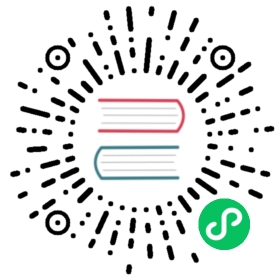Constants and Enumerations
Constants and enumerations of MuPDF as implemented by PyMuPDF. Each of the following variables is accessible as fitz.variable.
Constants
Base14_Fonts
Predefined Python list of valid PDF Base 14 Fonts.
Return type
list
csRGB
Predefined RGB colorspace fitz.Colorspace(fitz.CS_RGB).
Return type
csGRAY
Predefined GRAY colorspace fitz.Colorspace(fitz.CS_GRAY).
Return type
csCMYK
Predefined CMYK colorspace fitz.Colorspace(fitz.CS_CMYK).
Return type
CS_RGB
1 – Type of Colorspace is RGBA
Return type
int
CS_GRAY
2 – Type of Colorspace is GRAY
Return type
int
CS_CMYK
3 – Type of Colorspace is CMYK
Return type
int
VersionBind
‘x.xx.x’ – version of PyMuPDF (these bindings)
Return type
string
VersionFitz
‘x.xxx’ – version of MuPDF
Return type
string
VersionDate
ISO timestamp YYYY-MM-DD HH:MM:SS when these bindings were built.
Return type
string
Note
The docstring of fitz contains information of the above which can be retrieved like so: print(fitz.__doc__), and should look like: PyMuPDF 1.10.0: Python bindings for the MuPDF 1.10 library, built on 2016-11-30 13:09:13.
version
(VersionBind, VersionFitz, timestamp) – combined version information where timestamp is the generation point in time formatted as “YYYYMMDDhhmmss”.
Return type
tuple
Document Permissions
Code | Permitted Action |
|---|---|
PDF_PERM_PRINT | Print the document |
PDF_PERM_MODIFY | Modify the document’s contents |
PDF_PERM_COPY | Copy or otherwise extract text and graphics |
PDF_PERM_ANNOTATE | Add or modify text annotations and interactive form fields |
PDF_PERM_FORM | Fill in forms and sign the document |
PDF_PERM_ACCESSIBILITY | Obsolete, always permitted |
PDF_PERM_ASSEMBLE | Insert, rotate, or delete pages, bookmarks, thumbnail images |
PDF_PERM_PRINT_HQ | High quality printing |
PDF encryption method codes
Code | Meaning |
|---|---|
PDF_ENCRYPT_KEEP | do not change |
PDF_ENCRYPT_NONE | remove any encryption |
PDF_ENCRYPT_RC4_40 | RC4 40 bit |
PDF_ENCRYPT_RC4_128 | RC4 128 bit |
PDF_ENCRYPT_AES_128 | Advanced Encryption Standard 128 bit |
PDF_ENCRYPT_AES_256 | Advanced Encryption Standard 256 bit |
PDF_ENCRYPT_UNKNOWN | unknown |
Font File Extensions
The table show file extensions you should use when saving fontfile buffers extracted from a PDF. This string is returned by Document.get_page_fonts(), Page.get_fonts() and Document.extract_font().
Ext | Description |
|---|---|
ttf | TrueType font |
pfa | Postscript for ASCII font (various subtypes) |
cff | Type1C font (compressed font equivalent to Type1) |
cid | character identifier font (postscript format) |
otf | OpenType font |
n/a | not extractable, e.g. PDF Base 14 Fonts, Type 3 fonts and others |
Text Alignment
TEXT_ALIGN_LEFT
0 – align left.
TEXT_ALIGN_CENTER
1 – align center.
TEXT_ALIGN_RIGHT
2 – align right.
TEXT_ALIGN_JUSTIFY
3 – align justify.
Text Extraction Flags
Option bits controlling the amount of data, that are parsed into a TextPage – this class is mainly used only internally in PyMuPDF.
For the PyMuPDF programmer, some combination (using Python’s | operator, or simply use +) of these values are aggregated in the flags integer, a parameter of all text search and text extraction methods. Depending on the individual method, different default combinations of the values are used. Please use a value that meets your situation. Especially make sure to switch off image extraction unless you really need them. The impact on performance and memory is significant!
TEXT_PRESERVE_LIGATURES
1 – If set, ligatures are passed through to the application in their original form. Otherwise ligatures are expanded into their constituent parts, e.g. the ligature “ffi” is expanded into three eparate characters f, f and i. Default is “on” in PyMuPDF. MuPDF supports the following 7 ligatures: “ff”, “fi”, “fl”, “ffi”, “ffl”, , “ft”, “st”.
TEXT_PRESERVE_WHITESPACE
2 – If set, whitespace is passed through. Otherwise any type of horizontal whitespace (including horizontal tabs) will be replaced with space characters of variable width. Default is “on” in PyMuPDF.
TEXT_PRESERVE_IMAGES
4 – If set, then images will be stored in the TextPage. This causes the presence of (usually large!) binary image content in the output of text extractions of types “blocks”, “dict”, “json”, “rawdict”, “rawjson”, “html”, and “xhtml” and is the default there. If used with “blocks” however, only image metadata will be returned, not the image itself.
TEXT_INHIBIT_SPACES
8 – If set, Mupdf will not try to add missing space characters where there are large gaps between characters. In PDF, the creator often does not insert spaces to point to the next character’s position, but will provide the direct location address. The default in PyMuPDF is “off” – so spaces will be generated.
TEXT_DEHYPHENATE
16 – Ignore hyphens at line ends and join with next line. Used internally with the text search functions. However, it is generally available: if on, text extractions will return joined text lines (or spans) with the ending hyphen of the first line eliminated. So two separate spans “first meth-“ and “od leads to wrong results” on different lines will be joined to one span “first method leads to wrong results” and correspondingly updated bboxes: the characters of the resulting span will no longer have identical y-coordinates.
TEXT_PRESERVE_SPANS
32 – Generate a new line for every span. Not used (“off”) in PyMuPDF, but available for your use. Every line in “dict”, “json”, “rawdict”, “rawjson” will contain exactly one span.
TEXT_MEDIABOX_CLIP
64 – If set, characters entirely outside a page’s mediabox will be ignored. This is default in PyMuPDF.
The following constants represent the default combinations of the above for text extraction and searching:
TEXTFLAGS_TEXT
TEXTFLAGS_WORDS
TEXTFLAGS_BLOCKS
TEXTFLAGS_DICT
TEXTFLAGS_RAWDICT
TEXTFLAGS_HTML
TEXTFLAGS_XHTML
TEXTFLAGS_XML
TEXTFLAGS_SEARCH
Link Destination Kinds
Possible values of linkDest.kind (link destination kind).
LINK_NONE
0 – No destination. Indicates a dummy link.
Return type
int
LINK_GOTO
1 – Points to a place in this document.
Return type
int
LINK_URI
2 – Points to a URI – typically a resource specified with internet syntax.
Return type
int
LINK_LAUNCH
3 – Launch (open) another file (of any “executable” type).
Return type
int
LINK_NAMED
4 – points to a named location.
Return type
int
LINK_GOTOR
5 – Points to a place in another PDF document.
Return type
int
Link Destination Flags
Note
The rightmost byte of this integer is a bit field, so test the truth of these bits with the & operator.
LINK_FLAG_L_VALID
1 (bit 0) Top left x value is valid
Return type
bool
LINK_FLAG_T_VALID
2 (bit 1) Top left y value is valid
Return type
bool
LINK_FLAG_R_VALID
4 (bit 2) Bottom right x value is valid
Return type
bool
LINK_FLAG_B_VALID
8 (bit 3) Bottom right y value is valid
Return type
bool
LINK_FLAG_FIT_H
16 (bit 4) Horizontal fit
Return type
bool
LINK_FLAG_FIT_V
32 (bit 5) Vertical fit
Return type
bool
LINK_FLAG_R_IS_ZOOM
64 (bit 6) Bottom right x is a zoom figure
Return type
bool
Annotation Related Constants
See chapter 8.4.5, pp. 615 of the Adobe PDF References for details.
Annotation Types
These identifiers also cover links and widgets: the PDF specification technically handles them all in the same way, whereas MuPDF (and PyMuPDF) treats them as three basically different types of objects.
PDF_ANNOT_TEXT 0PDF_ANNOT_LINK 1 # <=== Link object in PyMuPDFPDF_ANNOT_FREE_TEXT 2PDF_ANNOT_LINE 3PDF_ANNOT_SQUARE 4PDF_ANNOT_CIRCLE 5PDF_ANNOT_POLYGON 6PDF_ANNOT_POLY_LINE 7PDF_ANNOT_HIGHLIGHT 8PDF_ANNOT_UNDERLINE 9PDF_ANNOT_SQUIGGLY 10PDF_ANNOT_STRIKE_OUT 11PDF_ANNOT_REDACT 12PDF_ANNOT_STAMP 13PDF_ANNOT_CARET 14PDF_ANNOT_INK 15PDF_ANNOT_POPUP 16PDF_ANNOT_FILE_ATTACHMENT 17PDF_ANNOT_SOUND 18PDF_ANNOT_MOVIE 19PDF_ANNOT_RICH_MEDIA 20PDF_ANNOT_WIDGET 21 # <=== Widget object in PyMuPDFPDF_ANNOT_SCREEN 22PDF_ANNOT_PRINTER_MARK 23PDF_ANNOT_TRAP_NET 24PDF_ANNOT_WATERMARK 25PDF_ANNOT_3D 26PDF_ANNOT_PROJECTION 27PDF_ANNOT_UNKNOWN -1
Annotation Flag Bits
PDF_ANNOT_IS_INVISIBLE 1 << (1-1)PDF_ANNOT_IS_HIDDEN 1 << (2-1)PDF_ANNOT_IS_PRINT 1 << (3-1)PDF_ANNOT_IS_NO_ZOOM 1 << (4-1)PDF_ANNOT_IS_NO_ROTATE 1 << (5-1)PDF_ANNOT_IS_NO_VIEW 1 << (6-1)PDF_ANNOT_IS_READ_ONLY 1 << (7-1)PDF_ANNOT_IS_LOCKED 1 << (8-1)PDF_ANNOT_IS_TOGGLE_NO_VIEW 1 << (9-1)PDF_ANNOT_IS_LOCKED_CONTENTS 1 << (10-1)
Annotation Line Ending Styles
PDF_ANNOT_LE_NONE 0PDF_ANNOT_LE_SQUARE 1PDF_ANNOT_LE_CIRCLE 2PDF_ANNOT_LE_DIAMOND 3PDF_ANNOT_LE_OPEN_ARROW 4PDF_ANNOT_LE_CLOSED_ARROW 5PDF_ANNOT_LE_BUTT 6PDF_ANNOT_LE_R_OPEN_ARROW 7PDF_ANNOT_LE_R_CLOSED_ARROW 8PDF_ANNOT_LE_SLASH 9
Widget Constants
Widget Types (field_type)
PDF_WIDGET_TYPE_UNKNOWN 0PDF_WIDGET_TYPE_BUTTON 1PDF_WIDGET_TYPE_CHECKBOX 2PDF_WIDGET_TYPE_COMBOBOX 3PDF_WIDGET_TYPE_LISTBOX 4PDF_WIDGET_TYPE_RADIOBUTTON 5PDF_WIDGET_TYPE_SIGNATURE 6PDF_WIDGET_TYPE_TEXT 7
Text Widget Subtypes (text_format)
PDF_WIDGET_TX_FORMAT_NONE 0PDF_WIDGET_TX_FORMAT_NUMBER 1PDF_WIDGET_TX_FORMAT_SPECIAL 2PDF_WIDGET_TX_FORMAT_DATE 3PDF_WIDGET_TX_FORMAT_TIME 4
Widget flags (field_flags)
Common to all field types:
PDF_FIELD_IS_READ_ONLY 1PDF_FIELD_IS_REQUIRED 1 << 1PDF_FIELD_IS_NO_EXPORT 1 << 2
Text widgets:
PDF_TX_FIELD_IS_MULTILINE 1 << 12PDF_TX_FIELD_IS_PASSWORD 1 << 13PDF_TX_FIELD_IS_FILE_SELECT 1 << 20PDF_TX_FIELD_IS_DO_NOT_SPELL_CHECK 1 << 22PDF_TX_FIELD_IS_DO_NOT_SCROLL 1 << 23PDF_TX_FIELD_IS_COMB 1 << 24PDF_TX_FIELD_IS_RICH_TEXT 1 << 25
Button widgets:
PDF_BTN_FIELD_IS_NO_TOGGLE_TO_OFF 1 << 14PDF_BTN_FIELD_IS_RADIO 1 << 15PDF_BTN_FIELD_IS_PUSHBUTTON 1 << 16PDF_BTN_FIELD_IS_RADIOS_IN_UNISON 1 << 25
Choice widgets:
PDF_CH_FIELD_IS_COMBO 1 << 17PDF_CH_FIELD_IS_EDIT 1 << 18PDF_CH_FIELD_IS_SORT 1 << 19PDF_CH_FIELD_IS_MULTI_SELECT 1 << 21PDF_CH_FIELD_IS_DO_NOT_SPELL_CHECK 1 << 22PDF_CH_FIELD_IS_COMMIT_ON_SEL_CHANGE 1 << 26
PDF Standard Blend Modes
For an explanation see Adobe PDF References, page 324:
PDF_BM_Color "Color"PDF_BM_ColorBurn "ColorBurn"PDF_BM_ColorDodge "ColorDodge"PDF_BM_Darken "Darken"PDF_BM_Difference "Difference"PDF_BM_Exclusion "Exclusion"PDF_BM_HardLight "HardLight"PDF_BM_Hue "Hue"PDF_BM_Lighten "Lighten"PDF_BM_Luminosity "Luminosity"PDF_BM_Multiply "Multiply"PDF_BM_Normal "Normal"PDF_BM_Overlay "Overlay"PDF_BM_Saturation "Saturation"PDF_BM_Screen "Screen"PDF_BM_SoftLight "Softlight"
Stamp Annotation Icons
MuPDF has defined the following icons for rubber stamp annotations:
STAMP_Approved 0STAMP_AsIs 1STAMP_Confidential 2STAMP_Departmental 3STAMP_Experimental 4STAMP_Expired 5STAMP_Final 6STAMP_ForComment 7STAMP_ForPublicRelease 8STAMP_NotApproved 9STAMP_NotForPublicRelease 10STAMP_Sold 11STAMP_TopSecret 12STAMP_Draft 13