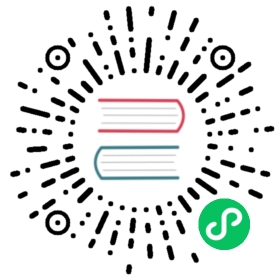Widget
This class represents a PDF Form field, also called a “widget”. Throughout this documentation, we are using these terms synonymously. Fields technically are a special case of PDF annotations, which allow users with limited permissions to enter information in a PDF. This is primarily used for filling out forms.
Like annotations, widgets live on PDF pages. Similar to annotations, the first widget on a page is accessible via Page.first_widget and subsequent widgets can be accessed via the Widget.next property.
(Changed in version 1.16.0) MuPDF no longer treats widgets as a subset of general annotations. Consequently, Page.first_annot and Annot.next() will deliver non-widget annotations exclusively, and be None if only form fields exist on a page. Vice versa, Page.first_widget and Widget.next() will only show widgets. This design decision is purely internal to MuPDF; technically, links, annotations and fields have a lot in common and also continue to share the better part of their code within (Py-) MuPDF.
Class API
class Widget
button_states()
New in version 1.18.15
Return the names of On / Off (i.e. selected / clicked or not) states a button field may have. While the ‘Off’ state usually is also named like so, the ‘On’ state is often given a name relating to the functional context, for example ‘Yes’, ‘Female’, etc.
This method helps finding out the possible values of field_value in these cases.
returns
a dictionary with the names of ‘On’ and ‘Off’ for the normal and the pressed-down appearance of button widgets. Example:
>>> print(field.field_name, field.button_states())Gender Second person {'down': ['Male', 'Off'], 'normal': ['Male', 'Off']}
update()
After any changes to a widget, this method must be used to store them in the PDF 1.
reset()
Reset the field’s value to its default – if defined – or remove it. Do not forget to issue update() afterwards.
next
Point to the next form field on the page. The last widget returns None.
border_color
A list of up to 4 floats defining the field’s border color. Default value is None which causes border style and border width to be ignored.
border_style
A string defining the line style of the field’s border. See Annot.border. Default is “s” (“Solid”) – a continuous line. Only the first character (upper or lower case) will be regarded when creating a widget.
border_width
A float defining the width of the border line. Default is 1.
border_dashes
A list/tuple of integers defining the dash properties of the border line. This is only meaningful if border_style == “D” and border_color is provided.
choice_values
Python sequence of strings defining the valid choices of list boxes and combo boxes. For these widget types, this property is mandatory and must contain at least two items. Ignored for other types.
field_name
A mandatory string defining the field’s name. No checking for duplicates takes place.
field_label
An optional string containing an “alternate” field name. Typically used for any notes, help on field usage, etc. Default is the field name.
field_value
The value of the field.
field_flags
An integer defining a large amount of properties of a field. Be careful when changing this attribute as this may change the field type.
field_type
A mandatory integer defining the field type. This is a value in the range of 0 to 6. It cannot be changed when updating the widget.
field_type_string
A string describing (and derived from) the field type.
fill_color
A list of up to 4 floats defining the field’s background color.
button_caption
The caption string of a button-type field.
is_signed
A bool indicating the signing status of a signature field, else None.
rect
The rectangle containing the field.
text_color
A list of 1, 3 or 4 floats defining the text color. Default value is black ([0, 0, 0]).
text_font
A string defining the font to be used. Default and replacement for invalid values is “Helv”. For valid font reference names see the table below.
text_fontsize
A float defining the text fontsize. Default value is zero, which causes PDF viewer software to dynamically choose a size suitable for the annotation’s rectangle and text amount.
text_maxlen
An integer defining the maximum number of text characters. PDF viewers will (should) not accept a longer text.
text_type
An integer defining acceptable text types (e.g. numeric, date, time, etc.). For reference only for the time being – will be ignored when creating or updating widgets.
xref
The PDF xref of the widget.
script
- New in version 1.16.12
JavaScript text (unicode) for an action associated with the widget, or None. This is the only script action supported for button type widgets.
script_stroke
- New in version 1.16.12
JavaScript text (unicode) to be performed when the user types a key-stroke into a text field or combo box or modifies the selection in a scrollable list box. This action can check the keystroke for validity and reject or modify it. None if not present.
script_format
- New in version 1.16.12
JavaScript text (unicode) to be performed before the field is formatted to display its current value. This action can modify the field’s value before formatting. None if not present.
script_change
- New in version 1.16.12
JavaScript text (unicode) to be performed when the field’s value is changed. This action can check the new value for validity. None if not present.
script_calc
- New in version 1.16.12
JavaScript text (unicode) to be performed to recalculate the value of this field when that of another field changes. None if not present.
Note
For adding or changing one of the above scripts, just put the appropriate JavaScript source code in the widget attribute. To remove a script, set the respective attribute to None.
Button fields only support script. Other script entries will automatically be set to None.
Standard Fonts for Widgets
Widgets use their own resources object /DR. A widget resources object must at least contain a /Font object. Widget fonts are independent from page fonts. We currently support the 14 PDF base fonts using the following fixed reference names, or any name of an already existing field font. When specifying a text font for new or changed widgets, either choose one in the first table column (upper and lower case supported), or one of the already existing form fonts. In the latter case, spelling must exactly match.
To find out already existing field fonts, inspect the list Document.FormFonts.
Reference | Base14 Fontname |
|---|---|
CoBI | Courier-BoldOblique |
CoBo | Courier-Bold |
CoIt | Courier-Oblique |
Cour | Courier |
HeBI | Helvetica-BoldOblique |
HeBo | Helvetica-Bold |
HeIt | Helvetica-Oblique |
Helv | Helvetica (default) |
Symb | Symbol |
TiBI | Times-BoldItalic |
TiBo | Times-Bold |
TiIt | Times-Italic |
TiRo | Times-Roman |
ZaDb | ZapfDingbats |
You are generally free to use any font for every widget. However, we recommend using ZaDb (“ZapfDingbats”) and fontsize 0 for check boxes: typical viewers will put a correctly sized tickmark in the field’s rectangle, when it is clicked.
Supported Widget Types
PyMuPDF supports the creation and update of many, but not all widget types.
text (
PDF_WIDGET_TYPE_TEXT)push button (
PDF_WIDGET_TYPE_BUTTON)check box (
PDF_WIDGET_TYPE_CHECKBOX)combo box (
PDF_WIDGET_TYPE_COMBOBOX)list box (
PDF_WIDGET_TYPE_LISTBOX)radio button (
PDF_WIDGET_TYPE_RADIOBUTTON): PyMuPDF does not currently support groups of (interconnected) buttons, where setting one automatically unsets the other buttons in the group. The widget object also does not reflect the presence of a button group. Setting or unsetting happens via valuesTrueandFalseand will always work without affecting other radio buttons.signature (
PDF_WIDGET_TYPE_SIGNATURE) read only.
Footnotes
If you intend to re-access a new or updated field (e.g. for making a pixmap), make sure to reload the page first. Either close and re-open the document, or load another page first, or simply do page = doc.reload_page(page).