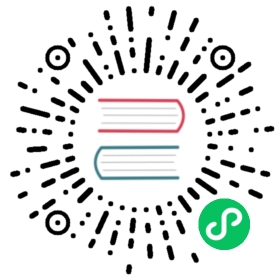Module fitz
- New in version 1.16.8
PyMuPDF can also be used in the command line as a module to perform utility functions. This feature should obsolete writing some of the most basic scripts.
Admittedly, there is some functional overlap with the MuPDF CLI mutool. On the other hand, PDF embedded files are no longer supported by MuPDF, so PyMuPDF is offering something unique here.
Invocation
Invoke the module like this:
python -m fitz <command and parameters>
General remarks:
Request help via
"-h", resp. command-specific help via"command -h".Parameters may be abbreviated where this does not introduce ambiguities.
Several commands support parameters
-pagesand-xrefs. They are intended for down-selection. Please note that:page numbers for this utility must be given 1-based.
valid xref numbers start at 1.
Specify a comma-separated list of either single integers or integer ranges. A range is a pair of integers separated by one hyphen “-“. Integers must not exceed the maximum page, resp. xref number. To specify that maximum, the symbolic variable “N” may be used. Integers or ranges may occur several times, in any sequence and may overlap. If in a range the first number is greater than the second one, the respective items will be processed in reversed order.
How to use the module inside your script:
>>> from fitz.__main__ import main as fitz_command>>> cmd = "clean input.pdf output.pdf -pages 1,N".split() # prepare command line>>> saved_parms = sys.argv[1:] # save original command line>>> sys.argv[1:] = cmd # store new command line>>> fitz_command() # execute module>>> sys.argv[1:] = saved_parms # restore original command line
Use the following 2-liner and compile it with Nuitka in standalone mode. This will give you a CLI executable with all the module’s features, that can be used on all compatible platforms without Python, PyMuPDF or MuPDF being installed.
from fitz.__main__ import mainmain()
Cleaning and Copying
This command will optimize the PDF and store the result in a new file. You can use it also for encryption, decryption and creating sub documents. It is mostly similar to the MuPDF command line utility “mutool clean”:
python -m fitz clean -husage: fitz clean [-h] [-password PASSWORD][-encryption {keep,none,rc4-40,rc4-128,aes-128,aes-256}][-owner OWNER] [-user USER] [-garbage {0,1,2,3,4}][-compress] [-ascii] [-linear] [-permission PERMISSION][-sanitize] [-pretty] [-pages PAGES]input output-------------- optimize PDF or create sub-PDF if pages given --------------positional arguments:input PDF filenameoutput output PDF filenameoptional arguments:-h, --help show this help message and exit-password PASSWORD password-encryption {keep,none,rc4-40,rc4-128,aes-128,aes-256}encryption method-owner OWNER owner password-user USER user password-garbage {0,1,2,3,4} garbage collection level-compress compress (deflate) output-ascii ASCII encode binary data-linear format for fast web display-permission PERMISSIONinteger with permission levels-sanitize sanitize / clean contents-pretty prettify PDF structure-pages PAGES output selected pages, format: 1,5-7,50-N
If you specify “-pages”, be aware that only page-related objects are copied, no document-level items like e.g. embedded files.
Please consult Document.save() for the parameter meanings.
Extracting Fonts and Images
Extract fonts or images from selected PDF pages to a desired directory:
python -m fitz extract -husage: fitz extract [-h] [-images] [-fonts] [-output OUTPUT] [-password PASSWORD][-pages PAGES]input--------------------- extract images and fonts to disk --------------------positional arguments:input PDF filenameoptional arguments:-h, --help show this help message and exit-images extract images-fonts extract fonts-output OUTPUT output directory, defaults to current-password PASSWORD password-pages PAGES only consider these pages, format: 1,5-7,50-N
Image filenames are built according to the naming scheme: “img-xref.ext”, where “ext” is the extension associated with the image and “xref” the xref of the image PDF object.
Font filenames consist of the fontname and the associated extension. Any spaces in the fontname are replaced with hyphens “-“.
The output directory must already exist.
Note
Except for output directory creation, this feature is functionally equivalent to and obsoletes this script.
Joining PDF Documents
To join several PDF files specify:
python -m fitz join -husage: fitz join [-h] -output OUTPUT [input [input ...]]---------------------------- join PDF documents ---------------------------positional arguments:input input filenamesoptional arguments:-h, --help show this help message and exit-output OUTPUT output filenamespecify each input as 'filename[,password[,pages]]'
Note
Each input must be entered as “filename,password,pages”. Password and pages are optional.
The password entry is required if the “pages” entry is used. If the PDF needs no password, specify two commas.
The “pages” format is the same as explained at the top of this section.
Each input file is immediately closed after use. Therefore you can use one of them as output filename, and thus overwrite it.
Example: To join the following files
file1.pdf: all pages, back to front, no password
file2.pdf: last page, first page, password: “secret”
file3.pdf: pages 5 to last, no password
and store the result as output.pdf enter this command:
python -m fitz join -o output.pdf file1.pdf,,N-1 file2.pdf,secret,N,1 file3.pdf,,5-N
Low Level Information
Display PDF internal information. Again, there are similarities to “mutool show”:
python -m fitz show -husage: fitz show [-h] [-password PASSWORD] [-catalog] [-trailer] [-metadata][-xrefs XREFS] [-pages PAGES]input------------------------- display PDF information -------------------------positional arguments:input PDF filenameoptional arguments:-h, --help show this help message and exit-password PASSWORD password-catalog show PDF catalog-trailer show PDF trailer-metadata show PDF metadata-xrefs XREFS show selected objects, format: 1,5-7,N-pages PAGES show selected pages, format: 1,5-7,50-N
Examples:
python -m fitz show x.pdfPDF is password protectedpython -m fitz show x.pdf -pass hugoauthentication unsuccessfulpython -m fitz show x.pdf -pass jorjmckieauthenticated as ownerfile 'x.pdf', pages: 1, objects: 19, 58 MB, PDF 1.4, encryption: Standard V5 R6 256-bit AESDocument contains 15 embedded files.python -m fitz show FDA-1572_508_R6_FINAL.pdf -tr -m'FDA-1572_508_R6_FINAL.pdf', pages: 2, objects: 1645, 1.4 MB, PDF 1.6, encryption: Standard V4 R4 128-bit AESdocument contains 740 root form fields and is signed------------------------------- PDF metadata ------------------------------format: PDF 1.6title: FORM FDA 1572author: PSC Publishing Servicessubject: Statement of Investigatorkeywords: Nonecreator: PScript5.dll Version 5.2.2producer: Acrobat Distiller 9.0.0 (Windows)creationDate: D:20130522104413-04'00'modDate: D:20190718154905-07'00'encryption: Standard V4 R4 128-bit AES------------------------------- PDF trailer -------------------------------<</DecodeParms <</Columns 5/Predictor 12>>/Encrypt 1389 0 R/Filter /FlateDecode/ID [ <9252E9E39183F2A0B0C51BE557B8A8FC> <85227BE9B84B724E8F678E1529BA8351> ]/Index [ 1388 258 ]/Info 1387 0 R/Length 253/Prev 1510559/Root 1390 0 R/Size 1646/Type /XRef/W [ 1 3 1 ]>>
Embedded Files Commands
The following commands deal with embedded files – which is a feature completely removed from MuPDF after v1.14, and hence from all its command line tools.
Information
Show the embedded file names (long or short format):
python -m fitz embed-info -husage: fitz embed-info [-h] [-name NAME] [-detail] [-password PASSWORD] input--------------------------- list embedded files ---------------------------positional arguments:input PDF filenameoptional arguments:-h, --help show this help message and exit-name NAME if given, report only this one-detail show detail information-password PASSWORD password
Example:
python -m fitz embed-info some.pdf'some.pdf' contains the following 15 embedded files.20110813_180956_0002.jpg20110813_181009_0003.jpg20110813_181012_0004.jpg20110813_181131_0005.jpg20110813_181144_0006.jpg20110813_181306_0007.jpg20110813_181307_0008.jpg20110813_181314_0009.jpg20110813_181315_0010.jpg20110813_181324_0011.jpg20110813_181339_0012.jpg20110813_181913_0013.jpginsta-20110813_180944_0001.jpgmarkiert-20110813_180944_0001.jpgneue.datei
Detailed output would look like this per entry:
name: neue.dateifilename: text-tester.pdfufilename: text-tester.pdfdesc: nur zum Testen!size: 4639length: 1566
Extraction
Extract an embedded file like this:
python -m fitz embed-extract -husage: fitz embed-extract [-h] -name NAME [-password PASSWORD] [-output OUTPUT]input---------------------- extract embedded file to disk ----------------------positional arguments:input PDF filenameoptional arguments:-h, --help show this help message and exit-name NAME name of entry-password PASSWORD password-output OUTPUT output filename, default is stored name
For details consult Document.embfile_get(). Example (refer to previous section):
python -m fitz embed-extract some.pdf -name neue.dateiSaved entry 'neue.datei' as 'text-tester.pdf'
Deletion
Delete an embedded file like this:
python -m fitz embed-del -husage: fitz embed-del [-h] [-password PASSWORD] [-output OUTPUT] -name NAME input--------------------------- delete embedded file --------------------------positional arguments:input PDF filenameoptional arguments:-h, --help show this help message and exit-password PASSWORD password-output OUTPUT output PDF filename, incremental save if none-name NAME name of entry to delete
For details consult Document.embfile_del().
Insertion
Add a new embedded file using this command:
python -m fitz embed-add -husage: fitz embed-add [-h] [-password PASSWORD] [-output OUTPUT] -name NAME -pathPATH [-desc DESC]input---------------------------- add embedded file ----------------------------positional arguments:input PDF filenameoptional arguments:-h, --help show this help message and exit-password PASSWORD password-output OUTPUT output PDF filename, incremental save if none-name NAME name of new entry-path PATH path to data for new entry-desc DESC description of new entry
“NAME” must not already exist in the PDF. For details consult Document.embfile_add().
Updates
Update an existing embedded file using this command:
python -m fitz embed-upd -husage: fitz embed-upd [-h] -name NAME [-password PASSWORD] [-output OUTPUT][-path PATH] [-filename FILENAME] [-ufilename UFILENAME][-desc DESC]input--------------------------- update embedded file --------------------------positional arguments:input PDF filenameoptional arguments:-h, --help show this help message and exit-name NAME name of entry-password PASSWORD password-output OUTPUT Output PDF filename, incremental save if none-path PATH path to new data for entry-filename FILENAME new filename to store in entry-ufilename UFILENAME new unicode filename to store in entry-desc DESC new description to store in entryexcept '-name' all parameters are optional
Use this method to change meta-information of the file – just omit the “PATH”. For details consult Document.embfile_upd().
Copying
Copy embedded files between PDFs:
python -m fitz embed-copy -husage: fitz embed-copy [-h] [-password PASSWORD] [-output OUTPUT] -sourceSOURCE [-pwdsource PWDSOURCE][-name [NAME [NAME ...]]]input--------------------- copy embedded files between PDFs --------------------positional arguments:input PDF to receive embedded filesoptional arguments:-h, --help show this help message and exit-password PASSWORD password of input-output OUTPUT output PDF, incremental save to 'input' if omitted-source SOURCE copy embedded files from here-pwdsource PWDSOURCE password of 'source' PDF-name [NAME [NAME ...]]restrict copy to these entries
Text Extraction
- New in v1.18.16
Extract text from arbitrary supported documents (not only PDF) to a textfile. Currently, there are three output formatting modes available: simple, block sorting and reproduction of physical layout.
Simple text extraction reproduces all text as it appears in the document pages – no effort is made to rearrange in any particular reading order.
Block sorting sorts text blocks (as identified by MuPDF) by ascending vertical, then horizontal coordinates. This should be sufficient to establish a “natural” reading order for basic pages of text.
Layout strives to reproduce the original appearance of the input pages. You can expect results like this (produced by the command
python -m fitz gettext -pages 1 demo1.pdf):
Note
The “gettext” command offers a functionality similar to the CLI tool pdftotext by XPDF software, http://www.foolabs.com/xpdf/ – this is especially true for “layout” mode, which combines that tool’s -layout and -table options.
After each page of the output file, a formfeed character, hex(12) is written – even if the input page has no text at all. This behavior can be controlled via options.
Note
For “layout” mode, only horizontal, left-to-right, top-to bottom text is supported, other text is ignored. In this mode, text is also ignored, if its fontsize is too small.
“Simple” and “blocks” mode in contrast output all text for any text size or orientation.
Command:
python -m fitz gettext -husage: fitz gettext [-h] [-password PASSWORD] [-mode {simple,blocks,layout}] [-pages PAGES] [-noligatures][-convert-white] [-extra-spaces] [-noformfeed] [-skip-empty] [-output OUTPUT] [-grid GRID][-fontsize FONTSIZE]input----------------- extract text in various formatting modes ----------------positional arguments:input input document filenameoptional arguments:-h, --help show this help message and exit-password PASSWORD password for input document-mode {simple,blocks,layout}mode: simple, block sort, or layout (default)-pages PAGES select pages, format: 1,5-7,50-N-noligatures expand ligature characters (default False)-convert-white convert whitespace characters to space (default False)-extra-spaces fill gaps with spaces (default False)-noformfeed write linefeeds, no formfeeds (default False)-skip-empty suppress pages with no text (default False)-output OUTPUT store text in this file (default inputfilename.txt)-grid GRID merge lines if closer than this (default 2)-fontsize FONTSIZE only include text with a larger fontsize (default 3)
Note
Command options may be abbreviated as long as no ambiguities are introduced. So the following do the same:
... -output text.txt -noligatures -noformfeed -convert-white -grid 3 -extra-spaces ...
... -o text.txt -nol -nof -c -g 3 -e ...
The output filename defaults to the input with its extension replaced by .txt. As with other commands, you can select page ranges (caution: 1-based!) in mutool format, as indicated above.
mode: (str) select a formatting mode – default is “layout”.
noligatures: (bool) corresponds to not TEXT_PRESERVE_LIGATURES. If specified, ligatures (present in advanced fonts: glyphs combining multiple characters like “fi”) are split up into their components (i.e. “f”, “i”). Default is passing them through.
convert-white: corresponds to not TEXT_PRESERVE_WHITESPACE. If specified, all white space characters (like tabs) are replaced with one or more spaces. Default is passing them through.
extra-spaces: (bool) corresponds to not TEXT_INHIBIT_SPACES. If specified, large gaps between adjacent characters will be filled with one or more spaces. Default is off.
noformfeed: (bool) instead of
hex(12)(formfeed), write linebreaks\nat end of output pages.skip-empty: (bool) skip pages with no text.
grid: lines with a vertical coordinate difference of no more than this value (in points) will be merged into the same output line. Only relevant for “layout” mode. Use with care: 3 or the default 2 should be adequate in most cases. If too large, lines that are intended to be different in the original may be merged and will result in garbled and / or incomplete output. If too low, artifact separate output lines may be generated for some spans in the input line, just because they are coded in a different font with slightly deviating properties.
fontsize: include text with fontsize larger than this value only (default 3). Only relevant for “layout” option.