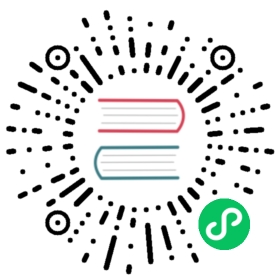Installing / Upgrading
PyMongo is in the Python Package Index.
Warning
Do not install the “bson” package from pypi. PyMongo comes with its own bson package; doing “pip install bson” or “easy_install bson” installs a third-party package that is incompatible with PyMongo.
Installing with pip
We recommend using pip to install pymongo on all platforms:
$ python -m pip install pymongo
To get a specific version of pymongo:
$ python -m pip install pymongo==3.5.1
To upgrade using pip:
$ python -m pip install --upgrade pymongo
Note
pip does not support installing python packages in .egg format. If you would like to install PyMongo from a .egg provided on pypi use easy_install instead.
Installing with easy_install
To use easy_install from setuptools do:
$ python -m easy_install pymongo
To upgrade do:
$ python -m easy_install -U pymongo
Dependencies
PyMongo supports CPython 2.7, 3.4+, PyPy, and PyPy3.5+.
Warning
Support for Python 2.7, 3.4 and 3.5 is deprecated. Those Python versions will not be supported by PyMongo 4.
Optional dependencies:
GSSAPI authentication requires pykerberos on Unix or WinKerberos on Windows. The correct dependency can be installed automatically along with PyMongo:
$ python -m pip install pymongo[gssapi]
MONGODB-AWS authentication requires pymongo-auth-aws:
$ python -m pip install pymongo[aws]
Support for mongodb+srv:// URIs requires dnspython:
$ python -m pip install pymongo[srv]
TLS / SSL support may require ipaddress and certifi or wincertstore depending on the Python version in use. The necessary dependencies can be installed along with PyMongo:
$ python -m pip install pymongo[tls]
Note
Users of Python versions older than 2.7.9 will also receive the dependencies for OCSP when using the tls extra.
OCSP requires PyOpenSSL, requests and service_identity:
$ python -m pip install pymongo[ocsp]
Wire protocol compression with snappy requires python-snappy:
$ python -m pip install pymongo[snappy]
Wire protocol compression with zstandard requires zstandard:
$ python -m pip install pymongo[zstd]
Client-Side Field Level Encryption requires pymongocrypt:
$ python -m pip install pymongo[encryption]
You can install all dependencies automatically with the following command:
$ python -m pip install pymongo[gssapi,aws,ocsp,snappy,srv,tls,zstd,encryption]
Other optional packages:
- backports.pbkdf2, improves authentication performance with SCRAM-SHA-1 and SCRAM-SHA-256. It especially improves performance on Python versions older than 2.7.8.
- monotonic adds support for a monotonic clock, which improves reliability in environments where clock adjustments are frequent. Not needed in Python 3.
Installing from source
If you’d rather install directly from the source (i.e. to stay on the bleeding edge), install the C extension dependencies then check out the latest source from GitHub and install the driver from the resulting tree:
$ git clone git://github.com/mongodb/mongo-python-driver.git pymongo$ cd pymongo/$ python setup.py install
Installing from source on Unix
To build the optional C extensions on Linux or another non-macOS Unix you must have the GNU C compiler (gcc) installed. Depending on your flavor of Unix (or Linux distribution) you may also need a python development package that provides the necessary header files for your version of Python. The package name may vary from distro to distro.
Debian and Ubuntu users should issue the following command:
$ sudo apt-get install build-essential python-dev
Users of Red Hat based distributions (RHEL, CentOS, Amazon Linux, Oracle Linux, Fedora, etc.) should issue the following command:
$ sudo yum install gcc python-devel
Installing from source on macOS / OSX
If you want to install PyMongo with C extensions from source you will need the command line developer tools. On modern versions of macOS they can be installed by running the following in Terminal (found in /Applications/Utilities/):
xcode-select --install
For older versions of OSX you may need Xcode. See the notes below for various OSX and Xcode versions.
Snow Leopard (10.6) - Xcode 3 with ‘UNIX Development Support’.
Snow Leopard Xcode 4: The Python versions shipped with OSX 10.6.x are universal binaries. They support i386, PPC, and x86_64. Xcode 4 removed support for PPC, causing the distutils version shipped with Apple’s builds of Python to fail to build the C extensions if you have Xcode 4 installed. There is a workaround:
# For some Python builds from python.org$ env ARCHFLAGS='-arch i386 -arch x86_64' python -m easy_install pymongo
See http://bugs.python.org/issue11623 for a more detailed explanation.
Lion (10.7) and newer - PyMongo’s C extensions can be built against versions of Python 2.7 >= 2.7.4 or Python 3.4+ downloaded from python.org. In all cases Xcode must be installed with ‘UNIX Development Support’.
Xcode 5.1: Starting with version 5.1 the version of clang that ships with Xcode throws an error when it encounters compiler flags it doesn’t recognize. This may cause C extension builds to fail with an error similar to:
clang: error: unknown argument: '-mno-fused-madd' [-Wunused-command-line-argument-hard-error-in-future]
There are workarounds:
# Apple specified workaround for Xcode 5.1# easy_install$ ARCHFLAGS=-Wno-error=unused-command-line-argument-hard-error-in-future easy_install pymongo# or pip$ ARCHFLAGS=-Wno-error=unused-command-line-argument-hard-error-in-future pip install pymongo# Alternative workaround using CFLAGS# easy_install$ CFLAGS=-Qunused-arguments easy_install pymongo# or pip$ CFLAGS=-Qunused-arguments pip install pymongo
Installing from source on Windows
If you want to install PyMongo with C extensions from source the following requirements apply to both CPython and ActiveState’s ActivePython:
64-bit Windows
For Python 3.5 and newer install Visual Studio 2015. For Python 3.4 install Visual Studio 2010. You must use the full version of Visual Studio 2010 as Visual C++ Express does not provide 64-bit compilers. Make sure that you check the “x64 Compilers and Tools” option under Visual C++. For Python 2.7 install the Microsoft Visual C++ Compiler for Python 2.7.
32-bit Windows
For Python 3.5 and newer install Visual Studio 2015.
For Python 3.4 install Visual C++ 2010 Express.
For Python 2.7 install the Microsoft Visual C++ Compiler for Python 2.7
Installing Without C Extensions
By default, the driver attempts to build and install optional C extensions (used for increasing performance) when it is installed. If any extension fails to build the driver will be installed anyway but a warning will be printed.
If you wish to install PyMongo without the C extensions, even if the extensions build properly, it can be done using a command line option to setup.py:
$ python setup.py --no_ext install
Building PyMongo egg Packages
Some organizations do not allow compilers and other build tools on production systems. To install PyMongo on these systems with C extensions you may need to build custom egg packages. Make sure that you have installed the dependencies listed above for your operating system then run the following command in the PyMongo source directory:
$ python setup.py bdist_egg
The egg package can be found in the dist/ subdirectory. The file name will resemble “pymongo-3.6-py2.7-linux-x86_64.egg” but may have a different name depending on your platform and the version of python you use to compile.
Warning
These “binary distributions,” will only work on systems that resemble the environment on which you built the package. In other words, ensure that operating systems and versions of Python and architecture (i.e. “32” or “64” bit) match.
Copy this file to the target system and issue the following command to install the package:
$ sudo python -m easy_install pymongo-3.6-py2.7-linux-x86_64.egg
Installing a beta or release candidate
MongoDB, Inc. may occasionally tag a beta or release candidate for testing by the community before final release. These releases will not be uploaded to pypi but can be found on the GitHub tags page. They can be installed by passing the full URL for the tag to pip:
$ python -m pip install https://github.com/mongodb/mongo-python-driver/archive/3.12.0b1.tar.gz