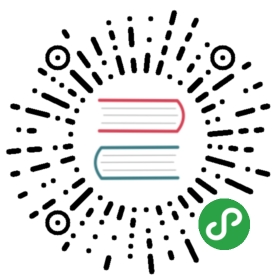Bootloader 更新
The PX4 bootloader is used to load firmware for Pixhawk boards (PX4FMU, PX4IO) and PX4FLOW.
This topic explains several methods for updating the Pixhawk bootloader.
Note Hardware usually comes with an appropriate bootloader version pre-installed. A case where you may need to update is newer Pixhawk boards that install FMUv2 firmware: Firmware > FMUv2 Bootloader Update.
QGroundControl Bootloader Update {#qgc_bootloader_update}
The easiest approach is to first use QGroundControl to install firmware with the desired/latest bootloader. You can then initiate bootloader update on next restart by setting the parameter: SYS_BL_UPDATE.
Note This approach can only be used if SYS_BL_UPDATE is present in firmware (currently just FMUv2 and some custom firmware).
The steps are:
- Insert an SD card (enables boot logging to debug any problems).
Update the Firmware with an image containing the new/desired bootloader.
Tip The updated bootloader might be supplied in custom firmware (i.e. from the dev team), or it or may be included in the latest master.

Wait for the vehicle to reboot.
Find and enable the parameter SYS_BL_UPDATE.
- Reboot (disconnect/reconnect the board). The bootloader update will only take a few seconds.
Generally at this point you may then want to update the firmware again using the correct/newly installed bootloader.
Dronecode Probe Bootloader Update {#dronecode_probe}
The following steps explain how you can “manually” update the bootloader using the dronecode probe:
- Get a binary containing the bootloader (either from dev team or build it yourself).
- Connect the Dronecode probe to your PC via USB.
Go into the directory containing the binary and run the following command in the terminal:
cmdarm-none-eabi-gdb px4fmuv5_bl.elf
The gdb terminal appears and it should display the following output:
cmdGNU gdb (GNU Tools for Arm Embedded Processors 7-2017-q4-major) 8.0.50.20171128-gitCopyright (C) 2017 Free Software Foundation, Inc.License GPLv3+: GNU GPL version 3 or later <http://gnu.org/licenses/gpl.html>This is free software: you are free to change and redistribute it.There is NO WARRANTY, to the extent permitted by law. Type "show copying"and "show warranty" for details.This GDB was configured as "--host=x86_64-linux-gnu --target=arm-none-eabi".Type "show configuration" for configuration details.For bug reporting instructions, please see:<http://www.gnu.org/software/gdb/bugs/>.Find the GDB manual and other documentation resources online at:<http://www.gnu.org/software/gdb/documentation/>.For help, type "help".Type "apropos word" to search for commands related to "word"...Reading symbols from px4fmuv5_bl.elf...done.
Find your
<dronecode-probe-id>by running an ls command in the /dev/serial/by-id directory.- Now connect to the Dronecode probe with the following command:
tar ext /dev/serial/by-id/<dronecode-probe-id> Power on the Pixhawk with another USB cable and connect the Dronecode probe to the FMU-DEBUG port.
Note To be able to connect the Dronecode probe to the FMU-DEBUG port, you may need to remove the case (e.g. on Pixhawk 4 you would do this using a T6 Torx screwdriver).
Use the following command to scan for the Pixhawk’s swd and connect to it:
(gdb) mon swdp_scan(gdb) attach 1
- Load the binary into the Pixhawk:
(gdb) load
After the bootloader has updated you can Load PX4 Firmware using QGroundControl.
Other Boards (Non-Pixhawk) {#non-pixhawk}
Boards that are not part of the Pixhawk Series will have their own mechanisms for bootloader update.
For boards that are preflashed with Betaflight, see Bootloader Flashing onto Betaflight Systems.