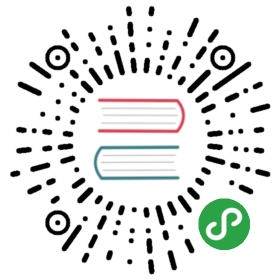行为部分
前文讲述了许多影响外观的配置项,这里将讲述一些影响行为的配置项。
默认情况下,如果只使用上述外观相关的配置项,通知的默认行为如下:
- 对通知内容进行点击,通知没有变化
- 新的通知会在老的通知之上显示,浏览器不会对它们进行归类或者折叠等操作
- 根据设备的不同,可能会在通知弹出时播放声音和震动
- 在某些设备上,通知经过一段时间会自动消失;在另外一些设备上则不会消失,直到用户点击关闭为止
在这一部分,我们将讨论如何通过配置项来修改上述的默认行为。
点击通知
刚才提过,默认情况下用户点击通知不会有任何变化,例如关闭通知。而事实上通知被点击则关闭比较符合我们常见的交互习惯,为了达成这个效果,我们需要在 service-worker.js 中进行事件注册,代码如下:
self.addEventListener('notificationclick', event => {let clickedNotification = event.notification;clickedNotification.close();// 执行某些异步操作,等待它完成let promiseChain = doSomething();event.waitUntil(promiseChain);});
从示例代码中我们可以看到,通过 event.notification 我们可以获取到被点击的通知对象,从而获取它的属性或者调用它的方法。例子中调用了 close() 方法就可以关闭通知。
需要注意,如果我们进行了某些异步操作,那么最后的 event.waitUntil() 是必不可少的,否则会导致 service worker 运行不正常。
点击按钮
上一部分提到过通知的按钮配置。这一部分将介绍如何处理这些按钮的点击事件。
假设我们采用和上一部分的相同的按钮配置,配置如下:
registration.showNotification('Actions Notification', {actions: [{action: 'coffee-action',title: 'Coffee',icon: 'path/to/action-1.png'},{action: 'doughnut-action',title: 'Doughnut',icon: 'path/to/action-2.png'},{action: 'gramophone-action',title: 'gramophone',icon: 'path/to/action-3.png'},{action: 'atom-action',title: 'Atom',icon: 'path/to/action-4.png'}]});
在用户点击某个按钮时,我们可以监听 notificationclick 事件,通过 event.action 属性获得按钮的ID(对应 action 属性)。例如我们点击咖啡图标,则 event.action 的值为 'coffee-action'。我们可以参考如下代码:
self.addEventListener('notificationclick', event => {if (!event.action) {// 没有点击在按钮上console.log('Notification Click.');return;}switch (event.action) {case 'coffee-action':console.log('User \'s coffee.');break;case 'doughnut-action':console.log('User \'s doughnuts.');break;case 'gramophone-action':console.log('User \'s music.');break;case 'atom-action':console.log('User \'s science.');break;default:console.log(`Unknown action clicked: '${event.action}'`);break;}});
效果如下:

标签(tag)
默认情况下,我们每调用一次 showNotification 方法,就发送一条通知,每条之间都是独立的,互相展开的。因此可以想见,如果连续发送多条通知,用户的手机上会充满来自同一个网站的通知,用户很容易产生负面情绪。为了解决这个问题,我们可以尝试使用 tag 来解决这个问题。
tag 的取值类型是字符串类型,是一个唯一的ID。两个相同ID的通知会被归类到一起。我们来看一下例子:
registration.showNotification('Notification 1 of 3', {body: 'With \'tag\' of \'message-group-1\'',tag: 'message-group-1'});
这样会发送第一条通知:

然后我们再发送一条通知,采用不同的 tag ,如下:
registration.showNotification('Notification 2 of 3', {body: 'With \'tag\' of \'message-group-2\'',tag: 'message-group-2'});
于是我们又收到一条通知,加上上一条就会有两条了。

在发送第三条通知时,我们采用和第一条相同的 tag ,如下:
registration.showNotification('Notification 3 of 3', {body: 'With \'tag\' of \'message-group-1\'',tag: 'message-group-1'});
如同预期,因为和第一条的 tag 相同,所以并没有再弹出第三条通知,而是将第一条通知替换为了第三条通知。总体来看,我们调用了三次 showNotification 方法,但是用户只显示两条,防止用户体验极度恶化。

如果两条通知包含相同的 tag ,除了替换之外,后面一条通知将不会有声音或者震动提示。如果我们的确需要再次有声音或者震动提示,那么我们需要使用 renotify 配置。
重新通知(renotify)
renotify 配置项是和 tag 一同使用的。在使用 tag 的同时,设置 renotify 为 true 可以让浏览器在替换通知时提示声音或者震动。最容易想到的使用场景在聊天应用中,有新消息时的提示。示例代码如下:
registration.showNotification('Notification 3 of 3', {tag: 'message-group-1',renotify: true});
注意:如果你使用了 renotify 属性但是没有使用 tag 属性,代码会有如下报错:
TypeError: Failed to execute 'showNotification' on 'ServiceWorkerRegistration':Notifications which set the renotify flag must specify a non-empty tag
静默通知(silent)
如字面意思,silent 配置项可以让一条通知静默提示,不播放声音或者震动,适合使用在不需要用户立刻响应的通知的情景下,示例如下:
registration.showNotification('Silent Notification', {silent: true});
注意:如果你同时使用了 silent 和 renotify 属性,silent 会有较高的优先级,即依然为静默通知。
用户交互(requireInteraction)
默认情况下,PC下的Google Chrome在展现通知一部分时间后隐藏通知;而Android系统上的Google Chrome会一直显示通知,直到用户交互,例如点击关闭按钮。
为了显式的让通知一直显示直到用户交互,我们可以设置 requireInteraction 属性。
registration.showNotification('Require Interaction Notification', {body: 'With "requireInteraction: \'true\'".',requireInteraction: true});
在使用这个配置项时要格外注意,这可能导致用户体验的下降,因为他必须要求用户操作才能移除通知。