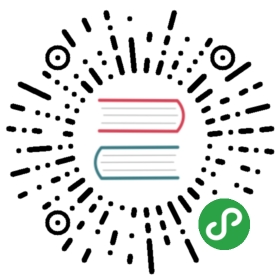Deploying a multi-cluster on bare metal
Tips
Single-cluster Pulsar installations should be sufficient for all but the most ambitious use cases. If you're interested in experimenting withPulsar or using it in a startup or on a single team, we recommend opting for a single cluster. For instructions on deploying a single cluster,see the guide here.
If you want to use all builtin Pulsar IO connectors in your Pulsar deployment, you need to download
apache-pulsar-io-connectorspackage and make sure it is installed underconnectorsdirectory in the pulsar directory on every broker node or on every function-worker node if youhave run a separate cluster of function workers for Pulsar Functions.If you want to use Tiered Storage feature in your Pulsar deployment, you need to download
apache-pulsar-offloaderspackage and make sure it is installed underoffloadersdirectory in the pulsar directory on every broker node. For more details of how to configurethis feature, you could reference this Tiered storage cookbook.
A Pulsar instance consists of multiple Pulsar clusters working in unison. Clusters can be distributed across data centers or geographical regions and can replicate amongst themselves using geo-replication. Deploying a multi-cluster Pulsar instance involves the following basic steps:
- Deploying two separate ZooKeeper quorums: a local quorum for each cluster in the instance and a configuration store quorum for instance-wide tasks
- Initializing cluster metadata for each cluster
- Deploying a BookKeeper cluster of bookies in each Pulsar cluster
- Deploying brokers in each Pulsar clusterIf you're deploying a single Pulsar cluster, see the Clusters and Brokers guide.
Running Pulsar locally or on Kubernetes?
This guide shows you how to deploy Pulsar in production in a non-Kubernetes. If you'd like to run a standalone Pulsar cluster on a single machine for development purposes, see the Setting up a local cluster guide. If you're looking to run Pulsar on Kubernetes, see the Pulsar on Kubernetes guide, which includes sections on running Pulsar on Kubernetes on Google Kubernetes Engine and on Amazon Web Services.
System requirement
Pulsar is currently available for MacOS and Linux. In order to use Pulsar, you'll need to install Java 8.
Installing Pulsar
To get started running Pulsar, download a binary tarball release in one of the following ways:
by clicking the link below and downloading the release from an Apache mirror:
from the Pulsar downloads page
from the Pulsar releases page
using wget:
$ wget 'https://www.apache.org/dyn/mirrors/mirrors.cgi?action=download&filename=pulsar/pulsar-2.4.0/apache-pulsar-2.4.0-bin.tar.gz' -O apache-pulsar-2.4.0-bin.tar.gz
Once the tarball is downloaded, untar it and cd into the resulting directory:
$ tar xvfz apache-pulsar-2.4.0-bin.tar.gz$ cd apache-pulsar-2.4.0
What your package contains
The Pulsar binary package initially contains the following directories:
| Directory | Contains |
|---|---|
bin | Pulsar's command-line tools, such as pulsar and pulsar-admin |
conf | Configuration files for Pulsar, including for broker configuration, ZooKeeper configuration, and more |
examples | A Java JAR file containing example Pulsar Functions |
lib | The JAR) files used by Pulsar |
licenses | License files, in .txt form, for various components of the Pulsar codebase |
These directories will be created once you begin running Pulsar:
| Directory | Contains |
|---|---|
data | The data storage directory used by ZooKeeper and BookKeeper |
instances | Artifacts created for Pulsar Functions |
logs | Logs created by the installation |
Deploying ZooKeeper
Each Pulsar instance relies on two separate ZooKeeper quorums.
- Local ZooKeeper operates at the cluster level and provides cluster-specific configuration management and coordination. Each Pulsar cluster needs to have a dedicated ZooKeeper cluster.
- Configuration Store operates at the instance level and provides configuration management for the entire system (and thus across clusters). The configuration store quorum can be provided by an independent cluster of machines or by the same machines used by local ZooKeeper.
Deploying local ZooKeeper
ZooKeeper manages a variety of essential coordination- and configuration-related tasks for Pulsar.
Deploying a Pulsar instance requires you to stand up one local ZooKeeper cluster per Pulsar cluster.
To begin, add all ZooKeeper servers to the quorum configuration specified in the conf/zookeeper.conf file. Add a server.N line for each node in the cluster to the configuration, where N is the number of the ZooKeeper node. Here's an example for a three-node cluster:
server.1=zk1.us-west.example.com:2888:3888server.2=zk2.us-west.example.com:2888:3888server.3=zk3.us-west.example.com:2888:3888
On each host, you need to specify the ID of the node in each node's myid file, which is in each server's data/zookeeper folder by default (this can be changed via the dataDir parameter).
See the Multi-server setup guide in the ZooKeeper documentation for detailed info on
myidand more.
On a ZooKeeper server at zk1.us-west.example.com, for example, you could set the myid value like this:
$ mkdir -p data/zookeeper$ echo 1 > data/zookeeper/myid
On zk2.us-west.example.com the command would be echo 2 > data/zookeeper/myid and so on.
Once each server has been added to the zookeeper.conf configuration and has the appropriate myid entry, you can start ZooKeeper on all hosts (in the background, using nohup) with the pulsar-daemon CLI tool:
$ bin/pulsar-daemon start zookeeper
Deploying the configuration store
The ZooKeeper cluster configured and started up in the section above is a local ZooKeeper cluster used to manage a single Pulsar cluster. In addition to a local cluster, however, a full Pulsar instance also requires a configuration store for handling some instance-level configuration and coordination tasks.
If you're deploying a single-cluster instance, then you will not need a separate cluster for the configuration store. If, however, you're deploying a multi-cluster instance, then you should stand up a separate ZooKeeper cluster for configuration tasks.
Single-cluster Pulsar instance
If your Pulsar instance will consist of just one cluster, then you can deploy a configuration store on the same machines as the local ZooKeeper quorum but running on different TCP ports.
To deploy a ZooKeeper configuration store in a single-cluster instance, add the same ZooKeeper servers used by the local quorom to the configuration file in conf/global_zookeeper.conf using the same method for local ZooKeeper, but make sure to use a different port (2181 is the default for ZooKeeper). Here's an example that uses port 2184 for a three-node ZooKeeper cluster:
clientPort=2184server.1=zk1.us-west.example.com:2185:2186server.2=zk2.us-west.example.com:2185:2186server.3=zk3.us-west.example.com:2185:2186
As before, create the myid files for each server on data/global-zookeeper/myid.
Multi-cluster Pulsar instance
When deploying a global Pulsar instance, with clusters distributed across different geographical regions, the configuration store serves as a highly available and strongly consistent metadata store that can tolerate failures and partitions spanning whole regions.
The key here is to make sure the ZK quorum members are spread across at least 3regions and that other regions are running as observers.
Again, given the very low expected load on the configuration store servers, we canshare the same hosts used for the local ZooKeeper quorum.
For example, let's assume a Pulsar instance with the following clusters us-west,us-east, us-central, eu-central, ap-south. Also let's assume, each clusterwill have its own local ZK servers named such as
zk[1-3].${CLUSTER}.example.com
In this scenario we want to pick the quorum participants from few clusters andlet all the others be ZK observers. For example, to form a 7 servers quorum, wecan pick 3 servers from us-west, 2 from us-central and 2 from us-east.
This will guarantee that writes to configuration store will be possible even if oneof these regions is unreachable.
The ZK configuration in all the servers will look like:
clientPort=2184server.1=zk1.us-west.example.com:2185:2186server.2=zk2.us-west.example.com:2185:2186server.3=zk3.us-west.example.com:2185:2186server.4=zk1.us-central.example.com:2185:2186server.5=zk2.us-central.example.com:2185:2186server.6=zk3.us-central.example.com:2185:2186:observerserver.7=zk1.us-east.example.com:2185:2186server.8=zk2.us-east.example.com:2185:2186server.9=zk3.us-east.example.com:2185:2186:observerserver.10=zk1.eu-central.example.com:2185:2186:observerserver.11=zk2.eu-central.example.com:2185:2186:observerserver.12=zk3.eu-central.example.com:2185:2186:observerserver.13=zk1.ap-south.example.com:2185:2186:observerserver.14=zk2.ap-south.example.com:2185:2186:observerserver.15=zk3.ap-south.example.com:2185:2186:observer
Additionally, ZK observers will need to have:
peerType=observer
Starting the service
Once your configuration store configuration is in place, you can start up the service using pulsar-daemon
$ bin/pulsar-daemon start configuration-store
Cluster metadata initialization
Once you've set up the cluster-specific ZooKeeper and configuration store quorums for your instance, there is some metadata that needs to be written to ZooKeeper for each cluster in your instance. It only needs to be written once.
You can initialize this metadata using the initialize-cluster-metadata command of the pulsar CLI tool. Here's an example:
$ bin/pulsar initialize-cluster-metadata \--cluster us-west \--zookeeper zk1.us-west.example.com:2181 \--configuration-store zk1.us-west.example.com:2184 \--web-service-url http://pulsar.us-west.example.com:8080/ \--web-service-url-tls https://pulsar.us-west.example.com:8443/ \--broker-service-url pulsar://pulsar.us-west.example.com:6650/ \--broker-service-url-tls pulsar+ssl://pulsar.us-west.example.com:6651/
As you can see from the example above, the following needs to be specified:
- The name of the cluster
- The local ZooKeeper connection string for the cluster
- The configuration store connection string for the entire instance
- The web service URL for the cluster
- A broker service URL enabling interaction with the brokers in the clusterIf you're using TLS, you'll also need to specify a TLS web service URL for the cluster as well as a TLS broker service URL for the brokers in the cluster.
Make sure to run initialize-cluster-metadata for each cluster in your instance.
Deploying BookKeeper
BookKeeper provides persistent message storage for Pulsar.
Each Pulsar broker needs to have its own cluster of bookies. The BookKeeper cluster shares a local ZooKeeper quorum with the Pulsar cluster.
Configuring bookies
BookKeeper bookies can be configured using the conf/bookkeeper.conf configuration file. The most important aspect of configuring each bookie is ensuring that the zkServers parameter is set to the connection string for the Pulsar cluster's local ZooKeeper.
Starting up bookies
You can start up a bookie in two ways: in the foreground or as a background daemon.
To start up a bookie in the foreground, use the bookeeper
$ bin/pulsar-daemon start bookie
You can verify that the bookie is working properly using the bookiesanity command for the BookKeeper shell:
$ bin/bookkeeper shell bookiesanity
This will create a new ledger on the local bookie, write a few entries, read them back and finally delete the ledger.
Hardware considerations
Bookie hosts are responsible for storing message data on disk. In order for bookies to provide optimal performance, it's essential that they have a suitable hardware configuration. There are two key dimensions to bookie hardware capacity:
- Disk I/O capacity read/write
Storage capacityMessage entries written to bookies are always synced to disk before returning an acknowledgement to the Pulsar broker. To ensure low write latency, BookKeeper isdesigned to use multiple devices:
A journal to ensure durability. For sequential writes, it's critical to have fast fsync operations on bookie hosts. Typically, small and fast solid-state drives (SSDs) should suffice, or hard disk drives (HDDs) with a RAIDs controller and a battery-backed write cache. Both solutions can reach fsync latency of ~0.4 ms.
- A ledger storage device is where data is stored until all consumers have acknowledged the message. Writes will happen in the background, so write I/O is not a big concern. Reads will happen sequentially most of the time and the backlog is drained only in case of consumer drain. To store large amounts of data, a typical configuration will involve multiple HDDs with a RAID controller.
Deploying brokers
Once you've set up ZooKeeper, initialized cluster metadata, and spun up BookKeeper bookies, you can deploy brokers.
Broker configuration
Brokers can be configured using the conf/broker.conf configuration file.
The most important element of broker configuration is ensuring that each broker is aware of its local ZooKeeper quorum as well as the configuration store quorum. Make sure that you set the zookeeperServers parameter to reflect the local quorum and the configurationStoreServers parameter to reflect the configuration store quorum (although you'll need to specify only those ZooKeeper servers located in the same cluster).
You also need to specify the name of the cluster to which the broker belongs using the clusterName parameter. In addition, you need to match the broker and web service ports provided when initializing the cluster's metadata (especially when using a different port from default).
Here's an example configuration:
# Local ZooKeeper serverszookeeperServers=zk1.us-west.example.com:2181,zk2.us-west.example.com:2181,zk3.us-west.example.com:2181# Configuration store quorum connection string.configurationStoreServers=zk1.us-west.example.com:2184,zk2.us-west.example.com:2184,zk3.us-west.example.com:2184clusterName=us-west# Broker data portbrokerServicePort=6650# Broker data port for TLSbrokerServicePortTls=6651# Port to use to server HTTP requestwebServicePort=8080# Port to use to server HTTPS requestwebServicePortTls=8443
Broker hardware
Pulsar brokers do not require any special hardware since they don't use the local disk. Fast CPUs and 10Gbps NIC are recommended since the software can take full advantage of that.
Starting the broker service
You can start a broker in the background using nohup with the pulsar-daemon CLI tool:
$ bin/pulsar-daemon start broker
You can also start brokers in the foreground using pulsar broker:
$ bin/pulsar broker
Service discovery
Clients connecting to Pulsar brokers need to be able to communicate with an entire Pulsar instance using a single URL. Pulsar provides a built-in service discovery mechanism that you can set up using the instructions immediately below.
You can also use your own service discovery system if you'd like. If you use your own system, there is just one requirement: when a client performs an HTTP request to an endpoint for a Pulsar cluster, such as http://pulsar.us-west.example.com:8080, the client needs to be redirected to some active broker in the desired cluster, whether via DNS, an HTTP or IP redirect, or some other means.
Service discovery already provided by many scheduling systems
Many large-scale deployment systems, such as Kubernetes, have service discovery systems built in. If you're running Pulsar on such a system, you may not need to provide your own service discovery mechanism.
Service discovery setup
The service discovery mechanism included with Pulsar maintains a list of active brokers, stored in ZooKeeper, and supports lookup using HTTP and also Pulsar's binary protocol.
To get started setting up Pulsar's built-in service discovery, you need to change a few parameters in the conf/discovery.conf configuration file. Set the zookeeperServers parameter to the cluster's ZooKeeper quorum connection string and the configurationStoreServers setting to the configurationstore quorum connection string.
# Zookeeper quorum connection stringzookeeperServers=zk1.us-west.example.com:2181,zk2.us-west.example.com:2181,zk3.us-west.example.com:2181# Global configuration store connection stringconfigurationStoreServers=zk1.us-west.example.com:2184,zk2.us-west.example.com:2184,zk3.us-west.example.com:2184
To start the discovery service:
$ bin/pulsar-daemon start discovery
Admin client and verification
At this point your Pulsar instance should be ready to use. You can now configure client machines that can serve as administrative clients for each cluster. You can use the conf/client.conf configuration file to configure admin clients.
The most important thing is that you point the serviceUrl parameter to the correct service URL for the cluster:
serviceUrl=http://pulsar.us-west.example.com:8080/
Provisioning new tenants
Pulsar was built as a fundamentally multi-tenant system.
To allow a new tenant to use the system, we need to create a new one. You can create a new tenant using the pulsar-admin CLI tool:
$ bin/pulsar-admin tenants create test-tentant \--allowed-clusters us-west \--admin-roles test-admin-role
This will allow users who identify with role test-admin-role to administer the configuration for the tenant test which will only be allowed to use the cluster us-west. From now on, this tenant will be able to self-manage its resources.
Once a tenant has been created, you will need to create namespaces for topics within that tenant.
The first step is to create a namespace. A namespace is an administrative unit that can contain many topics. A common practice is to create a namespace for each different use case from a single tenant.
$ bin/pulsar-admin namespaces create test-tenant/ns1
Testing producer and consumer
Everything is now ready to send and receive messages. The quickest way to testthe system is through the pulsar-perf client tool.
Let's use a topic in the namespace we just created. Topics are automaticallycreated the first time a producer or a consumer tries to use them.
The topic name in this case could be:
persistent://test-tenant/ns1/my-topic
Start a consumer that will create a subscription on the topic and will waitfor messages:
$ bin/pulsar-perf consume persistent://test-tenant/us-west/ns1/my-topic
Start a producer that publishes messages at a fixed rate and report stats every10 seconds:
$ bin/pulsar-perf produce persistent://test-tenant/us-west/ns1/my-topic
To report the topic stats:
$ bin/pulsar-admin persistent stats persistent://test-tenant/us-west/ns1/my-topic