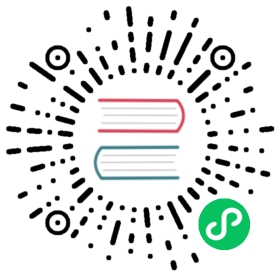Set up Java client
Install Java client library
The latest version of the Pulsar Java client library is available via Maven Central. To use the latest version, add the pulsar-client library to your build configuration.
 tip
tip
- pulsar-client and pulsar-client-admin shade dependencies via maven-shade-plugin to avoid conflicts of the underlying dependency packages (such as Netty). If you do not want to manage dependency conflicts manually, you can use them.
- pulsar-client-original and pulsar-client-admin-original does not shade dependencies. If you want to manage dependencies manually, you can use them.
Maven
If you use Maven, add the following information to the pom.xml file.
<!-- in your <properties> block --><pulsar.version>3.0.1</pulsar.version><!-- in your <dependencies> block --><dependency><groupId>org.apache.pulsar</groupId><artifactId>pulsar-client</artifactId><version>${pulsar.version}</version></dependency>
Gradle
If you use Gradle, add the following information to the build.gradle file.
def pulsarVersion = '3.0.1'dependencies {compile group: 'org.apache.pulsar', name: 'pulsar-client', version: pulsarVersion}
Connect to Pulsar cluster
To connect to Pulsar using client libraries, you need to specify a Pulsar protocol URL.
You can assign Pulsar protocol URLs to specific clusters and use the pulsar scheme. The following is an example of localhost with the default port 6650:
pulsar://localhost:6650
If you have multiple brokers, separate IP:port by commas:
pulsar://localhost:6550,localhost:6651,localhost:6652
If you use mTLS authentication, add +ssl in the scheme:
pulsar+ssl://pulsar.us-west.example.com:6651