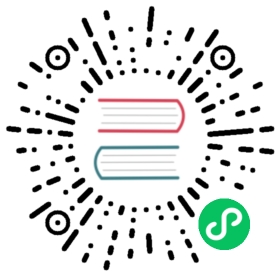TLS 概述
By default, Apache Pulsar clients communicate with the Apache Pulsar service in plain text, which means that all data is sent in the clear. TLS can be used to encrypt this traffic so that it cannot be snooped by a man-in-the-middle attacker.
TLS can be configured for both encryption and authentication. You may configure just TLS transport encryption, which is covered in this guide. TLS authentication is covered elsewhere. Alternatively, you can use another authentication mechanism on top of TLS transport encryption.
Note that enabling TLS may have a performance impact due to encryption overhead.
TLS 概念
TLS是一种 公钥加密技术。 Encryption is performed using key pairs consisting of a public key and a private key. Messages are encrypted with the public key and can be decrypted with the private key.
To use TLS transport encryption, you need two kinds of key pairs, server key pairs and a certificate authority.
A third kind of key pair, client key pairs, are used for client authentication.
The certificate authority private key should be stored in a very secure location (a fully encrypted, disconnected, air gapped computer). The certificate authority public key, the trust cert, can be freely shared.
For both client and server key pairs, the administrator first generates a private key and a certificate request. Then the certificate authority private key is used to sign the certificate request, generating a certificate. This certificate is the public key for the server/client key pair.
For TLS transport encryption, the clients can use the trust cert to verify that the server they are talking to has a key pair that was signed by the certificate authority. A man-in-the-middle attacker would not have access to the certificate authority, so they couldn’t create a server with such a key pair.
For TLS authentication, the server uses the trust cert to verify that the client has a key pair that was signed by the certificate authority. The Common Name of the client cert is then used as the client’s role token (see Overview).
创建TLS证书
为 Pulsar 创建 TLS 证书涉及创建 证书颁发机构 (CA), 服务端证书和 客户端证书。
The following guide is an abridged guide to setting up a certificate authority. For a more detailed guide, there are plenty of resource on the internet. We recommend the this guide.
证书颁授
The first step is to create the certificate for the CA. The CA will be used to sign both the broker and client certificates, in order to ensure that each party will trust the others. The CA should be stored in a very secure location (ideally completely disconnected from networks, air gapped, and fully encrypted).
Create a directory for your CA, and place this openssl configuration file in the directory. You may want to modify the default answers for company name and department in the configuration file. Export the location of the CA directory to the environment variable, CA_HOME. The configuration file uses this environment variable to find the rest of the files and directories needed for the CA.
mkdir my-cacd my-cawget https://raw.githubusercontent.com/apache/pulsar/master/site2/website/static/examples/openssl.cnfexport CA_HOME=$(pwd)
Create the necessary directories, keys and certs.
mkdir certs crl newcerts privatechmod 700 private/touch index.txtecho 1000 > serialopenssl genrsa -aes256 -out private/ca.key.pem 4096chmod 400 private/ca.key.pemopenssl req -config openssl.cnf -key private/ca.key.pem \-new -x509 -days 7300 -sha256 -extensions v3_ca \-out certs/ca.cert.pemchmod 444 certs/ca.cert.pem
After answering the question prompts, this will store CA-related files in the ./my-ca directory. Within that directory:
certs/ca.cert.pemis the public certificate. It is meant to be distributed to all parties involved.private/ca.key.pemis the private key. This is only needed when signing a new certificate for either broker or clients and it must be safely guarded.
服务器端证书
Once a CA certificate has been created, you can create certificate requests and sign them with the CA.
The following commands will ask you a few questions and then create the certificates. When asked for the common name, you should match the hostname of the broker. You could also use a wildcard to match a group of broker hostnames, for example *.broker.usw.example.com. This ensures that the same certificate can be reused on multiple machines.
提示
Sometimes it is not possible or makes no sense to match the hostname, such as when the brokers are created with random hostnames, or you plan to connect to the hosts via their IP. In this case, the client should be configured to disable TLS hostname verification. For more details, see the host verification section in client configuration.
First generate the key.
openssl genrsa -out broker.key.pem 2048
The broker expects the key to be in PKCS 8 format, so convert it.
openssl pkcs8 -topk8 -inform PEM -outform PEM \-in broker.key.pem -out broker.key-pk8.pem -nocrypt
Generate the certificate request…
openssl req -config openssl.cnf \-key broker.key.pem -new -sha256 -out broker.csr.pem
… and sign it with the certificate authority.
openssl ca -config openssl.cnf -extensions server_cert \-days 1000 -notext -md sha256 \-in broker.csr.pem -out broker.cert.pem
At this point, you have a cert, broker.cert.pem, and a key, broker.key-pk8.pem, which can be used along with ca.cert.pem to configure TLS transport encryption for your broker and proxy nodes.
Broker配置
To configure a Pulsar broker to use TLS transport encryption, you’ll need to make some changes to broker.conf, which is located in the conf directory of your Pulsar installation.
Add these values to the configuration file (substituting the appropriate certificate paths where necessary):
tlsEnabled=truetlsCertificateFilePath=/path/to/broker.cert.pemtlsKeyFilePath=/path/to/broker.key-pk8.pemtlsTrustCertsFilePath=/path/to/ca.cert.pem
A full list of parameters available in the
conf/broker.conffile, as well as the default values for those parameters, can be found in Broker Configuration
TLS 协议版本和加密算法
The broker (and proxy) can be configured to require specific TLS protocol versions and ciphers for TLS negiotation. This can be used to stop clients from requesting downgraded TLS protocol versions or ciphers which may have weaknesses.
Both the TLS protocol versions and cipher properties can take multiple values, separated by commas. The possible values for protocol version and ciphers depend on the TLS provider being used. Pulsar uses OpenSSL if available, but if not defaults back to the JDK implementation.
tlsProtocols=TLSv1.2,TLSv1.1tlsCiphers=TLS_DH_RSA_WITH_AES_256_GCM_SHA384,TLS_DH_RSA_WITH_AES_256_CBC_SHA
OpenSSL currently supports SSL2, SSL3, TLSv1, TLSv1.1 and TLSv1.2 for the protocol version. A list of supported cipher can be acquired from the openssl ciphers command, i.e. openssl ciphers -tls_v2.
For JDK 8, a list of supported values can be obtained from the documentation:
Proxy配置
Proxies need to configure TLS in two directions, for clients connecting to the proxy, and for the proxy to be able to connect to brokers.
# For clients connecting to the proxytlsEnabledInProxy=truetlsCertificateFilePath=/path/to/broker.cert.pemtlsKeyFilePath=/path/to/broker.key-pk8.pemtlsTrustCertsFilePath=/path/to/ca.cert.pem# For the proxy to connect to brokerstlsEnabledWithBroker=truebrokerClientTrustCertsFilePath=/path/to/ca.cert.pem
客户端配置
When TLS transport encryption is enabled, you need to configure the client to use https:// and port 8443 for the web service URL, and pulsar+ssl:// and port 6651 for the broker service URL.
As the server certificate you generated above doesn’t belong to any of the default trust chains, you also need to either specify the path the trust cert (recommended), or tell the client to allow untrusted server certs.
Hostname verification
Hostname verification is a TLS security feature whereby a client can refuse to connect to a server if the “CommonName” does not match the hostname to which it is connecting. By default, Pulsar clients disable hostname verification, as it requires that each broker has a DNS record and a unique cert.
Moreover, as the administrator has full control of the certificate authority, it is unlikely that a bad actor would be able to pull off a man-in-the-middle attack. “allowInsecureConnection” allows the client to connect to servers whose cert has not been signed by an approved CA. The client disables it by default, and should always be disabled in production environments. As long as “allowInsecureConnection” is disabled, a man-in-the-middle attack would require that the attacker has access to the CA.
One scenario where you may want to enable hostname verification is where you have multiple proxy nodes behind a VIP, and the VIP has a DNS record, for example, pulsar.mycompany.com. In this case, you can generate a TLS cert with pulsar.mycompany.com as the “CommonName,” and then enable hostname verification on the client.
The examples below show hostname verification being disabled for the Java client, though you can be omit this as the client disables it by default. C++/python clients do now allow this to be configured at the moment.
命令行工具
Command-line tools like pulsar-admin, pulsar-perf, and pulsar-client use the conf/client.conf config file in a Pulsar installation.
You’ll need to add the following parameters to that file to use TLS transport with Pulsar’s CLI tools:
webServiceUrl=https://broker.example.com:8443/brokerServiceUrl=pulsar+ssl://broker.example.com:6651/useTls=truetlsAllowInsecureConnection=falsetlsTrustCertsFilePath=/path/to/ca.cert.pemtlsEnableHostnameVerification=false
Java 客户端
import org.apache.pulsar.client.api.PulsarClient;PulsarClient client = PulsarClient.builder().serviceUrl("pulsar+ssl://broker.example.com:6651/").enableTls(true).tlsTrustCertsFilePath("/path/to/ca.cert.pem").enableTlsHostnameVerification(false) // false by default, in any case.allowTlsInsecureConnection(false) // false by default, in any case.build();
Python client
from pulsar import Clientclient = Client("pulsar+ssl://broker.example.com:6651/",tls_hostname_verification=True,tls_trust_certs_file_path="/path/to/ca.cert.pem",tls_allow_insecure_connection=False) // defaults to false from v2.2.0 onwards
C++ client
#include <pulsar/Client.h>ClientConfiguration config = ClientConfiguration();config.setUseTls(true); // shouldn't be needed soonconfig.setTlsTrustCertsFilePath(caPath);config.setTlsAllowInsecureConnection(false);config.setAuth(pulsar::AuthTls::create(clientPublicKeyPath, clientPrivateKeyPath));config.setValidateHostName(true);