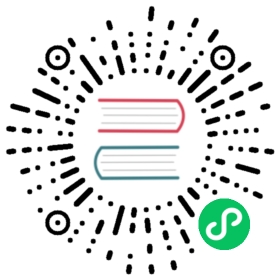Getting started with Pulsar Functions
This hands-on tutorial provides step-by-step instructions and examples on how to create and validate functions in a standalone Pulsar, including stateful functions and window functions.
Prerequisites
- JDK 8+. For more details, refer to Pulsar runtime Java version recommendation.
- Windows OS is not supported.
Start standalone Pulsar
Enable pulsar function in
conf/standalone.conf(add this field if not exists):functionsWorkerEnabled=true
Start Pulsar locally.
bin/pulsar standalone
All the components (including ZooKeeper, BookKeeper, broker, and so on) of a Pulsar service start in order. You can use the
bin/pulsar-admin brokers healthcheckcommand to make sure the Pulsar service is up and running.Check the Pulsar binary protocol port.
telnet localhost 6650
Check the Pulsar Function cluster.
bin/pulsar-admin functions-worker get-cluster
Output
[{"workerId":"c-standalone-fw-localhost-6750","workerHostname":"localhost","port":6750}]
Make sure a public tenant exists.
bin/pulsar-admin tenants list
Output
public
Make sure a default namespace exists.
bin/pulsar-admin namespaces list public
Output
public/default
Make sure the table service is enabled successfully.
telnet localhost 4181
Output
Trying ::1...telnet: connect to address ::1: Connection refusedTrying 127.0.0.1...Connected to localhost.Escape character is '^]'.
Create a namespace for test
Create a tenant and a namespace.
bin/pulsar-admin tenants create testbin/pulsar-admin namespaces create test/test-namespace
In the same terminal window as step 1, verify the tenant and the namespace.
bin/pulsar-admin namespaces list test
Output
This output shows that both tenant and namespace are created successfully.
"test/test-namespace"
Start functions
 note
note
Before starting functions, you need to start Pulsar and create a test namespace.
Create a function named
examples. tip
tipYou can see both the
example-function-config.yamlandapi-examples.jarfiles under theexamplesfolder of the Pulsar’s directory on your local machine.This example function will add a
!at the end of every message.bin/pulsar-admin functions create \--function-config-file examples/example-function-config.yaml \--jar examples/api-examples.jar
Output
Created Successfully
You can check the config of this function in
examples/example-function-config.yaml:tenant: "test"namespace: "test-namespace"name: "example" # function nameclassName: "org.apache.pulsar.functions.api.examples.ExclamationFunction"inputs: ["test_src"] # this function will read messages from these topicsoutput: "test_result" # the return value of this function will be sent to this topicautoAck: true # function will acknowledge input messages if set trueparallelism: 1
You can see the source code of
ExclamationFunction. For more information about the yaml config, see the reference.In the same terminal window as step 1, verify the function’s configurations.
bin/pulsar-admin functions get \--tenant test \--namespace test-namespace \--name example
Output
{"tenant": "test","namespace": "test-namespace","name": "example","className": "org.apache.pulsar.functions.api.examples.ExclamationFunction","inputSpecs": {"test_src": {"isRegexPattern": false,"schemaProperties": {},"consumerProperties": {},"poolMessages": false}},"output": "test_result","producerConfig": {"useThreadLocalProducers": false,"batchBuilder": ""},"processingGuarantees": "ATLEAST_ONCE","retainOrdering": false,"retainKeyOrdering": false,"forwardSourceMessageProperty": true,"userConfig": {},"runtime": "JAVA","autoAck": true,"parallelism": 1,"resources": {"cpu": 1.0,"ram": 1073741824,"disk": 10737418240},"cleanupSubscription": true,"subscriptionPosition": "Latest"}
In the same terminal window as step 1, verify the function’s status.
bin/pulsar-admin functions status \--tenant test \--namespace test-namespace \--name example
Output
"running": trueshows that the function is running.{"numInstances" : 1,"numRunning" : 1,"instances" : [ {"instanceId" : 0,"status" : {"running" : true,"error" : "","numRestarts" : 0,"numReceived" : 0,"numSuccessfullyProcessed" : 0,"numUserExceptions" : 0,"latestUserExceptions" : [ ],"numSystemExceptions" : 0,"latestSystemExceptions" : [ ],"averageLatency" : 0.0,"lastInvocationTime" : 0,"workerId" : "c-standalone-fw-localhost-8080"}} ]}
In the same terminal window as step 1, subscribe to the output topic
test_result.bin/pulsar-client consume -s test-sub -n 0 test_result
In a new terminal window, produce messages to the input topic
test_src.bin/pulsar-client produce -m "test-messages-`date`" -n 10 test_src
In the same terminal window as step 1, the messages produced by the
examplefunction are returned. You can see there is a!added at the end of every message.Output
----- got message -----test-messages-Thu Jul 19 11:59:15 PDT 2021!----- got message -----test-messages-Thu Jul 19 11:59:15 PDT 2021!----- got message -----test-messages-Thu Jul 19 11:59:15 PDT 2021!----- got message -----test-messages-Thu Jul 19 11:59:15 PDT 2021!----- got message -----test-messages-Thu Jul 19 11:59:15 PDT 2021!----- got message -----test-messages-Thu Jul 19 11:59:15 PDT 2021!----- got message -----test-messages-Thu Jul 19 11:59:15 PDT 2021!----- got message -----test-messages-Thu Jul 19 11:59:15 PDT 2021!----- got message -----test-messages-Thu Jul 19 11:59:15 PDT 2021!----- got message -----test-messages-Thu Jul 19 11:59:15 PDT 2021!
Start stateful functions
The standalone mode of Pulsar enables BookKeeper table service for stateful functions. For more information, see Configure state storage.
The following example provides instructions to validate counter functions.
 note
note
Before starting stateful functions, you need to start Pulsar and create a test namespace.
Create a function using
examples/example-stateful-function-config.yaml.bin/pulsar-admin functions create \--function-config-file examples/example-stateful-function-config.yaml \--jar examples/api-examples.jar
Output
Created Successfully
You can check the config of this function in
examples/example-stateful-function-config.yaml:tenant: "test"namespace: "test-namespace"name: "word_count"className: "org.apache.pulsar.functions.api.examples.WordCountFunction"inputs: ["test_wordcount_src"] # this function will read messages from these topicsautoAck: trueparallelism: 1
You can see the source code of
WordCountFunction. This function won’t return any value but store the occurrence of words in function context. So you don’t need to specify an output topic. For more information about the yaml config, see the reference.In the same terminal window as step 1, get the information of the
word_countfunction.bin/pulsar-admin functions get \--tenant test \--namespace test-namespace \--name word_count
Output
{"tenant": "test","namespace": "test-namespace","name": "word_count","className": "org.apache.pulsar.functions.api.examples.WordCountFunction","inputSpecs": {"test_wordcount_src": {"isRegexPattern": false,"schemaProperties": {},"consumerProperties": {},"poolMessages": false}},"producerConfig": {"useThreadLocalProducers": false,"batchBuilder": ""},"processingGuarantees": "ATLEAST_ONCE","retainOrdering": false,"retainKeyOrdering": false,"forwardSourceMessageProperty": true,"userConfig": {},"runtime": "JAVA","autoAck": true,"parallelism": 1,"resources": {"cpu": 1.0,"ram": 1073741824,"disk": 10737418240},"cleanupSubscription": true,"subscriptionPosition": "Latest"}
In the same terminal window as step 1, get the status of the
word_countfunction.bin/pulsar-admin functions status \--tenant test \--namespace test-namespace \--name word_count
Output
{"numInstances" : 1,"numRunning" : 1,"instances" : [ {"instanceId" : 0,"status" : {"running" : true,"error" : "","numRestarts" : 0,"numReceived" : 0,"numSuccessfullyProcessed" : 0,"numUserExceptions" : 0,"latestUserExceptions" : [ ],"numSystemExceptions" : 0,"latestSystemExceptions" : [ ],"averageLatency" : 0.0,"lastInvocationTime" : 0,"workerId" : "c-standalone-fw-localhost-8080"}} ]}
In the same terminal window as step 1, query the state table for the function with the key
hello. This operation watches the changes associated withhello.bin/pulsar-admin functions querystate \--tenant test \--namespace test-namespace \--name word_count -k hello -w
 tip
tipFor more information about the
pulsar-admin functions querystate optionscommand, including flags, descriptions, default values, and shorthands, see Pulsar admin docs.Output
key 'hello' doesn't exist.key 'hello' doesn't exist.key 'hello' doesn't exist....
In a new terminal window, produce 10 messages with
helloto the input topictest_wordcount_srcusing one of the following methods. The value ofhellois updated to 10.bin/pulsar-client produce -m "hello" -n 10 test_wordcount_src
In the same terminal window as step 1, check the result.
The result shows that the output topic
test_wordcount_destreceives the messages.Output
{"key": "hello","numberValue": 10,"version": 9}
In the terminal window as step 5, produce another 10 messages with
hello. The value ofhellois updated to 20.bin/pulsar-client produce -m "hello" -n 10 test_wordcount_src
In the same terminal window as step 1, check the result.
The result shows that the output topic
test_wordcount_destreceives the value of 20.{"key": "hello","numberValue": 20,"version": 19}
Start window functions
Window functions are a special form of Pulsar Functions. For more information, see concepts.
The following example provides instructions to start a window function to calculate the sum in a window.
 note
note
Before starting window functions, you need to start Pulsar and create a test namespace.
Create a function using
example-window-function-config.yaml.bin/pulsar-admin functions create \--function-config-file examples/example-window-function-config.yaml \--jar examples/api-examples.jar
Output
Created Successfully
You can check the config of this function in
examples/example-window-function-config.yaml:tenant: "test"namespace: "test-namespace"name: "window-example"className: "org.apache.pulsar.functions.api.examples.AddWindowFunction"inputs: ["test_window_src"]output: "test_window_result"autoAck: trueparallelism: 1# every 5 messages, calculate sum of the latest 10 messageswindowConfig:windowLengthCount: 10slidingIntervalCount: 5
You can see the source code of
AddWindowFunctionhere. For more information about the yaml config, see the reference.In the same terminal window as step 1, verify the function’s configurations.
bin/pulsar-admin functions get \--tenant test \--namespace test-namespace \--name window-example
Output
{"tenant": "test","namespace": "test-namespace","name": "window-example","className": "org.apache.pulsar.functions.api.examples.AddWindowFunction","inputSpecs": {"test_window_src": {"isRegexPattern": false,"schemaProperties": {},"consumerProperties": {},"poolMessages": false}},"output": "test_window_result","producerConfig": {"useThreadLocalProducers": false,"batchBuilder": ""},"processingGuarantees": "ATLEAST_ONCE","retainOrdering": false,"retainKeyOrdering": false,"forwardSourceMessageProperty": true,"userConfig": {},"runtime": "JAVA","autoAck": false,"parallelism": 1,"resources": {"cpu": 1.0,"ram": 1073741824,"disk": 10737418240},"windowConfig": {"windowLengthCount": 10,"slidingIntervalCount": 5,"actualWindowFunctionClassName": "org.apache.pulsar.functions.api.examples.AddWindowFunction","processingGuarantees": "ATLEAST_ONCE"},"cleanupSubscription": true,"subscriptionPosition": "Latest"}
In the same terminal window as step 1, verify the function’s status.
bin/pulsar-admin functions status \--tenant test \--namespace test-namespace \--name window-example
Output
"running": trueshows that the function is running.{"numInstances" : 1,"numRunning" : 1,"instances" : [ {"instanceId" : 0,"status" : {"running" : true,"error" : "","numRestarts" : 0,"numReceived" : 0,"numSuccessfullyProcessed" : 0,"numUserExceptions" : 0,"latestUserExceptions" : [ ],"numSystemExceptions" : 0,"latestSystemExceptions" : [ ],"averageLatency" : 0.0,"lastInvocationTime" : 0,"workerId" : "c-standalone-fw-localhost-8080"}} ]}
In the same terminal window as step 1, subscribe to the output topic
test_window_result.bin/pulsar-client consume -s test-sub -n 0 test_window_result
In a new terminal window, produce messages to the input topic
test_window_src.bin/pulsar-client produce -m "3" -n 10 test_window_src
In the same terminal window as step 1, the messages produced by the window function
window-exampleare returned.Output
----- got message -----key:[null], properties:[], content:15----- got message -----key:[null], properties:[], content:30