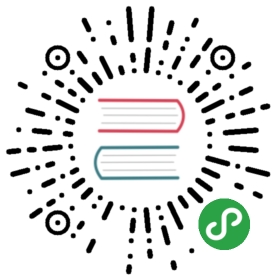使用Console Template
在第1章以及第2章的内容中,读者已经对Prometheus已经有了一个相对完成的认识,并且我们已经学习了如何通过PromQL对时间序列数据进行查询和分析,并且通过Prometheus中的Graph面板查询数据形成图表。但是缺点也很明显,这些查询结果都是临时的,无法持久化的,更别说我们想实时关注某些特定监控指标的变化趋势。
为了简化这些问题Prometheus内置了一个简单的解决方案Console Template,它允许用户通过Go模板语言创建任意的控制台界面,并且通过Prometheus Server对外提供访问路径。
快速开始
首先我们先从一个小例子开始,创建我们的第一个Console Template页面。与Console Template有关的两个启动参数为--web.console.libraries和--web.console.templates,其分别指定页面组件以及页面的存储路径。默认情况下其分别指向Prometheus当前安装路径的console_libraries和consoles目录。
Prometheus在console_libraries目录中已经内置了一些基本的界面组件,用户可以直接使用。
在consoles目录下创建index.html文件后,刷新Prometheus界面可以看到在顶部菜单中多了一个Consoles菜单项,如下所示。该选项默认指向consoles/index.html文件:

当然,这个时候点击该菜单,我们会看到一个空白页。因为目前index.html文件中还未填充任何内容:
定义页面菜单
首先,我们先直接使用console_libraries中定义的head组件,并加入到index.html文件中:
{{template "head" .}}
此时,如果我们刷新浏览器可以看到以下内容:

head组件的定义,读者可以通过关键字define "head"在console_libraries目录中查找。默认其应该是定义在prom.lib文件中:
{{ define "head" }}<html><head>{{ template "prom_console_head" }}</head><body>{{ template "navbar" . }}{{ end }}
如果需要定制化菜单的内容,那一样的读者只需要找到navbar组件的定义即可。当然用户也可以创建自己的组件。 例如,如果我们希望Console Template页面的菜单与Prometheus UI一致,只需要修改navbar组件的定义即可,找到menu.lib并修改navbar组件:
{{ define "navbar" }}<nav class="navbar navbar-inverse navbar-static-top"><div class="container-fluid"><!-- Brand and toggle get grouped for better mobile display --><div class="navbar-header"><button type="button" class="navbar-toggle collapsed" data-toggle="collapse" data-target="#bs-example-navbar-collapse-1"><span class="sr-only">Toggle navigation</span><span class="icon-bar"></span><span class="icon-bar"></span><span class="icon-bar"></span></button><a class="navbar-brand" href="{{ pathPrefix }}/">Prometheus</a></div><div class="collapse navbar-collapse" id="bs-example-navbar-collapse-1"><ul class="nav navbar-nav"><li><a href="{{ pathPrefix }}/alerts">Alerts</a></li><li><a href="{{ pathPrefix }}/graph">Graph</a></li></div></ul></div></nav>{{ end }}
如果不需要侧边菜单栏,直接在head组件中移除{{ template "menu" . }}部分即可,修改后刷新页面,如下所示:

无论是.lib文件还是.html文件均使用了Go Template的语言,感兴趣的读者可以自行在Go语言官网了解更多内容https://golang.org/pkg/text/template/
定义图表
在Console Template中我们可以在页面中使用内置的PromConsole.Graph()函数,该函数通过head加载相应的js源码,在该函数中,通过指定特定的DOM节点以及相应的PromQL表达式,即可在特定区域图形化显示相应的图表内容,如下所示:
<h1>Prometheus HTTP Request Rate</h1><h3>Queries</h3><div id="queryGraph"></div><script>new PromConsole.Graph({node: document.querySelector("#queryGraph"),expr: "sum(rate(prometheus_http_request_duration_seconds_count{job='prometheus'}[5m]))",name: "Queries",yAxisFormatter: PromConsole.NumberFormatter.humanizeNoSmallPrefix,yHoverFormatter: PromConsole.NumberFormatter.humanizeNoSmallPrefix,yUnits: "/s",yTitle: "Queries"})</script>
这里创建了一个id为queryGraph的div节点,通过在页面中使用PromConsole.Graph函数,我们可以绘制出表达式sum(rate(prometheus_http_request_duration_seconds_count{job='prometheus'}[5m]))的可视化图表如下所示:

除了最基本的node以及expr参数以外,该函数还支持的完整参数如下:
| 参数名称 | 作用 |
|---|---|
| expr | Required. Expression to graph. Can be a list. |
| node | Required. DOM node to render into. |
| duration | Optional. Duration of the graph. Defaults to 1 hour. |
| endTime | Optional. Unixtime the graph ends at. Defaults to now. |
| width | Optional. Width of the graph, excluding titles. Defaults to auto-detection. |
| height | Optional. Height of the graph, excluding titles and legends. Defaults to 200 pixels. |
| min | Optional. Minimum x-axis value. Defaults to lowest data value. |
| max | Optional. Maximum y-axis value. Defaults to highest data value. |
| renderer | Optional. Type of graph. Options are line and area (stacked graph). Defaults to line. |
| name | Optional. Title of plots in legend and hover detail. If passed a string, [[ label ]] will be substituted with the label value. If passed a function, it will be passed a map of labels and should return the name as a string. Can be a list. |
| xTitle | Optional. Title of the x-axis. Defaults to Time. |
| yUnits | Optional. Units of the y-axis. Defaults to empty. |
| yTitle | Optional. Title of the y-axis. Defaults to empty. |
| yAxisFormatter | Optional. Number formatter for the y-axis. Defaults to PromConsole.NumberFormatter.humanize. |
| yHoverFormatter | Optional. Number formatter for the hover detail. Defaults to PromConsole.NumberFormatter.humanizeExact. |
| colorScheme | Optional. Color scheme to be used by the plots. Can be either a list of hex color codes or one of the color scheme names supported by Rickshaw. Defaults to ‘colorwheel’. |
需要注意的是,如果参数expr和name均是list类型,其必须是一一对应的。
除了直接使用PromConsole.Graph函数显示可视化图表以外,在Console Template中还可以使用模板组件prom_query_drilldown定义一个连接直接跳转到Graph页面,并显示相应表达式的查询结果, 如下所示:
<h3>Links</h3>{{ template "prom_query_drilldown" (args "prometheus_http_response_size_bytes_bucket") }}
除了以上部分以外,我们也可以和原生Prometheus UI一样定义一个时间轴控制器,方便用户按需查询数据:

加入这个时间轴控制器的方式也很简单,直接引用以下模板即可:
{{ template "prom_graph_timecontrol" . }}