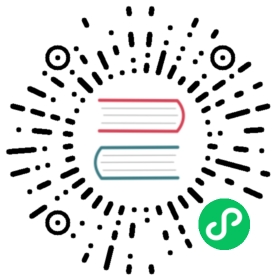Console templates
Console templates allow for creation of arbitrary consoles using the Go templating language. These are served from the Prometheus server.
Console templates are the most powerful way to create templates that can be easily managed in source control. There is a learning curve though, so users new to this style of monitoring should try out Grafana first.
Getting started
Prometheus comes with an example set of consoles to get you going. These can be found at /consoles/index.html.example on a running Prometheus and will display Node Exporter consoles if Prometheus is scraping Node Exporters with a job="node" label.
The example consoles have 5 parts:
- A navigation bar on top
- A menu on the left
- Time controls on the bottom
- The main content in the center, usually graphs
- A table on the right
The navigation bar is for links to other systems, such as other Prometheis 1, documentation, and whatever else makes sense to you. The menu is for navigation inside the same Prometheus server, which is very useful to be able to quickly open a console in another tab to correlate information. Both are configured in console_libraries/menu.lib.
The time controls allow changing of the duration and range of the graphs. Console URLs can be shared and will show the same graphs for others.
The main content is usually graphs. There is a configurable JavaScript graphing library provided that will handle requesting data from Prometheus, and rendering it via Rickshaw.
Finally, the table on the right can be used to display statistics in a more compact form than graphs.
Example Console
This is a basic console. It shows the number of tasks, how many of them are up, the average CPU usage, and the average memory usage in the right-hand-side table. The main content has a queries-per-second graph.
{{template "head" .}}{{template "prom_right_table_head"}}<tr><th>MyJob</th><th>{{ template "prom_query_drilldown" (args "sum(up{job='myjob'})") }}/ {{ template "prom_query_drilldown" (args "count(up{job='myjob'})") }}</th></tr><tr><td>CPU</td><td>{{ template "prom_query_drilldown" (args"avg by(job)(rate(process_cpu_seconds_total{job='myjob'}[5m]))""s/s" "humanizeNoSmallPrefix") }}</td></tr><tr><td>Memory</td><td>{{ template "prom_query_drilldown" (args"avg by(job)(process_resident_memory_bytes{job='myjob'})""B" "humanize1024") }}</td></tr>{{template "prom_right_table_tail"}}{{template "prom_content_head" .}}<h1>MyJob</h1><h3>Queries</h3><div id="queryGraph"></div><script>new PromConsole.Graph({node: document.querySelector("#queryGraph"),expr: "sum(rate(http_query_count{job='myjob'}[5m]))",name: "Queries",yAxisFormatter: PromConsole.NumberFormatter.humanizeNoSmallPrefix,yHoverFormatter: PromConsole.NumberFormatter.humanizeNoSmallPrefix,yUnits: "/s",yTitle: "Queries"})</script>{{template "prom_content_tail" .}}{{template "tail"}}
The prom_right_table_head and prom_right_table_tail templates contain the right-hand-side table. This is optional.
prom_query_drilldown is a template that will evaluate the expression passed to it, format it, and link to the expression in the expression browser. The first argument is the expression. The second argument is the unit to use. The third argument is how to format the output. Only the first argument is required.
Valid output formats for the third argument to prom_query_drilldown:
- Not specified: Default Go display output.
humanize: Display the result using metric prefixes.humanizeNoSmallPrefix: For absolute values greater than 1, display the result using metric prefixes. For absolute values less than 1, display 3 significant digits. This is useful to avoid units such as milliqueries per second that can be produced byhumanize.humanize1024: Display the humanized result using a base of 1024 rather than 1000. This is usually used withBas the second argument to produce units such asKiBandMiB.printf.3g: Display 3 significant digits.
Custom formats can be defined. See prom.lib for examples.
Graph Library
The graph library is invoked as:
<div id="queryGraph"></div><script>new PromConsole.Graph({node: document.querySelector("#queryGraph"),expr: "sum(rate(http_query_count{job='myjob'}[5m]))"})</script>
The head template loads the required Javascript and CSS.
Parameters to the graph library:
| Name | Description |
|---|---|
| expr | Required. Expression to graph. Can be a list. |
| node | Required. DOM node to render into. |
| duration | Optional. Duration of the graph. Defaults to 1 hour. |
| endTime | Optional. Unixtime the graph ends at. Defaults to now. |
| width | Optional. Width of the graph, excluding titles. Defaults to auto-detection. |
| height | Optional. Height of the graph, excluding titles and legends. Defaults to 200 pixels. |
| min | Optional. Minimum x-axis value. Defaults to lowest data value. |
| max | Optional. Maximum y-axis value. Defaults to highest data value. |
| renderer | Optional. Type of graph. Options are line and area (stacked graph). Defaults to line. |
| name | Optional. Title of plots in legend and hover detail. If passed a string, [[ label ]] will be substituted with the label value. If passed a function, it will be passed a map of labels and should return the name as a string. Can be a list. |
| xTitle | Optional. Title of the x-axis. Defaults to Time. |
| yUnits | Optional. Units of the y-axis. Defaults to empty. |
| yTitle | Optional. Title of the y-axis. Defaults to empty. |
| yAxisFormatter | Optional. Number formatter for the y-axis. Defaults to PromConsole.NumberFormatter.humanize. |
| yHoverFormatter | Optional. Number formatter for the hover detail. Defaults to PromConsole.NumberFormatter.humanizeExact. |
| colorScheme | Optional. Color scheme to be used by the plots. Can be either a list of hex color codes or one of the color scheme names supported by Rickshaw. Defaults to ‘colorwheel’. |
If both expr and name are lists, they must be of the same length. The name will be applied to the plots for the corresponding expression.
Valid options for the yAxisFormatter and yHoverFormatter:
PromConsole.NumberFormatter.humanize: Format using metric prefixes.PromConsole.NumberFormatter.humanizeNoSmallPrefix: For absolute values greater than 1, format using using metric prefixes. For absolute values less than 1, format with 3 significant digits. This is useful to avoid units such as milliqueries per second that can be produced byPromConsole.NumberFormatter.humanize.PromConsole.NumberFormatter.humanize1024: Format the humanized result using a base of 1024 rather than 1000.
This documentation is open-source. Please help improve it by filing issues or pull requests.