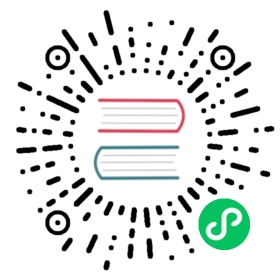Deploying Presto
Installing Presto
Download the Presto server tarball, presto-server-0.272.1.tar.gz, and unpack it. The tarball will contain a single top-level directory, presto-server-0.272.1, which we will call the installation directory.
Presto needs a data directory for storing logs, etc. We recommend creating a data directory outside of the installation directory, which allows it to be easily preserved when upgrading Presto.
Configuring Presto
Create an etc directory inside the installation directory. This will hold the following configuration:
Node Properties: environmental configuration specific to each node
JVM Config: command line options for the Java Virtual Machine
Config Properties: configuration for the Presto server
Catalog Properties: configuration for Connectors (data sources)
Node Properties
The node properties file, etc/node.properties, contains configuration specific to each node. A node is a single installed instance of Presto on a machine. This file is typically created by the deployment system when Presto is first installed. The following is a minimal etc/node.properties:
node.environment=productionnode.id=ffffffff-ffff-ffff-ffff-ffffffffffffnode.data-dir=/var/presto/data
The above properties are described below:
node.environment: The name of the environment. All Presto nodes in a cluster must have the same environment name.node.id: The unique identifier for this installation of Presto. This must be unique for every node. This identifier should remain consistent across reboots or upgrades of Presto. If running multiple installations of Presto on a single machine (i.e. multiple nodes on the same machine), each installation must have a unique identifier.node.data-dir: The location (filesystem path) of the data directory. Presto will store logs and other data here.
JVM Config
The JVM config file, etc/jvm.config, contains a list of command line options used for launching the Java Virtual Machine. The format of the file is a list of options, one per line. These options are not interpreted by the shell, so options containing spaces or other special characters should not be quoted.
The following provides a good starting point for creating etc/jvm.config:
-server-Xmx16G-XX:+UseG1GC-XX:G1HeapRegionSize=32M-XX:+UseGCOverheadLimit-XX:+ExplicitGCInvokesConcurrent-XX:+HeapDumpOnOutOfMemoryError-XX:+ExitOnOutOfMemoryError
Because an OutOfMemoryError will typically leave the JVM in an inconsistent state, we write a heap dump (for debugging) and forcibly terminate the process when this occurs.
Config Properties
The config properties file, etc/config.properties, contains the configuration for the Presto server. Every Presto server can function as both a coordinator and a worker, but dedicating a single machine to only perform coordination work provides the best performance on larger clusters.
The following is a minimal configuration for the coordinator:
coordinator=truenode-scheduler.include-coordinator=falsehttp-server.http.port=8080query.max-memory=50GBquery.max-memory-per-node=1GBquery.max-total-memory-per-node=2GBdiscovery-server.enabled=truediscovery.uri=http://example.net:8080
And this is a minimal configuration for the workers:
coordinator=falsehttp-server.http.port=8080query.max-memory=50GBquery.max-memory-per-node=1GBquery.max-total-memory-per-node=2GBdiscovery.uri=http://example.net:8080
Alternatively, if you are setting up a single machine for testing that will function as both a coordinator and worker, use this configuration:
coordinator=truenode-scheduler.include-coordinator=truehttp-server.http.port=8080query.max-memory=5GBquery.max-memory-per-node=1GBquery.max-total-memory-per-node=2GBdiscovery-server.enabled=truediscovery.uri=http://example.net:8080
These properties require some explanation:
coordinator: Allow this Presto instance to function as a coordinator (accept queries from clients and manage query execution).node-scheduler.include-coordinator: Allow scheduling work on the coordinator. For larger clusters, processing work on the coordinator can impact query performance because the machine’s resources are not available for the critical task of scheduling, managing and monitoring query execution.http-server.http.port: Specifies the port for the HTTP server. Presto uses HTTP for all communication, internal and external.query.max-memory: The maximum amount of distributed memory that a query may use.query.max-memory-per-node: The maximum amount of user memory that a query may use on any one machine.query.max-total-memory-per-node: The maximum amount of user and system memory that a query may use on any one machine, where system memory is the memory used during execution by readers, writers, and network buffers, etc.discovery-server.enabled: Presto uses the Discovery service to find all the nodes in the cluster. Every Presto instance will register itself with the Discovery service on startup. In order to simplify deployment and avoid running an additional service, the Presto coordinator can run an embedded version of the Discovery service. It shares the HTTP server with Presto and thus uses the same port.discovery.uri: The URI to the Discovery server. Because we have enabled the embedded version of Discovery in the Presto coordinator, this should be the URI of the Presto coordinator. Replaceexample.net:8080to match the host and port of the Presto coordinator. This URI must not end in a slash.
You may also wish to set the following properties:
jmx.rmiregistry.port: Specifies the port for the JMX RMI registry. JMX clients should connect to this port.jmx.rmiserver.port: Specifies the port for the JMX RMI server. Presto exports many metrics that are useful for monitoring via JMX.
See also Resource Groups.
Log Levels
The optional log levels file, etc/log.properties, allows setting the minimum log level for named logger hierarchies. Every logger has a name, which is typically the fully qualified name of the class that uses the logger. Loggers have a hierarchy based on the dots in the name (like Java packages). For example, consider the following log levels file:
com.facebook.presto=INFO
This would set the minimum level to INFO for both com.facebook.presto.server and com.facebook.presto.hive. The default minimum level is INFO (thus the above example does not actually change anything). There are four levels: DEBUG, INFO, WARN and ERROR.
Catalog Properties
Presto accesses data via connectors, which are mounted in catalogs. The connector provides all of the schemas and tables inside of the catalog. For example, the Hive connector maps each Hive database to a schema, so if the Hive connector is mounted as the hive catalog, and Hive contains a table clicks in database web, that table would be accessed in Presto as hive.web.clicks.
Catalogs are registered by creating a catalog properties file in the etc/catalog directory. For example, create etc/catalog/jmx.properties with the following contents to mount the jmx connector as the jmx catalog:
connector.name=jmx
See Connectors for more information about configuring connectors.
Running Presto
The installation directory contains the launcher script in bin/launcher. Presto can be started as a daemon by running the following:
bin/launcher start
Alternatively, it can be run in the foreground, with the logs and other output being written to stdout/stderr (both streams should be captured if using a supervision system like daemontools):
bin/launcher run
Run the launcher with --help to see the supported commands and command line options. In particular, the --verbose option is very useful for debugging the installation.
After launching, you can find the log files in var/log:
launcher.log: This log is created by the launcher and is connected to the stdout and stderr streams of the server. It will contain a few log messages that occur while the server logging is being initialized and any errors or diagnostics produced by the JVM.server.log: This is the main log file used by Presto. It will typically contain the relevant information if the server fails during initialization. It is automatically rotated and compressed.http-request.log: This is the HTTP request log which contains every HTTP request received by the server. It is automatically rotated and compressed.
An Example Deployment on Laptop Querying S3
This section shows how to run Presto connecting to Hive MetaStore on a single laptop to query data in an S3 bucket.
Configure Hive MetaStore
Download and extract the binary tarball of Hive. For example, download and untar apache-hive-<VERSION>-bin.tar.gz .
You only need to launch Hive Metastore to serve Presto catalog information such as table schema and partition location. If it is the first time to launch the Hive Metastore, prepare corresponding configuration files and environment, also initialize a new Metastore:
export HIVE_HOME=`pwd`cp conf/hive-default.xml.template conf/hive-site.xmlmkdir -p hcatalog/var/log/bin/schematool -dbType derby -initSchema
If you want to access AWS S3, append the following lines in conf/hive-env.sh. Hive needs the corresponding jars to access files with s3a:// addresses, and AWS credentials as well to access an S3 bucket (even it is public). These jars can be found in Hadoop distribution (e.g., under ${HADOOP_HOME}/share/hadoop/tools/lib/), or download from maven central repository.
export HIVE_AUX_JARS_PATH=/path/to/aws-java-sdk-core-<version>.jar:$/path/to/aws-java-sdk-s3-<version>.jar:/path/to/hadoop-aws-<version>.jarexport AWS_ACCESS_KEY_ID=<Your AWS Access Key>export AWS_SECRET_ACCESS_KEY=<Your AWS Secret Key>
Start a Hive Metastore which will run in the background and listen on port 9083 (by default):
hcatalog/sbin/hcat_server.sh start
The output is similar to the following:
Started metastore server init, testing if initialized correctly...Metastore initialized successfully on port[9083].
To verify if the MetaStore is running, check the Hive Metastore logs at hcatalog/var/log/
Configure Presto
Create a configuration file etc/config.properties to based on Config Properties. For example, follow the minimal configuration to run Presto on your laptop:
coordinator=truenode-scheduler.include-coordinator=truehttp-server.http.port=8080discovery-server.enabled=truediscovery.uri=http://localhost:8080
Create etc/jvm.config according to JVM Config and etc/node.properties according to Node Properties.
Lastly, configure Presto Hive connector in etc/catalog/hive.properties, pointing to the Hive Metastore service just started. Include AWS credentials here again if Presto needs to read input files from S3.
connector.name=hive-hadoop2hive.metastore.uri=thrift://localhost:9083hive.s3.aws-access-key=<Your AWS Access Key>hive.s3.aws-secret-key=<Your AWS Secret Key>
Run the Presto server:
./bin/launcher start
An Example Deployment with Docker
Let’s take a look at getting a Docker image together for Presto (though they already exist on Dockerhub, e.g. ahanaio/prestodb-sandbox). We can see below how relatively easy it is to get Presto up and running. For demonstration purposes, this configuration is a single-node Presto installation where the scheduler will include the Coordinator as a Worker. We will configure one catalog, TPCH.
For the Dockerfile, we download Presto, copy some configuration files in a local etc directory into the image, and specify an entry point to run the server.
FROM openjdk:8-jre# Presto version will be passed in at build timeARG PRESTO_VERSION# Set the URL to downloadARG PRESTO_BIN=https://repo1.maven.org/maven2/com/facebook/presto/presto-server/${PRESTO_VERSION}/presto-server-${PRESTO_VERSION}.tar.gz# Update the base image OS and install wget and pythonRUN apt-get updateRUN apt-get install -y wget python less# Download Presto and unpack it to /opt/prestoRUN wget --quiet ${PRESTO_BIN}RUN mkdir -p /optRUN tar -xf presto-server-${PRESTO_VERSION}.tar.gz -C /optRUN rm presto-server-${PRESTO_VERSION}.tar.gzRUN ln -s /opt/presto-server-${PRESTO_VERSION} /opt/presto# Copy configuration files on the host into the imageCOPY etc /opt/presto/etc# Download the Presto CLI and put it in the imageRUN wget --quiet https://repo1.maven.org/maven2/com/facebook/presto/presto-cli/${PRESTO_VERSION}/presto-cli-${PRESTO_VERSION}-executable.jarRUN mv presto-cli-${PRESTO_VERSION}-executable.jar /usr/local/bin/prestoRUN chmod +x /usr/local/bin/presto# Specify the entrypoint to startENTRYPOINT /opt/presto/bin/launcher run
There are four files in the etc/ folder to configure Presto, along with one catalog in etc/catalog/. A catalog defines the configuration of a connector, and the catalog is named after the file name (minus the .properties extension). You can have multiple catalogs for each Presto installation, including multiple catalogs using the same connector; they just need a different filename. The files are:
etc/├── catalog│ └── tpch.properties # Configures the TPCH connector to generate data├── config.properties # Presto instance configuration properties├── jvm.config # JVM configuration for the process├── log.properties # Logging configuration└── node.properties # Node-specific configuration properties
The four files directly under etc are documented above (using the single-node Coordinator configuration for config.properties). The file called etc/catalog/tpch.properties is used to defined the tpch catalog. Each connector has their own set of configuration properties that are specific to the connector. You can find a connector’s configuration properties documented along with the connector. The TPCH connector has no special configuration, so we just specify the name of the connector for the catalog, also tpch.
etc/catalog/tpch.properties
connector.name=tpch
We’re now ready to build our Docker container specifying the version and then start Presto. The latest version of Presto is currently 0.272.1.
docker build --build-arg PRESTO_VERSION=<see releases for latest version> . -t prestodb:latestdocker run --name presto prestodb:latest
You’ll see a series of logs as Presto starts, ending with SERVER STARTED signaling that it is ready to receive queries. We’ll use the Presto CLI to connect to Presto that we put inside the image using a separate Terminal window.
docker exec -it presto presto
We can now execute a query against the tpch catalog.
presto> SELECT-> l.returnflag,-> l.linestatus,-> sum(l.quantity) AS sum_qty,-> sum(l.extendedprice) AS sum_base_price,-> sum(l.extendedprice * (1 - l.discount)) AS sum_disc_price,-> sum(l.extendedprice * (1 - l.discount) * (1 + l.tax)) AS sum_charge,-> avg(l.quantity) AS avg_qty,-> avg(l.extendedprice) AS avg_price,-> avg(l.discount) AS avg_disc,-> count(*) AS count_order-> FROM-> tpch.sf1.lineitem AS l-> WHERE-> l.shipdate <= DATE '1998-12-01' - INTERVAL '90' DAY-> GROUP BY-> l.returnflag,-> l.linestatus-> ORDER BY-> l.returnflag,-> l.linestatus;returnflag | linestatus | sum_qty | sum_base_price | sum_disc_price | sum_charge | avg_qty | avg_price | avg_disc | count_order------------+------------+-------------+-----------------------+-----------------------+-----------------------+--------------------+-------------------+----------------------+-------------A | F | 3.7734107E7 | 5.658655440072982E10 | 5.3758257134869644E10 | 5.590906522282741E10 | 25.522005853257337 | 38273.12973462155 | 0.04998529583846928 | 1478493N | F | 991417.0 | 1.4875047103800006E9 | 1.4130821680540998E9 | 1.469649223194377E9 | 25.516471920522985 | 38284.46776084832 | 0.05009342667421586 | 38854N | O | 7.447604E7 | 1.1170172969773982E11 | 1.0611823030760503E11 | 1.1036704387249734E11 | 25.50222676958499 | 38249.11798890821 | 0.0499965860537345 | 2920374R | F | 3.7719753E7 | 5.65680413808999E10 | 5.374129268460365E10 | 5.588961911983193E10 | 25.50579361269077 | 38250.85462609959 | 0.050009405830198916 | 1478870(4 rows)Query 20200625_171123_00000_xqmp4, FINISHED, 1 nodeSplits: 56 total, 56 done (100.00%)0:05 [6M rows, 0B] [1.1M rows/s, 0B/s]