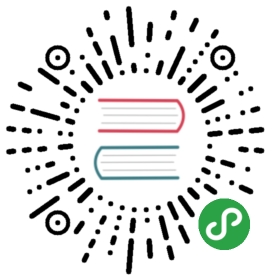VSCode and Calva user guide
Open the VSCode editor and open the root folder of your project. Then add use let Calva start your project REPL and connect.
HINT::MacOSX Keys - Option or Alt
Depending on the version of Mac computer you use, your Alt key may be called Option So
Ctrl+Alt+c ewould beCtrl+Option+c e
Open Project Folder in VSCode
Ctrl+k Ctrl+o to open the Folder that contains your project. Or using the menu File > Open Folder
Select the top level of the folder, e.g. playground and click OK
Start a REPL for the project
ctrl+alt+c ctrl+alt+j to start a REPL.
Select either Clojure CLI or Leiningen when prompted for the project type

Wait a few moments for the REPL to start.
A new CLJ REPL tab will open when the Clojure REPL is ready

Troubleshooting
If the REPL did not start, the nREPL link in the bottom blue bar will show the word “Disconnected”.

Open the Output tab to see the progress of the REPL starting. Ask your coach for help if you see output other than that below.

Try running a REPL in the command line and connecting to it (details at bottom of this page).
Developing your project
Once you have a running REPL, use these commands to help you develop your code.
HINT::MacOSX Keys - Option or Alt
Depending on the version of Mac computer you use, your Alt key may be called Option So
Ctrl+Alt+c ewould beCtrl+Option+c e
| Evaluate code | Keybinding | Description |
|---|---|---|
| Namespace/file | Ctrl+Alt+c ENTER |
Loead the current file/namespace and any namespaces it depends on |
| Top level expression | Ctrl+Alt+c SPACE |
Show the result of the top level expression |
| Expression | Ctrl+Alt+c e |
Show the result of the current expression |
| Expression (send to REPL) | Ctrl+Alt+c alt+e |
Evaluate the curret expression in the REPL Window |
| Expression to comment | Ctrl+Alt+c c |
Evaluate the current expression and paste as comment |
| Replace expression | Ctrl+Alt+c r |
Replace the expression with its result |
| In the REPL | ALt+Enter |
Evaluates the current line REPL window |
You can run tests from Calva too…
| Tests to run | Keybinding | Description |
|---|---|---|
| All tests | Ctrl+Alt+c Shift+t |
Run all tests in the project |
| Current Namespace tests | Ctrl+Alt+c t |
Run all tests for the current namespace |
| Re-run failing tests | Ctrl+Alt+c Ctrl+t |
Run all tests for the current namespace |
HINT::REPL history
The REPL window maintains a history of the code typed in and can be navigated by pressing
Alt+UpandAlt+Down.
Commenting / uncommenting code
Use the Add Line Comment command to place ;; at the start of a line, which comments it out.
TODO::Comment keybindings ?
Increase / decrease font size
Ctrl + and Ctrl - will increase and decrease the size of the whole editor.
Structured editing - Paredit
Once you get the basics of Clojure development, you can try structural editing which is a way to edit your code without breaking the structure of Clojure. Structural editing ensures you dont have uneven parentheses, (), [], {}, etc.
Please look at the documentation for Calva Paredit to make use of Structural editing.
Start a REPL on the command line (alternate approach)
Ctrl+` toggles open the VSCode Integrated terminal. Or open your operating system terminal.
INFO::Windows GitBash users
Configure the VS Code internal terminal to use the GitBash shell.
In the terminal, change to the folder than contains your project, e.g. cd projects/clojure/playground
Type the command lein repl in the terminal.

Connecting to an external REPL from Calva
Ctrl+Alt+c Ctrl+Alt+c will open a command pop-up asking you to enter host and port. These details were shown when the REPL was run in the terminal.

In the bottom left of the VS Code window, check the status of the nrepl connection. If you are connected, then the disconnected status should disappear