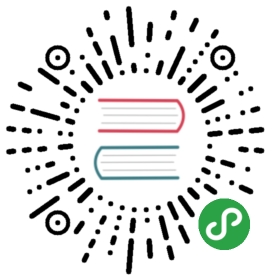Atom.io and Proton user guide
A simplified user guide to get you started quickly and a list of keyboard shortcuts.
Please take a look at the Proton documentation for a detailed guide.
Space menu
SPC means press the Space bar on the keyboard. This displays a text menu to run the most common commands.
, means press the comma key. This will open the language specific menu. So when a Clojure window pane is displayed, , will show you commands specific to Clojure.
You can also use SPC m to get to the same Clojure menu.
Add Clojure Project to Atom
SPC f f to add a Clojure project to Atom. This should be a project created with Leiningen.
Open the project.clj file and add the latest proto-repl library as a dependency
Start a Local Clojure REPL
, s i will start a REPL using the Clojure project
A new window pane will open in Atom and the REPL will start in a few seconds.
Connecting to a Remote REPL
, s c will connect to a running REPL, (i.e. that was started in a terminal with the command lein repl).
When prompted, enter the hosts and port number from the already running REPL. These details were shown when the REPL was run.
Evaluate code in the REPL
shift+enter evaluates code that you type in the REPL window.
The REPL maintains a history of the code typed in and can be navigated by using the up and down arrow keys.
Evaluate code in the source file
, e b evaluates an expression (a block of code)
, e B evaluates the outer-most expression (top block)
, e r evaluates a selected region of code
Changing the REPL Namespace
Change the REPL namespace to get access to the functions in that namespace.
Place your cursor in the namespace definition, (ns my-namespace ,,,)
, e B evaluates the namespace expression and change the REPL to this new namespace.
Save changes in the source code file
SPC f s will save the current file.
Commenting / uncommenting code
SPC ; will comment or uncomment the current line.
Use v to select a region of code and SPC ; will comment or uncomment that region.
Increase / decrease font size
Ctrl + and Ctrl - will increase and decrease the size of the font in the editor windows.
To increase the size of the font in the UI, you need to edit the theme
Settings > Theme > Theme name > settings cog icon

Hint::Atom UI styles CSS
You can set the size of font used for the Atom UI, along with other CSS styles, by editing the
~/.atom/styles.lessfile.See this styles.less gist for examples of changes to the general styles and for theme specific styles, such as with one-dark-ui