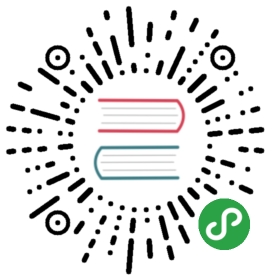Microsoft VSCode and Calva extension
VS Code supports Clojure and ClojureScript development through an extension called Calva.

Install VS Code
{% tabs debian=”Debian/Ubuntu”, mac=”MacOSX”, redhat=”RedHat”, windows=”Windows” %}
{% content “debian” %}
Download the .deb file
Open (double click) the file. The Ubuntu software studio will open. Click the Install button.
Enter your password when prompted to install the software.
Close the Ubuntu Software app once the install has finished.
Running VSCode
To run VSCode, press the Super key and type code, or open a terminal and type the command code.
{% content “mac” %}
Double-click on the downloaded archive to expand the contents.
Drag Visual Studio Code.app to the Applications folder, making it available in the Launchpad.
Add VS Code to your Dock by right-clicking on the icon and choosing Options, Keep in Dock.
Running VSCode
Launch VSCode from the Dock, or in a command line terminal, type code.
{% content “redhat” %}
Download the .rpm file
Open (double click) the file. The Ubuntu software studio will open. Click the Install button.
Running VSCode
To run VSCode, press the Super key and type code, or open a terminal and type the command code.
{% content “windows” %}
Download the Windows Installer
Run the installer which should have a name similar to VSCodeUserSetup-{version}.exe.
VS Code is installed under C:\users\{username}\AppData\Local\Programs\Microsoft VS Code.
Running VSCode
Open the Start menu and type code. Click on the VSCode icon to start.
{% endtabs %}
Install Calva extension
Select the Extensions icon in the left hand navigation.
Type calva into the search box to list the relevant extensions to install

Click the Install button next to the Calva: Clojure & ClojureScript interactive programming extension.
After a few momments the extension will show as installed.

HINT::No restart required
VSCode version 1.31.1 does not need to restart after installing the extensions.
Calva 2 was released in May 2019, please remove any older extensions