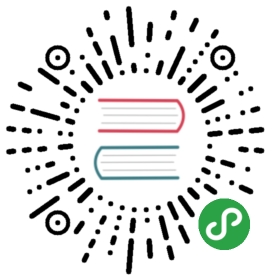Atom Proton
Proton-mode gives a Spacemacs-like experience to the Atom editor
Proton-mode provides a mnemonic menu and set of keybindings that offer an effective alternative to the interesting keybindings with Atom and ProtoREPL. It also provides modal editing features, simplifying keybindings.
Install Atom.io
Follow the instructions for your operating system
{% tabs debian=”Debian/Ubuntu”, mac=”MacOSX”, redhat=”RedHat”, windows=”Windows” %}
{% content “debian” %} The standalone install is the simplest option. However, using the package manager approach will simplify updating Atom.io to new versions.
Standalone Install
Download the latest .deb file from Atom.io
Once downloaded, double-click the .deb file to install.
Alternative install via Package Manager
Add the official Atom package repository to your system by running the following commands in a terminal window:
curl -sL https://packagecloud.io/AtomEditor/atom/gpgkey | sudo apt-key add -sudo sh -c 'echo "deb [arch=amd64] https://packagecloud.io/AtomEditor/atom/any/ any main" > /etc/apt/sources.list.d/atom.list'sudo apt-get updatesudo apt-get install atom
Running Atom
To run atom, press the Super key and type atom, or open a terminal and type the command atom.
{% content “mac” %}
Download the atom-mac.zip file.
Open the atom-mac.zip file (double click) and drag the Atom application into your “Applications” folder.
See Installing Atom for troubleshooting and further details.
{% content “redhat” %}
Download the latest .rpm file from Atom.io
Once downloaded, double-click the .rpm file to install.
To run atom, press the Super key and type atom, or open a terminal and type the command atom.
See the Atom guide for Fedora if you wish to use the package manager instead.
{% content “windows” %}
Danger::Leiningen in GitBash does not work with Atom
Recommend using VSCode and Calva if you have installed Leiningen via GitBash method.
Downloaded AtomSetup.exe Windows Installer.
Open the AtomSetup.exe installer and follow the instructions.
This will install Atom, add the atom and apm commands to your PATH and create a shortcut in the start menu.
{% endtabs %}
Install Proton
Required packages
- ink - Proto REPL dependency used for inline display and the REPL output.
- proto-repl - Clojure REPL, autocompletion, etc.
- Proton-mode - Spacemacs style menu and keybindings to make Atom easier to use (included Vim / Emacs keybinding support)
Recommended packages
- lisp-paredit - to manage your
() - proto-repl-charts - graphs and charts
- tool-bar - displays a REPL tool bar
- highlight-selected - highlights selected keywords throughout an editor
Example project: Welcome to ClojureBridge
We have created an example Clojure project called “Welcome To ClojureBridge” to test your development tools.
{% tabs projectzip=”Download project as zip file”, projectclone=”Clone project from Github” %}
{% content “projectzip” %} Download the “Welcome To ClojureBridge” zip file and extract all the files.
{% content “projectclone” %} If you are comfortable using the git version control tool and the command line, then you can clone the project using git
git clone https://github.com/ClojureBridge/welcometoclojurebridge
{% endtabs %}
Test your editor with a clojure project
Add the project called welcometoclojurebridge.
Open the project.clj file and add the dependency [proto-repl "0.3.1"].
Open the src/welcometoclojurebridge/core.clj file.
, s i to start a Clojure REPL and display the REPL in a new window.
You should see a friendly message from the ClojureBridge team.