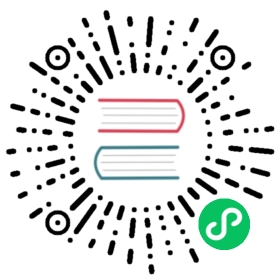Installation
Using a standalone script
Node.js is not preinstalled
On POSIX systems, you may install pnpm even if you don’t have Node.js installed, using the following script:
curl -fsSL https://get.pnpm.io/install.sh | PNPM_VERSION=6.32.11 sh -
If you don’t have curl installed, you would like to use wget:
wget -qO- https://get.pnpm.io/install.sh | PNPM_VERSION=6.32.11 sh -
On Windows (PowerShell):
$env:PNPM_VERSION='6.32.11' ; iwr https://get.pnpm.io/install.ps1 -useb | iex
You may use the pnpm env command then to install Node.js.
Node.js is preinstalled
On Linux or macOS:
curl -f https://get.pnpm.io/v6.16.js | node - add --global pnpm@latest-6
On Windows (PowerShell):
Invoke-WebRequest 'https://get.pnpm.io/v6.16.js' -UseBasicParsing -o pnpm.js; node pnpm.js add --global pnpm@6.32.11; Remove-Item pnpm.js
The standalone script is signed. Here’s how to verify it.
Using Homebrew
If you have the package manager installed, you can install pnpm using the following command:
brew install pnpm
Using Scoop
If you have Scoop installed, you can install pnpm using the following command:
scoop install nodejs-lts pnpm
Using Corepack
Since v16.13, Node.js is shipping Corepack for managing package managers. This is an experimental feature, so you need to enable it by running:
corepack enable
This will automatically install pnpm on your system. However, it probably won’t be the latest version of pnpm. To upgrade it, check what is the latest pnpm version and run:
corepack prepare pnpm@6.32.11 --activate
Using npm
npm install -g pnpm@latest-6
Via npx resolution
npx pnpm add -g pnpm
Upgrading
Once you have installed pnpm, there is no need to use other package managers to update it. You can upgrade pnpm using itself, like so:
pnpm add -g pnpm
 tip
tip
Do you wanna use pnpm on CI servers? See: Continuous Integration.
Compatibility
Here is a list of past pnpm versions with respective Node.js version support.
| Node.js | pnpm 1 | pnpm 2 | pnpm 3 | pnpm 4 | pnpm 5 | pnpm 6 |
|---|---|---|---|---|---|---|
| Node.js 4 | ✔️ | ❌ | ❌ | ❌ | ❌ | ❌ |
| Node.js 6 | ✔️ | ✔️ | ❌ | ❌ | ❌ | ❌ |
| Node.js 8 | ✔️ | ✔️ | ✔️ | ❌ | ❌ | ❌ |
| Node.js 10 | ✔️ | ✔️ | ✔️ | ✔️ | ✔️ | ❌ |
| Node.js 12 | ❌ | ❌ | ✔️ | ✔️ | ✔️ | ✔️ |
| Node.js 14 | ❌ | ❌ | ✔️ | ✔️ | ✔️ | ✔️ |
| Node.js 16 | ? | ? | ?️ | ?️ | ?️ | ✔️ |
Troubleshooting
If pnpm is broken and you cannot fix it by reinstalling, you might need to remove it manually from the PATH.
Let’s assume you have the following error when running pnpm install:
C:\src>pnpm installinternal/modules/cjs/loader.js:883throw err;^Error: Cannot find module 'C:\Users\Bence\AppData\Roaming\npm\pnpm-global\4\node_modules\pnpm\bin\pnpm.js'←[90m at Function.Module._resolveFilename (internal/modules/cjs/loader.js:880:15)←[39m←[90m at Function.Module._load (internal/modules/cjs/loader.js:725:27)←[39m←[90m at Function.executeUserEntryPoint [as runMain] (internal/modules/run_main.js:72:12)←[39m←[90m at internal/main/run_main_module.js:17:47←[39m {code: ←[32m'MODULE_NOT_FOUND'←[39m,requireStack: []}
First, try to find the location of pnpm by running: which pnpm. If you’re on Windows, run this command in Git Bash. You’ll get the location of the pnpm command, for instance:
$ which pnpm/c/Program Files/nodejs/pnpm
Now that you know where the pnpm CLI is, open that directory and remove any pnpm-related files (pnpm.cmd, pnpx.cmd, pnpm, etc). Once done, install pnpm again and it should work as expected.
Uninstalling pnpm
If you need to remove the pnpm CLI from your system and any files it has written to your disk, see Uninstalling pnpm.