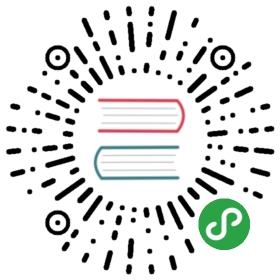使用SSH轻松部署
在许多部署工作流程中,例程基本上由连接到多个服务器的SSH组成,git pull最新版本之后重载到应用中。
PM2部署工具的目的是自动执行此任务。
设置一系列远程主机,一个预先部署/部署后命令行操作,然后你便可以完成。
安装
SSH设置
确保您的本地机器上有公共的ssh密钥:
ssh-keygen -t rsassh-copy-id node@myserver.com
生态系统文件
您首先需要使用所有必要的信息来配置您的ecosystem.config.js:
module.exports = {apps: [{name: "app",script: "app.js"}],deploy: {// "production" is the environment nameproduction: {// SSH key path, default to $HOME/.sshkey: "/path/to/some.pem",// SSH useruser: "ubuntu",// SSH hosthost: ["192.168.0.13"],// SSH options with no command-line flag, see 'man ssh'// can be either a single string or an array of stringsssh_options: "StrictHostKeyChecking=no",// GIT remote/branchref: "origin/master",// GIT remoterepo: "git@github.com:Username/repository.git",// path in the serverpath: "/var/www/my-repository",// Pre-setup command or path to a script on your local machinepre-setup: "apt-get install git ; ls -la",// Post-setup commands or path to a script on the host machine// eg: placing configurations in the shared dir etcpost-setup: "ls -la",// pre-deploy actionpre-deploy-local: "echo 'This is a local executed command'"// post-deploy actionpost-deploy: "npm install",},}}
要获取有关部署选项的更多信息,请查看生态系统文件参考
请注意,远程路径必须为空,因为它将由PM2部署进行填充
设置
进行您的第一次部署并填充远程路径:
pm2 deploy production setup
部署
这里是一些有用的命令:
# Setup deployment at remote locationpm2 deploy production setup# Update remote versionpm2 deploy production update# Revert to -1 deploymentpm2 deploy production revert 1# execute a command on remote serverspm2 deploy production exec "pm2 reload all"
部署选项
通过 pm2 deploy help显示部署帮助:
pm2 deploy <configuration_file> <environment> <command>Commands:setup run remote setup commandsupdate update deploy to the latest releaserevert [n] revert to [n]th last deployment or 1curr[ent] output current release commitprev[ious] output previous release commitexec|run <cmd> execute the given <cmd>list list previous deploy commits[ref] deploy to [ref], the "ref" setting, or latest tag
强制部署
您可能会收到此消息:
--> Deploying to dev environment--> on host 192.168.1.XXpush your changes before deployingDeploy failed
这意味着您本地系统中有些改变没有被push到您的git存储库中,且由于部署脚本通过 git pull获得更新,它们将不会存在于您的服务器上。如果您想在不提交任何数据的情况下进行部署,您可以附加 —force选项:
pm2 deploy ecosystem.json production --force
注意事项
您可以使用
—force选项跳过本地更改检测验证您的远程服务器是否具有git clone存储库的权限
您可以根据要部署代码的环境,声明特定的环境变量。 例如,要为生产环境声明变量,请添加 “env_production”: {} 并声明变量。
您可以在package.json中嵌入 “apps”和 “deploy”分区
故障排除
SSh clone错误
在大多数情况下,这些错误都是由 pm2没有正确的密钥来clone进您的存储库而引起。 您需要在每一步都验证密钥是否可用。
第一步 如果您确定您的密钥有效,请先尝试在目标服务器上运行 git clone your_repo.git。 如果成功,请转到下一步。 如果失败,请确保您的密钥既存储在服务器上,也存储在您的git账户中。
第二步默认情况下 ssh-copy-id复制默认标识,通常名为id_rsa。 如果这不是合适的密钥:
ssh-copy-id -i path/to/my/key your_username@server.com
这会将您的公钥添加到 〜/ .ssh / authorized_keys文件中。
第三步如果您收到以下错误:
--> Deploying to production environment--> on host mysite.com○ hook pre-setup○ running setup○ cloning git@github.com:user/repo.gitCloning into '/var/www/app/source'...Permission denied (publickey).fatal: Could not read from remote repository.Please make sure you have the correct access rights and that the repository exists.**Failed to clone**Deploy failed
…您可能会想创建一个ssh配置文件。 这是确保正确的ssh密钥可用于任何您想要clone的特定存储库的可靠方法。 看这个例子:
# ~/.ssh/configHost aliasHostName myserver.comUser usernameIdentityFile ~/.ssh/mykey# Usage: `ssh alias`# Alternative: `ssh -i ~/.ssh/mykey username@myserver.com`Host deploymentHostName github.comUser usernameIdentityFile ~/.ssh/github_rsa# Usage:# git@deployment:username/anyrepo.git# This is for cloning any repo that uses that IdentityFile. This is a good way to make sure that your remote cloning commands use the appropriate key
关于Windows
要在Windows下运行部署脚本,您需要使用像bash这样的unix外壳,所以我们建议安装Git bash,Babun或 Cygwin
贡献
这个工具是PM2的一个单独模块。 您可以在这里为它做出贡献。
疑问?
我们一直乐于帮您解决可能遇到的问题。搜索我们的文档或查看常见问题的答案。您也可以在我们的社区论坛发布问题或评论
原文: https://pm2.io/doc/zh/runtime/guide/easy-deploy-with-ssh/