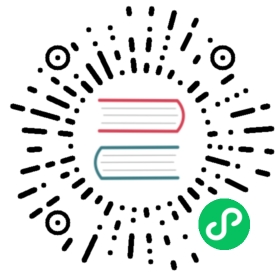2.1. How to Get Started with PikaScript using KEIL Simulator
In this article, we introduce a way of playing PikaScript without any hardware, i.e. using simulation in MDK. The target board of simulation is stm32f103, and you can experience the fun of pikascript immediately after downloading the project.
2.1.1. Create project
Enter pikascript official website http://pikascript.com
Select simulation-keil and click “Start Generation”

Unzip the downloaded zip archive and open the project

2.1.1.1. Run the simulation project
Make sure you have select the simulator as the debugging target

Compile and debug:

Once entering the debug session, make sure you have opened the serial windows as shown below:

run and check the output:

2.1.2. REPL
Python scripts can be run interactively by typing them directly into the UART window.
With 4 spaces for indentation.

2.1.3. How to Change a different python script
Open main.py in any editor, e.g. vscode:

In main.py, you might see something similar:
# main.pyfrom PikaObj import *import Deviceimport PikaStdLibled = Device.LED()uart = Device.Uart()mem = PikaStdLib.MemChecker()print('hello wrold')uart.setName('com1')uart.send('My name is:')uart.printName()print('mem used max:')mem.max()print('mem used now:')mem.now()
This script uses standard python3 syntax. Suppose we have updated this script, so how to make it run in the microcontroller?
The interesting part is, pikascript uses a method similar to java, i.e. it is semi-compiled and semi-interpreted. For example, classes and methods are to be compiled, while method-calls and object-creation/destruction are to be interpreted at runtime. .
The pikascript compilation is a two-step process:
Use the pikascript precompiler to compile the .py files into .c and .h files in pikascript-api.
Use the c compiler to compile all the c source files, and then download the generated image into the microcontroller.
Double-click rust-msc-vxx.yy.zz.exe to run the pika precompiler which is written in Rust.
NOTE: Here xx.yy.zz is the version number.

If you want to make sure the updated script is compiled as required, please 1) delete all files in the pikascript-api folder, 2) run the precompiler and 3) check whether the .c and .h files have been generated or not.
IMPORTANT: Please do NOT remove the pikascript-api folder but the files inside.
Here is an example shows the *.c *h files generated in pikascript-api

Now, let’s modify main.py as a practice:
from PikaObj import *import Deviceimport PikaStdLibled = Device.LED()uart = Device.Uart()mem = PikaStdLib.MemChecker()print('hello wrold')uart.setName('com1')uart.send('My name is:')uart.printName()print('mem used max:')mem.max()print('mem used now:')mem.now()# new code startprint('add new code start')uart.setName('com2')uart.printName()print('add new code end')# new code end
As you can see, we have added 4 new lines to main.py. Let’s compile and run.
Compile pikascript-api

Compile the keil project and enter the debugging session:

run and watch the output

As shown above, there are 3 new lines in the output, indicating that our modification works as expected.
That’s all, enjoy!!