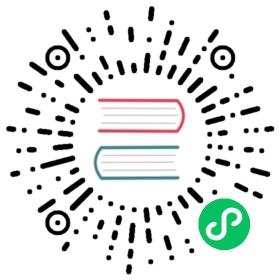将你的更改贡献给Pandas
Committing your code
Keep style fixes to a separate commit to make your pull request more readable.
Once you’ve made changes, you can see them by typing:
git status
If you have created a new file, it is not being tracked by git. Add it by typing:
git add path/to/file-to-be-added.py
Doing ‘git status’ again should give something like:
# On branch shiny-new-feature## modified: /relative/path/to/file-you-added.py#
Finally, commit your changes to your local repository with an explanatory message. Pandas uses a convention for commit message prefixes and layout. Here are some common prefixes along with general guidelines for when to use them:
- ENH: Enhancement, new functionality
- BUG: Bug fix
- DOC: Additions/updates to documentation
- TST: Additions/updates to tests
- BLD: Updates to the build process/scripts
- PERF: Performance improvement
- CLN: Code cleanup
The following defines how a commit message should be structured. Please reference the relevant GitHub issues in your commit message using GH1234 or #1234. Either style is fine, but the former is generally preferred:
- a subject line with < 80 chars.
- One blank line.
- Optionally, a commit message body.
Now you can commit your changes in your local repository:
git commit -m
Pushing your changes
When you want your changes to appear publicly on your GitHub page, push your forked feature branch’s commits:
git push origin shiny-new-feature
Here origin is the default name given to your remote repository on GitHub. You can see the remote repositories:
git remote -v
If you added the upstream repository as described above you will see something like:
origin git@github.com:yourname/pandas.git (fetch)origin git@github.com:yourname/pandas.git (push)upstream git://github.com/pandas-dev/pandas.git (fetch)upstream git://github.com/pandas-dev/pandas.git (push)
Now your code is on GitHub, but it is not yet a part of the pandas project. For that to happen, a pull request needs to be submitted on GitHub.
Review your code
When you’re ready to ask for a code review, file a pull request. Before you do, once again make sure that you have followed all the guidelines outlined in this document regarding code style, tests, performance tests, and documentation. You should also double check your branch changes against the branch it was based on:
- Navigate to your repository on GitHub – https://github.com/your-user-name/pandas
- Click on Branches
- Click on the Compare button for your feature branch
- Select the base and compare branches, if necessary. This will be master and shiny-new-feature, respectively.
Finally, make the pull request
If everything looks good, you are ready to make a pull request. A pull request is how code from a local repository becomes available to the GitHub community and can be looked at and eventually merged into the master version. This pull request and its associated changes will eventually be committed to the master branch and available in the next release. To submit a pull request:
- Navigate to your repository on GitHub
- Click on the Pull Request button
- You can then click on Commits and Files Changed to make sure everything looks okay one last time
- Write a description of your changes in the Preview Discussion tab
- Click Send Pull Request.
This request then goes to the repository maintainers, and they will review the code.
Updating your pull request
Based on the review you get on your pull request, you will probably need to make some changes to the code. In that case, you can make them in your branch, add a new commit to that branch, push it to GitHub, and the pull request will be automatically updated. Pushing them to GitHub again is done by:
git push origin shiny-new-feature
This will automatically update your pull request with the latest code and restart the Continuous Integration tests.
Another reason you might need to update your pull request is to solve conflicts with changes that have been merged into the master branch since you opened your pull request.
To do this, you need to “merge upstream master” in your branch:
git checkout shiny-new-featuregit fetch upstreamgit merge upstream/master
If there are no conflicts (or they could be fixed automatically), a file with a default commit message will open, and you can simply save and quit this file.
If there are merge conflicts, you need to solve those conflicts. See for example at https://help.github.com/articles/resolving-a-merge-conflict-using-the-command-line/ for an explanation on how to do this. Once the conflicts are merged and the files where the conflicts were solved are added, you can run git commit to save those fixes.
If you have uncommitted changes at the moment you want to update the branch with master, you will need to stash them prior to updating (see the stash docs). This will effectively store your changes and they can be reapplied after updating.
After the feature branch has been update locally, you can now update your pull request by pushing to the branch on GitHub:
git push origin shiny-new-feature
Delete your merged branch (optional)
Once your feature branch is accepted into upstream, you’ll probably want to get rid of the branch. First, merge upstream master into your branch so git knows it is safe to delete your branch:
git fetch upstreamgit checkout mastergit merge upstream/master
Then you can do:
git branch -d shiny-new-feature
Make sure you use a lower-case -d, or else git won’t warn you if your feature branch has not actually been merged.
The branch will still exist on GitHub, so to delete it there do:
git push origin --delete shiny-new-feature