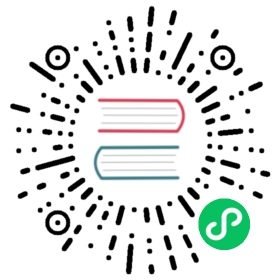Ofs (Hadoop compatible)
The Hadoop compatible file system interface allows storage backends like Ozone to be easily integrated into Hadoop eco-system. Ozone file system is an Hadoop compatible file system.
Currently, Ozone supports two scheme: o3fs:// and ofs://. The biggest difference between the o3fs and ofs,is that o3fs supports operations only at a single bucket, while ofs supports operations across all volumes and buckets and provides a full view of all the volume/buckets.
The Basics
Examples of valid OFS paths:
ofs://om1/ofs://om3:9862/ofs://omservice/ofs://omservice/volume1/ofs://omservice/volume1/bucket1/ofs://omservice/volume1/bucket1/dir1ofs://omservice/volume1/bucket1/dir1/key1ofs://omservice/tmp/ofs://omservice/tmp/key1
Volumes and mount(s) are located at the root level of an OFS Filesystem. Buckets are listed naturally under volumes. Keys and directories are under each buckets.
Note that for mounts, only temp mount /tmp is supported at the moment.
Configuration
Please add the following entry to the core-site.xml.
<property><name>fs.ofs.impl</name><value>org.apache.hadoop.fs.ozone.RootedOzoneFileSystem</value></property><property><name>fs.defaultFS</name><value>ofs://om-host.example.com/</value></property>
This will make all the volumes and buckets to be the default Hadoop compatible file system and register the ofs file system type.
You also need to add the ozone-filesystem-hadoop3.jar file to the classpath:
export HADOOP_CLASSPATH=/opt/ozone/share/ozone/lib/ozone-filesystem-hadoop3-*.jar:$HADOOP_CLASSPATH
(Note: with Hadoop 2.x, use the ozone-filesystem-hadoop2-*.jar)
Once the default Filesystem has been setup, users can run commands like ls, put, mkdir, etc. For example:
hdfs dfs -ls /
Note that ofs works on all buckets and volumes. Users can create buckets and volumes using mkdir, such as create volume named volume1 and bucket named bucket1:
hdfs dfs -mkdir /volume1hdfs dfs -mkdir /volume1/bucket1
Or use the put command to write a file to the bucket.
hdfs dfs -put /etc/hosts /volume1/bucket1/test
For more usage, see: https://issues.apache.org/jira/secure/attachment/12987636/Design%20ofs%20v1.pdf
Differences from o3fs
Creating files
OFS doesn’t allow creating keys(files) directly under root or volumes. Users will receive an error message when they try to do that:
$ ozone fs -touch /volume1/key1touch: Cannot create file under root or volume.
Simplify fs.defaultFS
With OFS, fs.defaultFS (in core-site.xml) no longer needs to have a specific volume and bucket in its path like o3fs did. Simply put the OM host or service ID (in case of HA):
<property><name>fs.defaultFS</name><value>ofs://omservice</value></property>
The client would then be able to access every volume and bucket on the cluster without specifying the hostname or service ID.
$ ozone fs -mkdir -p /volume1/bucket1
Volume and bucket management directly from FileSystem shell
Admins can create and delete volumes and buckets easily with Hadoop FS shell. Volumes and buckets are treated similar to directories so they will be created if they don’t exist with -p:
$ ozone fs -mkdir -p ofs://omservice/volume1/bucket1/dir1/
Note that the supported volume and bucket name character set rule still applies. For instance, bucket and volume names don’t take underscore(_):
$ ozone fs -mkdir -p /volume_1mkdir: Bucket or Volume name has an unsupported character : _
Mounts
In order to be compatible with legacy Hadoop applications that use /tmp/, we have a special temp mount located at the root of the FS. This feature may be expanded in the feature to support custom mount paths.
Important: To use it, first, an admin needs to create the volume tmp (the volume name is hardcoded for now) and set its ACL to world ALL access. Namely:
$ ozone sh volume create tmp$ ozone sh volume setacl tmp -al world::a
These commands only needs to be done once per cluster.
Then, each user needs to mkdir first to initialize their own temp bucket once.
$ ozone fs -mkdir /tmp2020-06-04 00:00:00,050 [main] INFO rpc.RpcClient: Creating Bucket: tmp/0238 ...
After that they can write to it just like they would do to a regular directory. e.g.:
$ ozone fs -touch /tmp/key1
Delete with trash enabled
In order to enable trash in Ozone, Please add these configs to core-site.xml
<property><name>fs.trash.interval</name><value>10</value></property><property><name>fs.trash.classname</name><value>org.apache.hadoop.ozone.om.TrashPolicyOzone</value></property>
When keys are deleted with trash enabled, they are moved to a trash directory under each bucket, because keys aren’t allowed to be moved(renamed) between buckets in Ozone.
$ ozone fs -rm /volume1/bucket1/key12020-06-04 00:00:00,100 [main] INFO fs.TrashPolicyDefault: Moved: 'ofs://id1/volume1/bucket1/key1' to trash at: ofs://id1/volume1/bucket1/.Trash/hadoop/Current/volume1/bucket1/key1
This is very similar to how the HDFS encryption zone handles trash location.
Note
1.The flag -skipTrash can be used to delete files permanently without being moved to trash.
2.Deletes at bucket or volume level with trash enabled are not allowed. One must use skipTrash in such cases. i.e ozone fs -rm -R ofs://vol1/bucket1 or ozone fs -rm -R o3fs://bucket1.vol1 are not allowed without skipTrash
Recursive listing
OFS supports recursive volume, bucket and key listing.
i.e. `ozone fs -ls -R ofs://omservice/`` will recursively list all volumes, buckets and keys the user has LIST permission to if ACL is enabled. If ACL is disabled, the command would just list literally everything on that cluster.
This feature wouldn’t degrade server performance as the loop is on the client. Think it as a client is issuing multiple requests to the server to get all the information.