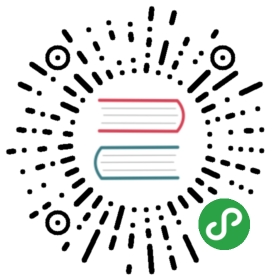osquery supports many flavors of Linux, FreeBSD, macOS, and Windows.
While osquery runs on a large number of operating systems, we only provide build instructions for a select few.
The supported compilers are: the osquery toolchain (LLVM/Clang 8.0.1) on Linux, MSVC v141 on Windows, and AppleClang from Xcode Command Line Tools 10.2.1.
Building with CMake
Git, CMake (>= 3.14.6), Python 2, and Python 3 are required to build. The rest of the dependencies are downloaded by CMake.
The default build type is RelWithDebInfo (optimizations active + debug symbols) and can be changed in the CMake configure phase by setting the CMAKE_BUILD_TYPE flag to Release or Debug.
The build type is chosen when building on Windows, through the —config option, not during the configure phase.
Note: the recommended system memory for building osquery is at least 8GB, or Clang may crash during the compilation of third-party dependencies.
Linux
The root folder is assumed to be /home/<user>
Ubuntu 18.04/18.10
# Install the prerequisitessudo apt install git python python3 bison flex# Download and install the osquery toolchainwget https://github.com/osquery/osquery-toolchain/releases/download/1.0.0/osquery-toolchain-1.0.0.tar.xzsudo tar xvf osquery-toolchain-1.0.0.tar.xz -C /usr/local# Download and install a newer CMakewget https://github.com/Kitware/CMake/releases/download/v3.14.6/cmake-3.14.6-Linux-x86_64.tar.gzsudo tar xvf cmake-3.14.6-Linux-x86_64.tar.gz -C /usr/local --strip 1# Verify that `/usr/local/bin` is in the `PATH` and comes before `/usr/bin`# Download sourcegit clone https://github.com/osquery/osquerycd osquery# Build osquerymkdir build; cd buildcmake -DOSQUERY_TOOLCHAIN_SYSROOT=/usr/local/osquery-toolchain ..cmake --build . -j10 # where 10 is the number of parallel build jobs
macOS
The root folder is assumed to be /Users/<user>
Step 1: Install the prerequisites
Please ensure Homebrew has been installed, first. Then do the following.
# Install prerequisitesxcode-select --installbrew install git cmake python@2 python
Step 2: Download and build
# Download sourcegit clone https://github.com/osquery/osquerycd osquery# Configuremkdir build; cd buildcmake ..# Buildcmake --build .
Windows 10
The root folder is assumed to be C:\Users\<user>
Step 1: Install the prerequisites
- CMake (>= 3.14.6): the MSI installer is recommended. During installation, select the option to add it to the system
PATHfor all users. If there is any older version of CMake installed (e.g., using Chocolatey), uninstall that version first! - Build Tools for Visual Studio 2019: from the installer choose the C++ build tools workload, then on the right, under "C++ build tools", "Optional", select "MSVC v141 - VS 2017 C++". Do not install CMake using the Visual Studio Installer, because it will be an older version than needed.
- Git for Windows (or equivalent)
- Python 2, specifically the 64-bit version.
- Python 3, specifically the 64-bit version.Step 2: Download and build
# Using a PowerShell console as Administrator (see note, below)# Download sourcegit clone https://github.com/osquery/osquerycd osquery# Configuremkdir build; cd buildcmake -G "Visual Studio 16 2019" -A x64 -T v141 ..# Buildcmake --build . --config RelWithDebInfo -j10 # Number of projects to build in parallel
The use of an Administrator shell is recommended because the build process creates symbolic links. These require a special permission to create on Windows, and the simplest solution is to build as Administrator. If you wish, you can instead assign just the SeCreateSymbolicLinkPrivilege permission to the user account. The setting can be found in "Local Security Policy" under Security Settings, Local Policies, User Rights Assignment. There is also an opportunity while installing Git for Windows from the official installer (unselected by default) to enable this permission for a specific user, who then has to log out and back in for the policy change to apply.
Testing
To build with tests active, add -DOSQUERY_BUILD_TESTS=ON to the osquery configure phase, then build the project. CTest will be used to run the tests and give a report.
Run tests on Windows
To run the tests and get just a summary report:
cmake --build . --config <RelWithDebInfo|Release|Debug> --target run_tests
To get more information when a test fails using PowerShell:
$Env:CTEST_OUTPUT_ON_FAILURE=1cmake --build . --config <RelWithDebInfo|Release|Debug> --target run_tests
To run a single test, in verbose mode:
ctest -R <test name> -C <RelWithDebInfo|Release|Debug> -V
Run tests on Linux and macOS
To run the tests and get just a summary report:
cmake --build . --target test
To get more information when a test fails:
CTEST_OUTPUT_ON_FAILURE=1 cmake --build . --target test
To run a single test, in verbose mode:
ctest -R <testName> -V
A "single" test case often still involves dozens or hundreds of unit tests. To run a single unit test, you can pass the GTEST_FILTER variable, for example:
GTEST_FILTER=sharedMemory.* ctest -R <testName> -V #runs just the sharedMemory tests under the <testName> set.
Building with Buck
Building and testing is the same on all platforms. Each platform section below describes how to install the required tools and dependencies.
Linux (Buck)
Install required tools on Ubuntu 18.04 or Ubuntu 18.10:
sudo apt install openjdk-8-jre clang libc++1 libc++-dev libc++abi1 libc++abi-dev python python3 python3-distutils
Install library dependencies:
sudo apt install liblzma-dev
Install buck:
wget 'https://github.com/facebook/buck/releases/download/v2018.10.29.01/buck.2018.10.29.01_all.deb'sudo apt install ./buck.2018.10.29.01_all.deb
macOS (Buck)
Install required tools using Homebrew:
xcode-select --installbrew tap caskroom/caskbrew tap caskroom/versionsbrew cask install java8
Install buck and watchman. Watchman isn't mandatory, but will make builds faster.
brew tap facebook/fbbrew install buck watchman
FreeBSD (Buck)
Install required tools on FreeBSD 11.2:
sudo pkg install openjdk8 python3 python2 clang35
Install buck:
sudo curl --output /usr/local/bin/buck 'https://jitpack.io/com/github/facebook/buck/v2018.10.29.01/buck-v2018.10.29.01.pex'sudo chmod +x /usr/local/bin/buck
Install library dependencies:
sudo pkg install glog thrift thrift-cpp boost-libs magic rocksdb-lite rapidjson zstd linenoise-ng augeas ssdeep sleuthkit yara aws-sdk-cpp lldpd libxml++-2 smartmontools lldpd
Windows 10 (Buck)
You'll need to have the following software installed before you can build osquery on Windows:
- Buck, this also requires the JRE 8 version
- Visual Studio 2017 or greater
- The Windows 10 SDK
- Python3Once you've installed the above requirements, run
.\tools\generate_buck_config.ps1 -VsInstall '' -VcToolsVersion '' -SdkInstall '' -SdkVersion '' -Python3Path '' -BuckConfigRoot .\tools\buckconfigs\to generate the buckconfig for building.
Building and Testing
To build simply run the following command replacing <platform> and <mode>appropriately:
buck build @mode/<platform>/<mode> //osquery:osqueryd
When buck finishes find the binary at buck-out/<mode>/gen/osquery/osqueryd.
Similarly to run tests just run:
buck test @mode/<platform>/<mode> //...
This will run all tests, you can replace //… with a specific target to run specific tests only.
Supported platforms:
linux-x86_64macos-x86_64windows-x86_64freebsd-x86_64Supported modes:releasedebug
Using Vagrant
If you are familiar with Vagrant, there is a helpful configuration in the root directory for testing osquery.
AWS-EC2-Backed Vagrant Targets
The osquery vagrant infrastructure supports leveraging AWS EC2 to run virtual machines.This capability is provided by the vagrant-aws plugin, which is installed as follows:
vagrant plugin install vagrant-aws
Next, add a vagrant dummy box for AWS:
vagrant box add andytson/aws-dummy
Before launching an AWS-backed virtual machine, set a few environment variables:
# Required. Credentials for AWS API. vagrant-aws will error if these are unset.export AWS_ACCESS_KEY_ID=...export AWS_SECRET_ACCESS_KEY=...# Name of AWS keypair for launching and accessing the EC2 instance.export AWS_KEYPAIR_NAME=my-osquery-vagrant-security-groupexport AWS_SSH_PRIVATE_KEY_PATH=/path/to/keypair.pem# Name of AWS security group that allows TCP/22 from vagrant host.# If using a non-default VPC use the security group ID instead.export AWS_SECURITY_GROUP=my-osquery-vagrant-security-group# Set this to the AWS region, "us-east-1" (default) or "us-west-1".export AWS_DEFAULT_REGION=...# Set this to the AWS instance type. If unset, m3.medium is used.export AWS_INSTANCE_TYPE=m3.large# (Optional) Set this to the VPC subnet ID.# (Optional) Make sure your subnet assigns public IPs and there is a route.export AWS_SUBNET_ID=...
Spin up a VM in EC2 and SSH in (remember to suspect/destroy when finished):
vagrant up aws-amazon2015.03 --provider=awsvagrant ssh aws-amazon2015.03
Custom Packages
Package creation is facilitated by CPack.
Build Performance
Generating a virtual table should not impact system performance. This is easier said than done, as some tables may seem inherently latent (if you expect to run queries like SELECT * from suid_bin; which performs a complete filesystem traversal looking for binaries with suid permissions). Please read the osquery features and guide on performance safety.
Some quick features include:
- Performance regression and leak detection CI guards.
- Blacklisting performance-impacting virtual tables.
- Scheduled query optimization and profiling.
- Query implementation isolation options.