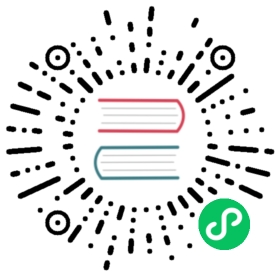OSM Control Plane Health Probes
OSM control plane components leverage health probes to communicate their overall status. Health probes are implemented as HTTP endpoints which respond to requests with HTTP status codes indicating success or failure.
Kubernetes uses these probes to communicate the status of the control plane Pods’ statuses and perform some actions automatically to improve availability. More details about Kubernetes probes can be found here.
OSM Components with Probes
The following OSM control plane components have health probes:
osm-controller
The following HTTP endpoints are available on osm-controller on port 9091:
/health/alive: HTTP 200 response code indicates OSM’s Aggregated Discovery Service (ADS) is running. No response is sent when the service is not yet running./health/ready: HTTP 200 response code indicates ADS is ready to accept gRPC connections from proxies. HTTP 503 or no response indicates gRPC connections from proxies will not be successful.
osm-injector
The following HTTP endpoints are available on osm-injector on port 9090:
/healthz: HTTP 200 response code indicates the injector is ready to inject new Pods with proxy sidecar containers. No response is sent otherwise.
How to Verify OSM Health
Because OSM’s Kubernetes resources are configured with liveness and readiness probes, Kubernetes will automatically poll the health endpoints on the osm-controller and osm-injector Pods.
When a liveness probe fails, Kubernetes will generate an Event (visible by kubectl describe pod <pod name>) and restart the Pod. The kubectl describe output may look like this:
...Events:Type Reason Age From Message---- ------ ---- ---- -------Normal Scheduled 24s default-scheduler Successfully assigned osm-system/osm-controller-85fcb445b-fpv8l to osm-control-planeNormal Pulling 23s kubelet Pulling image "openservicemesh/osm-controller:v0.8.0"Normal Pulled 23s kubelet Successfully pulled image "openservicemesh/osm-controller:v0.8.0" in 562.2444msNormal Created 1s (x2 over 23s) kubelet Created container osm-controllerNormal Started 1s (x2 over 23s) kubelet Started container osm-controllerWarning Unhealthy 1s (x3 over 21s) kubelet Liveness probe failed: HTTP probe failed with statuscode: 503Normal Killing 1s kubelet Container osm-controller failed liveness probe, will be restarted
When a readiness probe fails, Kubernetes will generate an Event (visible with kubectl describe pod <pod name>) and ensure no traffic destined for Services the Pod may be backing is routed to the unhealthy Pod. The kubectl describe output for a Pod with a failing readiness probe may look like this:
...Events:Type Reason Age From Message---- ------ ---- ---- -------Normal Scheduled 36s default-scheduler Successfully assigned osm-system/osm-controller-5494bcffb6-tn5jv to osm-control-planeNormal Pulling 36s kubelet Pulling image "openservicemesh/osm-controller:latest"Normal Pulled 35s kubelet Successfully pulled image "openservicemesh/osm-controller:v0.8.0" in 746.4323msNormal Created 35s kubelet Created container osm-controllerNormal Started 35s kubelet Started container osm-controllerWarning Unhealthy 4s (x3 over 24s) kubelet Readiness probe failed: HTTP probe failed with statuscode: 503
The Pod’s status will also indicate that it is not ready which is shown in its kubectl get pod output. For example:
NAME READY STATUS RESTARTS AGEosm-controller-5494bcffb6-tn5jv 0/1 Running 0 26s
The Pods’ health probes may also be invoked manually by forwarding the Pod’s necessary port and using curl or any other HTTP client to issue requests. For example, to verify the liveness probe for osm-controller, get the Pod’s name and forward port 9091:
# Assuming OSM is installed in the osm-system namespacekubectl port-forward -n osm-system $(kubectl get pods -n osm-system -l app=osm-controller -o jsonpath='{.items[0].metadata.name}') 9091
Then, in a separate terminal instance, curl may be used to check the endpoint. The following example shows a healthy osm-controller:
$ curl -i localhost:9091/health/aliveHTTP/1.1 200 OKDate: Thu, 18 Mar 2021 20:15:29 GMTContent-Length: 16Content-Type: text/plain; charset=utf-8Service is alive
Troubleshooting
If any health probes are consistently failing, perform the following steps to identify the root cause:
Ensure the unhealthy osm-controller or osm-injector Pod is not running an Envoy sidecar container.
To verify The osm-controller Pod is not running an Envoy sidecar container, verify none of the Pod’s containers’ images is an Envoy image. Envoy images have “envoyproxy/envoy” in their name.
For example, an osm-controller Pod that includes an Envoy container:
$ # Assuming OSM is installed in the osm-system namespace:$ kubectl get pod -n osm-system $(kubectl get pods -n osm-system -l app=osm-controller -o jsonpath='{.items[0].metadata.name}') -o jsonpath='{range .spec.containers[*]}{.image}{"\n"}{end}'openservicemesh/osm-controller:v0.8.0envoyproxy/envoy-alpine:v1.17.2
To verify The osm-injector Pod is not running an Envoy sidecar container, verify none of the Pod’s containers’ images is an Envoy image. Envoy images have “envoyproxy/envoy” in their name.
For example, an osm-injector Pod that includes an Envoy container:
$ # Assuming OSM is installed in the osm-system namespace:$ kubectl get pod -n osm-system $(kubectl get pods -n osm-system -l app=osm-injector -o jsonpath='{.items[0].metadata.name}') -o jsonpath='{range .spec.containers[*]}{.image}{"\n"}{end}'openservicemesh/osm-injector:v0.8.0envoyproxy/envoy-alpine:v1.17.2
If either Pod is running an Envoy container, it may have been injected erroneously by this or another another instance of OSM. For each mesh found with the
osm mesh listcommand, verify the OSM namespace of the unhealthy Pod is not listed in theosm namespace listoutput withSIDECAR-INJECTION“enabled” for any OSM instance found with theosm mesh listcommand.For example, for all of the following meshes:
$ osm mesh listMESH NAME NAMESPACE CONTROLLER PODS VERSION SMI SUPPORTEDosm osm-system osm-controller-5494bcffb6-qpjdv v0.8.0 HTTPRouteGroup:specs.smi-spec.io/v1alpha4,TCPRoute:specs.smi-spec.io/v1alpha4,TrafficSplit:split.smi-spec.io/v1alpha2,TrafficTarget:access.smi-spec.io/v1alpha3osm2 osm-system-2 osm-controller-48fd3c810d-sornc v0.8.0 HTTPRouteGroup:specs.smi-spec.io/v1alpha4,TCPRoute:specs.smi-spec.io/v1alpha4,TrafficSplit:split.smi-spec.io/v1alpha2,TrafficTarget:access.smi-spec.io/v1alpha3
Note how
osm-system(the mesh control plane namespace) is present in the following list of namespaces:$ osm namespace list --mesh-name osm --osm-namespace osm-systemNAMESPACE MESH SIDECAR-INJECTIONosm-system osm2 enabledbookbuyer osm2 enabledbookstore osm2 enabled
If the OSM namespace is found in any
osm namespace listcommand withSIDECAR-INJECTIONenabled, remove the namespace from the mesh injecting the sidecars. For the example above:$ osm namespace remove osm-system --mesh-name osm2 --osm-namespace osm-system2
Determine if Kubernetes encountered any errors while scheduling or starting the Pod.
Look for any errors that may have recently occurred with
kubectl describeof the unhealthy Pod.For osm-controller:
$ # Assuming OSM is installed in the osm-system namespace:$ kubectl describe pod -n osm-system $(kubectl get pods -n osm-system -l app=osm-controller -o jsonpath='{.items[0].metadata.name}')
For osm-injector:
$ # Assuming OSM is installed in the osm-system namespace:$ kubectl describe pod -n osm-system $(kubectl get pods -n osm-system -l app=osm-injector -o jsonpath='{.items[0].metadata.name}')
Resolve any errors and verify OSM’s health again.
Determine if the Pod encountered a runtime error.
Look for any errors that may have occurred after the container started by inspecting its logs. Specifically, look for any logs containing the string
"level":"error".For osm-controller:
$ # Assuming OSM is installed in the osm-system namespace:$ kubectl logs -n osm-system $(kubectl get pods -n osm-system -l app=osm-controller -o jsonpath='{.items[0].metadata.name}')
For osm-injector:
$ # Assuming OSM is installed in the osm-system namespace:$ kubectl logs -n osm-system $(kubectl get pods -n osm-system -l app=osm-injector -o jsonpath='{.items[0].metadata.name}')
Resolve any errors and verify OSM’s health again.