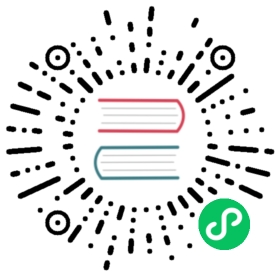Uninstall the OSM Control Plane and Components
This guide describes how to uninstall Open Service Mesh (OSM) from a Kubernetes cluster. This guide assumes there is a single OSM control plane (mesh) running. If there are multiple meshes in a cluster, repeat the process described for each control plane in the cluster before uninstalling any cluster wide resources at the end of the guide. Taking into consideration both the control plane and dataplane, this guide aims to walk through uninstalling all remnants of OSM with minimal downtime.
Prerequisites
- Kubernetes cluster with OSM installed
- The
kubectlCLI - The osm CLI or the Helm 3 CLI
Remove Envoy Sidecars from Application Pods and Envoy Secrets
The first step to uninstalling OSM is to remove the Envoy sidecar containers from application pods. The sidecar containers enforce traffic policies. Without them, traffic will flow to and from Pods according in accordance with default Kubernetes networking unless there are Kubernetes Network Policies applied.
OSM Envoy sidecars and related secrets will be removed in the following steps:
Disable Automatic Sidecar Injection
OSM Automatic Sidecar Injection is most commonly enabled by adding namespaces to the mesh via the osm CLI. Use the osm CLI to see which namespaces have sidecar injection enabled. If there are multiple control planes installed, be sure to specify the --mesh-name flag.
View namespaces in a mesh:
$ osm namespace list --mesh-name=<mesh-name>NAMESPACE MESH SIDECAR-INJECTION<namespace1> <mesh-name> enabled<namespace2> <mesh-name> enabled
Remove each namespace from the mesh:
$ osm namespace remove <namespace> --mesh-name=<mesh-name>Namespace [<namespace>] successfully removed from mesh [<mesh-name>]
This will remove the openservicemesh.io/sidecar-injection: enabled annotation and openservicemesh.io/monitored-by: <mesh name> label from the namespace.
Alternatively, if sidecar injection is enabled via annotations on pods instead of per namespace, please modify the pod or deployment spec to remove the sidecar injection annotation.
Restart Pods
Restart all pods running with a sidecar:
# If pods are running as part of a Kubernetes deployment# Can use this strategy for daemonset as well$ kubectl rollout restart deployment <deployment-name> -n <namespace># If pod is running standalone (not part of a deployment or replica set)$ kubectl delete pod <pod-name> -n namespace$ k apply -f <pod-spec> # if pod is not restarted as part of replicaset
Now, there should be no OSM Envoy sidecar containers running as part of the applications that were once part of the mesh. Traffic is no longer managed by the OSM control plane with the mesh-name used above. During this process, your applications may experience some downtime as all the Pods are restarting.
Uninstall OSM Control Plane and Remove User Provided Resources
The OSM control plane and related components will be uninstalled in the following steps:
- Uninstall the OSM control plane
- Remove User Provided Resources
- Delete OSM Namespace
- Removal of OSM Cluster Wide Resources
Uninstall the OSM control plane
Use the osm CLI to uninstall the OSM control plane from a Kubernetes cluster. The following step will remove:
- OSM controller resources (deployment, service, mesh config, and RBAC)
- Prometheus, Grafana, Jaeger, and Fluent Bit resources installed by OSM
- Mutating webhook and validating webhook
- The conversion webhook fields patched by OSM to the CRDs installed/required by OSM: CRDs for OSM will be unpatched. Refer to Removal of OSM Cluster Wide Resources for more details
osm-ca-bundle,mutating-webhook-cert-secret,validating-webhook-cert-secretandcrd-converter-cert-secretsecrets
Run osm uninstall mesh:
# Uninstall osm control plane components$ osm uninstall mesh --mesh-name=<mesh-name>Uninstall OSM [mesh name: <mesh-name>] ? [y/n]: yOSM [mesh name: <mesh-name>] uninstalled
Run osm uninstall mesh --help for more options.
Alternatively, if you used Helm to install the control plane, run the following helm uninstall command:
$ helm uninstall <mesh name> --namespace <osm namespace>
Run helm uninstall --help for more options.
Remove User Provided Resources
If any resources were provided or created for OSM at install time, they can be deleted at this point.
For example, if Hashicorp Vault was deployed for the sole purpose of managing certificates for OSM, all related resources can be deleted.
Delete OSM Namespace
When installing a mesh, the osm CLI creates the namespace the control plane is installed into if it does not already exist. However, when uninstalling the same mesh, the namespace it lives in does not automatically get deleted by the osm CLI. This behavior occurs because there may be resources a user created in the namespace that they may not want automatically deleted.
If the namespace was only used for OSM and there is nothing that needs to be kept around, the namespace can be deleted at this time with kubectl.
Warning: Only delete the namespace if resources in the namespace are no longer needed. For example, if osm was installed in
kube-system, deleting the namespace may delete important cluster resources and may have unintended consequences.
$ kubectl delete namespace <namespace>namespace "<namespace>" deleted
Repeat the steps above for each mesh installed in the cluster. After there are no OSM control planes remaining, move to following step.
Removal of OSM Cluster Wide Resources
Uninstalling OSM (through the osm uninstall mesh command or through Helm) will uninstall OSM control plane components. However, it will leave behind certain OSM resources to prevent unintended consequences for the cluster after uninstalling OSM. The resources that are left behind will depend on whether OSM was uninstalled from a managed or unmanaged cluster environment.
osm uninstall mesh does the following in both unmanaged and managed environments:
- removes OSM control plane components, including control plane pods
- removes/un-patches the conversion webhook fields from all the CRDs (which OSM adds to support multiple CR versions)
For unmanaged environments, running osm uninstall mesh will uninstall the following additional resources. However, these resources will remain in the cluster when OSM is uninstalled from a managed environment.
- OSM resources such as meshconfig, RBAC, control plane deployments, and control plane services
- OSM control plane secrets
- OSM mutating webhook configurations
- OSM validating webhook configurations
OSM ensures that all the CRDs mentioned here exist in the cluster at install time. During installation, if they are not already installed, the osm-bootstrap pod will install them before the rest of the control plane components are running. This is the same behavior when using the Helm charts to install OSM as well.
When uninstalling OSM, both the osm uninstall mesh command and Helm uninstallation will not delete any OSM or SMI CRD in any cluster environment (managed and unmanaged) for primarily two reasons:
- CRDs are cluster-wide resources and may be used by other service meshes or resources running in the same cluster
- deletion of a CRD will cause all custom resources corresponding to that CRD to also be deleted
After uninstalling OSM, to remove cluster wide resources that OSM installs (i.e. the meshconfig, secrets, OSM CRDs, SMI CRDs, and webhook configurations), run the following command.
osm uninstall cluster-wide-resources
Note:
osm uninstall meshandosm uninstall cluster-wide-resourcesdo not delete the namespace where osm is installed. This prevents unintended consequences, such as if osm was installed inkube-system, as deleting that namespace may delete important cluster resources and may have unintended consequences.Warning: Deletion of a CRD will cause all custom resources corresponding to that CRD to also be deleted.
To troubleshoot OSM uninstallation, refer to the uninstall troubleshooting section