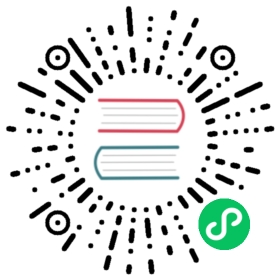Manually Setup
This tutorial shows how to setup OpenYurt cluster manually. We assume you already have a Kubernetes cluster setup properly. If you want to create an OpenYurt cluster from scratch, please refer to yurtadm docs.
1. Precondition
Make sure you already have a Kubernetes cluster with at least one node. We recommend to create your Kubernetes cluster with kubeadm tool.
$ kubectl get nodesNAME STATUS ROLES AGE VERSIONus-west-1.192.168.0.87 Ready <none> 3d23h v1.20.11
1.1 Label cloud nodes
When disconnected from the apiserver, only the pod running on the autonomous edge node will be prevented from being evicted from nodes. Therefore, we first need to divide nodes into two categories, the cloud node and the edge node, by using label openyurt.io/is-edge-worker. we will use node us-west-1.192.168.0.87 as the cloud node. We label the cloud node with value false,
$ kubectl label node us-west-1.192.168.0.87 openyurt.io/is-edge-worker=falsenode/us-west-1.192.168.0.87 labeled
2. OpenYurt Setup Preparation
2.1 Adjust Kube-Controller-Manager
To make Yurt-Controller-Manager function properly, we need to disable the NodeLifeCycle controller in Kube-Controller-Manager. (Currently being optimized, this operation will not be needed in the future)
The adjustment operation is as following:
2.2 Deploy Yurt-Tunnel dedicated DNS
When cloud components(such as Kube-apiserver, prometheus, metrics-server) access edge side through hostname:port, their hostname domain should resolve to yurt-tunnel-server to make the requests pass through yurt-tunnel to target edge node imperceptibly. We should make sure that these DNS domain resolution requests are sent to the Yurt-Tunnel dedicated DNS server (named yurt-tunnel-dns).
Install yurt-tunnel-dns with the following command:
kubectl apply -f config/setup/yurt-tunnel-dns.yaml
After installation, we can check if yurt-tunnel-dns started successfully with kubectl -n kube-system get po. Also we can get the clusterIP of yurt-tunnel-dns service which will be used later with kubectl -n kube-system get svc yurt-tunnel-dns.
2.3 Adjust Kube-apiserver
To ensure that the kube-apiserver on the Master node uses hostname:port to access the kubelet, and also to ensure that the domain name resolution of hostname is performed using the yurt-tunnel-dns pod. The relevant configuration of the kube-apiserver component needs to be adjusted.
The adjust operations are as following:
2.4 Adjust Addons
Kube-proxy and CoreDNS which are installed by kubeadm by default should also be adjusted to adapt to cloud-edge scenarios. The adjust operations are as following:
3. Setup Control-Plane components of OpenYurt
We recommend to install OpenYurt components with Helm, please make sure that helm CLI has been installed properly before moving on. All the helm charts used in this tutorial can be found in openyurt-helm repo.
3.1 Setup openyurt/yurt-app-manager components
3.1.1 Install yurt-app-manager
Yurt-App-Manager is a functional component that provides united edge management capabilities for an OpenYurt cluster. You can install this component with helm.
helm install yurt-app-manager -n kube-system ./charts/yurt-app-manager --set image.tag=latest
You can check if yurt-app-manager pod and service have been installed successfully with:
kubectl get pod -n kube-system | grep yurt-app-managerkubectl get svc -n kube-system | grep yurt-app-manager
3.1.2 Create NodePool
To better manage the nodes and the traffic on the nodes (e.g., Service traffic topology management), we recommend putting the nodes of the Layer 2 network interworking in the same node pool. In this example, a node pool is created for cloud side as follows:
cat <<EOF | kubectl apply -f -apiVersion: apps.openyurt.io/v1beta1kind: NodePoolmetadata:name: masterspec:type: CloudEOF
3.1.3 Add node into NodePool
Add the cloud node into nodepool created in 3.1.2:
$ kubectl label node us-west-1.192.168.0.87 apps.openyurt.io/desired-nodepool=masternode/us-west-1.192.168.0.87 labeled
3.2 Setup openyurt/openyurt components
Componentes in the openyurt/openyurt includes:
- yurt-controller-manager: it prevents apiserver from evicting pods running on the autonomous edge nodes during disconnection.
- yurt-tunnel-server: it constructs the cloud-edge tunnel on the server side
- yurt-tunnel-agent: it constructs the cloud-edge tunnel on the edge side
If your cloud node and edge node are in different network domains, please overwrite the default parameters for yurt-tunnel components in
values.yaml:
yurtTunnelAgent.parameters.tunnelserverAddr="ip:port": the public ip along with port of tunnel server where tunnel agent can connect toyurtTunnelServer.parameters.certIps="ip1,ip2": the public ip of tunnel serveryurtTunnelServer.parameters.certDnsNames="dns_name1,dns_name2": the dns name of tunnel server [OPTIONAL]
We can install all the components above with helm:
cat <<EOF | helm install openyurt ./charts/openyurt -n kube-system -f -yurtTunnelServer:image:tag: latestyurtTunnelAgent:image:tag: latestyurtControllerManager:image:tag: latestEOF
If everthing went well, you’ll see something like this after typing helm list -A
$ helm list -ANAME NAMESPACE REVISION UPDATED STATUS CHART APP VERSIONopenyurt kube-system 1 2022-09-07 17:06:17.764754411 +0800 CST deployed openyurt-1.0.0 1.0.0yurt-app-manager kube-system 1 2022-09-07 17:36:30.371904902 +0800 CST deployed yurt-app-manager-0.1.2 0.8.0
4. Attention
The above operation is only for the Master node, if there are other nodes in the cluster, additional adjustment is needed, the operation method can be referred to Install OpenYurt Node on Existing K8s Nodes.