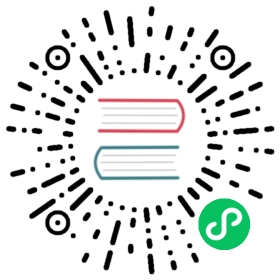Running WasmEdge runtime on the Edge Node
In this article, we will cover the steps to install and set up the entire toolchain for running a WasmEdge application in OpenYurt Cluster.
WasmEdge(Project under CNCF) is a OCI-compliant and k8s compatible lightweight WebAssembly runtime. It provides an alternative to Linux containers for containerized apps on edge. WasmEdge provides capability-based secure sandboxes, makes a very little assumption about the underlying OS services, and at the same time, supports multiple programming languages on the front end.
Before we start
Close the swap space of the master and node firstly.
sudo swapoff -a//verifyfree -m
Next, let’s configure the file /etc/hosts of two nodes.
Then, load the br_netfilter Kernel module and modify the Kernel parameter.
//load the modulesudo modprobe br_netfilter//verifylsmod | grep br_netfilter// create k8s.confcat <<EOF | sudo tee /etc/sysctl.d/k8s.confnet.bridge.bridge-nf-call-ip6tables = 1net.bridge.bridge-nf-call-iptables = 1EOFsudo sysctl --system
Last, setup the value of rp-filter - adjusting the value of two parameters in /etc/sysctl.d/10-network-security.conf from 2 to 1 and setting up the value of /proc/sys/net/ipv4/ip_forward to 1.
sudo vi /etc/sysctl.d/10-network-security.confecho 1 > /proc/sys/net/ipv4/ip_forwardsudo sysctl --system
Install OpenYurt
An easier way to set up an OpenYurt Cluster is to go to the OpenYurt Experience Center. All you need to do is to sign up for an account for testing, and then you will get an OpenYurt cluster. Next, you could just use yurtctl join command line to join an edge node. See more details here.
Alternatively, you can convert a K8s cluster to an OpenYurt cluster using yurtctl convert from scratch according to the guide.
Install containerd
Use the following commands to install containerd on your edge node.
export VERSION="1.5.7"echo -e "Version: $VERSION"echo -e "Installing libseccomp2 ..."sudo apt install -y libseccomp2echo -e "Installing wget"sudo apt install -y wgetwget https://github.com/containerd/containerd/releases/download/v${VERSION}/cri-containerd-cni-${VERSION}-linux-amd64.tar.gzwget https://github.com/containerd/containerd/releases/download/v${VERSION}/cri-containerd-cni-${VERSION}-linux-amd64.tar.gz.sha256sumsha256sum --check cri-containerd-cni-${VERSION}-linux-amd64.tar.gz.sha256sumsudo tar --no-overwrite-dir -C / -xzf cri-containerd-cni-${VERSION}-linux-amd64.tar.gzsudo systemctl daemon-reload
As the crun project support WasmEdge as default, we just need to configure the containerd configuration for runc. So we need to modify the runc parameters in /etc/containerd/config.toml to curn and add pod_annotation.
sudo mkdir -p /etc/containerd/sudo bash -c "containerd config default > /etc/containerd/config.toml"wget https://raw.githubusercontent.com/second-state/wasmedge-containers-examples/main/containerd/containerd_config.diffsudo patch -d/ -p0 < containerd_config.diff
After that, restart containerd to make the configuration take effect.
sudo systemctl start containerd
Install WasmEdge
Use the simple install script to install WasmEdge on your edge node.
curl -sSf https://raw.githubusercontent.com/WasmEdge/WasmEdge/master/utils/install.sh | bash
Build and install crun
We need a crun binary that supports WasmEdge on the edge node. For now, the most straightforward approach is to build it yourself from the source. First, let’s ensure that crun dependencies are installed on your Ubuntu 20.04. For other Linux distributions, please see here.
sudo apt updatesudo apt install -y make git gcc build-essential pkgconf libtool \libsystemd-dev libprotobuf-c-dev libcap-dev libseccomp-dev libyajl-dev \go-md2man libtool autoconf python3 automake
Next, configure, build, and install a crun binary with WasmEdge support.
git clone https://github.com/containers/cruncd crun./autogen.sh./configure --with-wasmedgemakesudo make install
Run a simple WebAssembly app
Next, let’s run a WebAssembly program through the Kubernetes cluster as a container in the pod. This section will start off pulling this WebAssembly-based container image from Docker hub. If you want to learn how to compile, package, and publish the WebAssembly program as a container image to Docker hub, please refer to WasmEdge Book.
Enter the following commands from another terminal window in the master node, and start using the cluster.
root@master:~# kubectl cluster-infoKubernetes master is running at https://192.168.3.167:6443KubeDNS is running at https://192.168.3.167:6443/api/v1/namespaces/kube-system/services/kube-dns:dns/proxy
Because the kubectl 1.18.9 missed annotations parameters, we need to adjust the command line here. If you are using OpenYurt Experience Center with OpenYurt 0.6.0 and Kubernetes 1.20.11 by default, please refer to the Kubernetes sections in the WasmEdge book to run the wasm app.
// kubectl 1.18.9$ sudo kubectl run -it --rm --restart=Never wasi-demo --image=hydai/wasm-wasi-example:with-wasm-annotation --overrides='{"kind":"Pod","metadata":{"annotations":{"module.wasm.image/variant":"compat"}} , "apiVersion":"v1", "spec": {"hostNetwork": true}}' /wasi_example_main.wasm 50000000// kubectl 1.20.11$ sudo kubectl run -it --rm --restart=Never wasi-demo --image=hydai/wasm-wasi-example:with-wasm-annotation --annotations="module.wasm.image/variant=compat" --overrides='{"kind":"Pod", "apiVersion":"v1", "spec": {"hostNetwork": true}}' /wasi_example_main.wasm 50000000
The output from the containerized application is printed into the console. It is the same for all Kubernetes versions.
Random number: 1123434661Random bytes: [25, 169, 202, 211, 22, 29, 128, 133, 168, 185, 114, 161, 48, 154, 56, 54, 99, 5, 229, 161, 225, 47, 85, 133, 90, 61, 156, 86, 3, 14, 10, 69, 185, 225, 226, 181, 141, 67, 44, 121, 157, 98, 247, 148, 201, 248, 236, 190, 217, 245, 131, 68, 124, 28, 193, 143, 215, 32, 184, 50, 71, 92, 148, 35, 180, 112, 125, 12, 152, 111, 32, 30, 86, 15, 107, 225, 39, 30, 178, 215, 182, 113, 216, 137, 98, 189, 72, 68, 107, 246, 108, 210, 148, 191, 28, 40, 233, 200, 222, 132, 247, 207, 239, 32, 79, 238, 18, 62, 67, 114, 186, 6, 212, 215, 31, 13, 53, 138, 97, 169, 28, 183, 235, 221, 218, 81, 84, 235]Printed from wasi: This is from a main functionThis is from a main functionThe env vars are as follows.The args are as follows./wasi_example_main.wasm50000000File content is This is in a filepod "wasi-demo" deleted
You can now check out the pod status through the Kubernetes command line.
crictl ps -a
You can see the events from scheduling to running the WebAssembly workload in the log.
CONTAINER IMAGE CREATED STATENAME ATTEMPT POD ID0c176ed65599a 0423b8eb71e31 8 seconds ago Exited wasi-demo
That’s it!