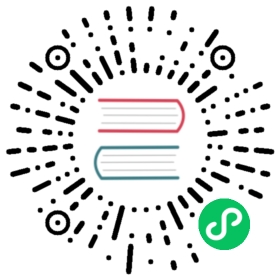Local Up OpenYurt
How to use
If you don’t have the openyurt cluster, you can run the bash shell local_up_openyurt.sh to quickly set up the openyurt cluster at your local host. Assuming that you’ve entered the openyurt work path, the commad is as simple as follows:
bash hack/local_up_openyurt.sh
Then you can use kubectl to interact with your OpenYurt cluster.
Note: This script has only been tested on linux/amd64. If you encoutered “ERROR: failed to load image … not found”, it’s possibly because of the compatibility problem of your platform. You’d better set up the cluster manually.
What does the shell do for you
In summary, the local_up_openyurt.sh will use the local files under the openyurt work path to set up the cluster. And you can specify the behavior of the shell through setting environment variables.
First, it will set up a docker container to build required binaries and images. The Arch and OS platform of built binaries and images is the same as your local host. For instance, if your local host is linux/amd64, then only binaries for linux/amd64 will be built. Built binaries and images will be saved under _output directory.
Second, it will use kind to set up the kubernetes cluster. You can set KUBERNETESVERSION to specify the kubernetes version to use. For instance, export KUBERNETESVERSION=1.18 before running the shell will enable you to use kubernetes v1.18. In addition, you can set NODES_NUM to specify the number of nodes the cluster will contain.
Note:
- The format of
KUBERNETESVERSIONis1.xx, other formats will not be accepted. The default KUBERNETESVERSION is1.20.NODES_NUMshould not be less than 2. Finally, the cluster will contains one control-plane node andNODES_NUM-1woker nodes. The defaultNODES_NUMis 2.
Third, yurtctl will be used to convert the Kubernetes cluster into OpenYurt cluter. It will use images built earlier to deploy OpenYurt components, including yurthub, yurt-controller-manager, yurt-tunnel-server and yurt-tunnel-agent. You can disable yurt-tunnel through export YURTTUNNEL=disable.
By now, you’ve got the OpenYurt cluster at your local host and you can interact with it using kubectl. kind will automatically stored the kubeconfig at your KUBECONFIG path (default path is ${HOME}/.kube/config). If you already have the KUBECONFIG to interact with other clusters, kind will add a new context of openyurt cluster into the KUBECONFIG and automatically switch to it. You can manually switch back to the previous context using command kubectl config use-context ${PREVIOUS_CONTEXT_NAME}. For more details, you can see the documentation. You can store the kubeconfig at another path through setting KIND_KUBECONFIG.
Reference
Reference gives descriptions of all used environment variables.
REGION
REGION affects the GOPROXY to use. You can set it to “cn” to use GOPROXY=”https://goproxy.cn”. Default value is “us”, which means using GOPROXY=”https://goproxy.io”.
KIND_KUBECONFIG
KIND_KUBECONFIG represents the path to store the kubeconfig file of the cluster which is created by this shell. The default value is “$HOME/.kube/config”.
NODES_NUM
NODES_NUM represents the number of nodes to set up in the new-created cluster. There are one control-plane node and NODES_NUM-1 worker nodes. Thus, NODES_NUM must not be less than 2. The default value is 2.
KUBERNETESVERSION
KUBERNETESVERSION declares the kubernetes version the cluster will use. The format is “1.XX”. Now only 1.18, 1.19 and 1.20 are supported. The default value is 1.20.
TIMEOUT
TIMEOUT represents the time to wait for the kind control-plane, yurt-tunnel-server and yurt-tunnel-agent to be ready. If they are not ready after the duration, the shell will exit. The default value is 120s.
YURTTUNNEL
If set YURTTUNNEL=disable, the yurt-tunnel-agent and yurt-tunnel-server will not be deployed in the openyurt cluster. The default value is “enable”.