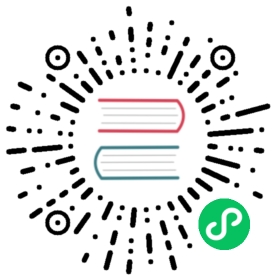General Development
OpenTSDB isn’t laid out like a typical Java project, instead it’s a bit more like a C or C++ environment. This page is to help folks who want to modify OpenTSDB and provide updates back to the community.
Build System
There are almost as many build systems as there are developers so it’s impossible to satisfy everyone no matter which system or layout is chosen. Autotools and GNU Make were chosen early on for OpenTSDB because of their flexibility, portability, and especially speed and popular usage. It’s not the easiest to configure but for our needs, it’s really not too difficult. We’ll spell out what you need to change below and give tips for IDE users who want to setup an environment. Note that the build script can now compile a pom.xml file for compiling with Maven and work is underway to provide better Maven support. However you still have to modify Makefile.am if you add or remove classes or dependencies and such.
Building
OpenTSDB is built using the standard ./configure && make model that is most commonly employed by many open-source projects. Fresh working copies checked out from Git must first be ./bootstraped.
Alternatively, there is a build.sh script you can run that makes as it takes care of all the steps for you. You can give it a Make target in argument, e.g. ./build.sh distcheck (the default target is all).
Build Targets
The build.sh script will compile a JAR and the static GWT files for the front-end GUI if no parameters are passed. Additional parameters include:
check - Executes unit tests and reports on the results. You can specify executing the checks in a specific file via
test_SRC=<path>, e.g../build.sh check test_SRC=test/uid/TestNoSuchUniqueId.javapom.xml - Compile a POM file to compile with Maven.
dist - Downloads dependencies, compiles OpenTSDB and creates a tarball for distribution
distcheck - Same as dist but also runs unit tests. This should be run before issuing pull requests to verify that everything performs correctly.
debian - Compiles OpenTSDB and generates a Debian package
Adding a Dependency
Please try your best not to. We’re extremely picky on the dependencies and will require a code review before we start depending on a new library. The goal isn’t to re-invent the wheel either, but we are very mindful about the number and quality of dependent libraries we pull in. If you absolutely must add a new dependency, here are the steps:
Find the canonical source to download the dependent JAR file
Find or create the proper directory under
third_party/In that directory, create a
<depdencency>.jar.md5filePaste the MD5 hash of the entire jar in that file and save it
Create or edit the
include.mkfile and copy the header info from another directory’s fileAdd a
<DEPENDENCY>_VERSION := <version>e.g.JACKSON_VERSION := 1.9.4Add a
<DEPENDENCY> := third_parth/<DIR>/<dependency>$(<DEPENDENCY>_VERSION).jarline e.g.JACKSON_CORE := third_party/jackson/jackson-core-lgpl-$(JACKSON_CORE_VERSION).jarAdd the canonical source URL in the format
<DEPENDENCY>_BASE_URL := <URL>e.g.JACKSON_CORE_BASE_URL := http://repository.codehaus.org/org/codehaus/jackson/jackson-core-lgpl/$(JACKSON_VERSION)and note that the JAR name will be appended to the end of the URLAdd the following lines
$(<DEPENDENCY>): $(J<DEPENDENCY>).md5set dummy ``$(<DEPENDENCY>_BASE_URL)`` ``$(<DEPENDENCY>)``; shift; $(FETCH_DEPENDENCY)
e.g.
$(JACKSON_CORE): $(JACKSON_CORE).md5set dummy ``$(JACKSON_CORE_BASE_URL)`` ``$(JACKSON_CORE)``; shift; $(FETCH_DEPENDENCY)
Add a line
THIRD_PARTY += $(<DEPENDENCY>)e.g.THIRD_PARTY += $(JACKSON_CORE)Next, back in the
third_party/directory, edit theinclude.mkfile and if you added a new directory for your dependency, insert a reference to the.mkfile in the proper alphabetical position.Edit
Makefile.amFind the
tsdb_DEPS = \lineAdd your new dependency in the proper alphabetical position in the format
$(<DEPENDENCY>), e.g.$(JACKSON_CORE>. Note that if you put it the middle of the list, you must finish with the line continuation character, the backslash\. If your dependency goes at the end, do not add the backslash.Note
If the dependency is only used for unit tests, then add it to the
test_DEPS = \listFind the
pom.xml: pom.xml.in Makefileline in the fileAdd a sed line such as
-e 's/@<DEPENDENCY>_VERSION@/$(<DEPENDENCY>_VERSION)/' \e.g.-e 's/@JACKSON_VERSION@/$(JACKSON_VERSION)/' \Note
Unit test dependencies go here as well as regular items
Edit
pom.xml.inFind the
<dependencies>XML sectionCopy and paste an existing dependency section and modify it for your variables
Now run a build via
./build.shand verify that it fetches your dependency and builds without errors. * Then run./build.sh pom.xmlto verify that the POM is compiled properly and run amvn compileto verify the Maven build works correctly.
Adding/Removing/Moving a Class
This is much easier than dealing with a dependency. You only need to modify Makefile.am and edit the tsdb_SRC := \ or the test_SRC := \ lists. If you’re adding a class, put it in the proper alphabetical position and account for the proper directory and class name. It is case sensitive so make sure to get that right. If removing a class, just delete the line. If moving a class, add the new line and delete the old one. Be careful to handle the line continuation \ backslashes. The last class in each list should NOT end with a backslash, the rest need it.
After editing, rebuild with ./build.sh and verify that your class was compiled and included properly.
IDEs
Many devs use an IDE to work on Java projects and despite OpenTSDB’s non-java-standard directory layout, working with an IDE is pretty easy. Here are some steps to get up and running with Eclipse though they should work with other environments. This example assumes you’re using Eclipse.
Clone the GIT repo to a location such as
/home/$USER/opentsdbBuild the repo with
./build.shfrom the directoryFire up Eclipse or your favorite IDE
Create a new Java project with a name like
opentsdb_devso that it winds up in/home/$USER/opentsdb_devYour dev directory should now have a
./srcdirectoryCreate a
netdirectory under./srcso that you have./src/net(some IDEs may create a./src/javadir, so add./src/java/net)Create a symlink to the GIT repo’s
./srcdirectory from./src/net/opentsdb. E.g.ln -s /home/$USER/opentsdb/src /home/$USER/opentsdb_dev/src/net/opentdsbAlso, create a
tsddirectory under./srcso that you have./src/tsdCreate a symlink to the GIT repo’s
./src/tsd/clientdirectory from./src/tsd/client. E.g.ln -s /home/$USER/opentsdb/src/tsd/client /home/$USER/opentsdb_dev/src/tsd/clientIf your IDE didn’t, create a
./testdirectory under your dev project folder. This will be used for unit tests.Add a
netdirectory under./testso you have./test/netCreate a symlink to the GIT repo’s
./testdirectory from./test/net/opentsdb. E.g.ln -s /home/$USER/opentsdb/test /home/$USER/opentsdb_dev/test/net/opentsdbRefresh the directory lists in Eclipse and you should see all of the source files
Right click the
net.opentsdb.tsd.clientpackage under SRC and selectBuild PaththenExcludefrom the menuNow add the downloaded dependencies by clicking Project -> Properties, click the
Java Build Pathmenu item and clickAdd External JARsbutton.Do that for each of the dependencies that were downloaded by the build script
Copy the file
./build/src/BuildData.javafrom the GIT repo, post build, to your./src/net/opentsdb/directoryNow click Run (or Debug) -> Manage Configurations
Under Java Application, right click and select New from the pop-up
Under the Main tab, brows to your
opentsdb_devprojectFor the Main Class, search for
net.opentsdb.tools.TSDMainUnder Arguments, add the runtime arguments to select your Zookeeper quorum and the static and cache directories
Run or Debug it and hopefully it worked
Now edit away and when you’re ready to publish changes, follow the directions above about modifying the build system (if necessary), publish to your own GitHub fork, and issue a pull request.
Note
This won’t compile the GWT UI. If you want to do UI work and have made changes, recompile OpenTSDB or export it as a JAR from your IDE, then execute the following command (assuming the directory structure above):
java -cp ``<PATH_TO>gwt-dev-2.4.0.jar;<PATH_TO>gwt-user-2.4.0.jar;<PATH_TO>tsdb-1.1.0.jar;/home/$USER/opentsdb/src/net/opentsdb;/home/$USER/opentsdb/src`` com.google.gwt.dev.Compiler -ea -war <PATH_TO_STATIC_DIRECTORY> tsd.Queryui