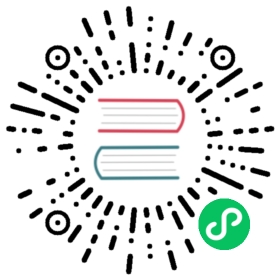The OpenSearch Kubernetes Operator is an open-source kubernetes operator that helps automate the deployment and provisioning of OpenSearch and OpenSearch Dashboards in a containerized environment. The operator can manage multiple OpenSearch clusters that can be scaled up and down depending on your needs.
Installation
There are two ways to get started with the operator:
Use a Helm chart
If you use Helm to manage your Kubernetes cluster, you can use the OpenSearch Kubernetes Operator’s Cloud Native Computing Foundation (CNCF) project stored in Artifact Hub, a web-based application for finding, installing, and publishing CNCF packages.
To begin, log in to your Kubernetes cluster and add the Helm repository (repo) from Artifact Hub.
helm repo add opensearch-operator https://opster.github.io/opensearch-k8s-operator/
Make sure that the repo is included in your Kubernetes cluster.
helm repo list | grep opensearch
Both the opensearch and opensearch-operator repos appear in the list of repos.
Install the manager that operates all of the OpenSearch Kubernetes Operator’s actions.
helm install opensearch-operator opensearch-operator/opensearch-operator
After the installation completes, the operator returns information on the deployment with STATUS: deployed. Then you can configure and start your OpenSearch cluster.
Use a local installation
If you want to create a new Kubernetes cluster on your existing machine, use a local installation.
If this is your first time running Kubernetes and you intend to run through these instructions on your laptop, make sure that you have the following installed:
Before running through the installation steps, make sure that you have a Kubernetes environment running locally. When using minikube, open a new terminal window and enter minikube start. Kubernetes will now use a containerized minikube cluster with a namespace called default.
Then install the OpenSearch Kubernetes Operator using the following steps:
- In your preferred directory, clone the OpenSearch Kubernetes Operator repo. Navigate into repo’s directory using
cd. - Go to the
opensearch-operatorfolder. - Enter
make build manifests. - Start a Kubernetes cluster. When using minikube, open a new terminal window and enter
minikube start. Kubernetes will now use a containerized minikube cluster with a namespace calleddefault. Make sure that~/.kube/configpoints to the cluster.
apiVersion: v1clusters:- cluster:certificate-authority: /Users/naarcha/.minikube/ca.crtextensions:- extension:last-update: Mon, 29 Aug 2022 10:11:47 CDTprovider: minikube.sigs.k8s.ioversion: v1.26.1name: cluster_infoserver: https://127.0.0.1:61661name: minikubecontexts:- context:cluster: minikubeextensions:- extension:last-update: Mon, 29 Aug 2022 10:11:47 CDTprovider: minikube.sigs.k8s.ioversion: v1.26.1name: context_infonamespace: defaultuser: minikubename: minikubecurrent-context: minikubekind: Configpreferences: {}users:- name: minikubeuser:client-certificate: /Users/naarcha/.minikube/profiles/minikube/client.crtclient-key: /Users/naarcha/.minikube/profiles/minikube/client.key
- Enter
make installto create the CustomResourceDefinition that runs in your Kubernetes cluster. - Start the OpenSearch Kubernetes Operator. Enter
make run.
Verify Kubernetes deployment
To ensure that Kubernetes recognizes the OpenSearch Kubernetes Operator as a namespace, enter k get ns | grep opensearch. Both opensearch and opensearch-operator-system should appear as Active.
With the operator active, use k get pod -n opensearch-operator-system to make sure that the operator’s pods are running.
NAME READY STATUS RESTARTS AGEopensearch-operator-controller-manager-<pod-id> 2/2 Running 0 25m
With the Kubernetes cluster running, you can now run OpenSearch inside the cluster.
Deploy a new OpenSearch cluster
From your cloned OpenSearch Kubernetes Operator repo, navigate to the opensearch-operator/examples directory. There you’ll find the opensearch-cluster.yaml file, which can be customized to the needs of your cluster, including the clusterName that acts as the namespace in which your new OpenSearch cluster will reside.
With your cluster configured, run the kubectl apply command.
kubectl apply -f opensearch-cluster.yaml
The operator creates several pods, including a bootstrap pod, three OpenSearch cluster pods, and one Dashboards pod. To connect to your cluster, use the port-forward command.
kubectl port-forward svc/my-cluster-dashboards 5601
Open http://localhost:5601 in your preferred browser and log in with the default demo credentials admin / admin. You can also run curl commands against the OpenSearch REST API by forwarding to port 9200.
kubectl port-forward svc/my-cluster 9200
In order to delete the OpenSearch cluster, delete the cluster resources. The following command deletes the cluster namespace and all its resources.
kubectl delete -f opensearch-cluster.yaml
Next steps
To learn more about how to customize your Kubernetes OpenSearch cluster, including data persistence, authentication methods, and scaling, see the OpenSearch Kubernetes Operator User Guide.
If you want to contribute to the development of the OpenSearch Kubernetes Operator, see the repo design documents.