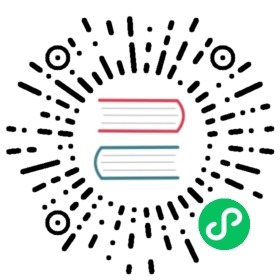Setting the time filter
You can change the time range to display dashboard data over minutes, hours, days, weeks, months, or years.
The default time range is Last 15 minutes. You can change the time range at the dashboard level or under Stack Management > Advanced Settings > Time filter defaults.
To change the time range at the dashboard level, perform the following steps:
- Select the calendar icon.
Select one of the time filter options, as shown in the following image:
- Quick select: Choose a time based on the last or next number of seconds, minutes, hours, days, or another time unit.
- Commonly used: Choose a common time range like Today, Last 7 days, or Last 30 days.
- Recently used date ranges: Select a previously used time range.
- Refresh every: Set an automatic refresh period.

Choose Show dates to set start and end times, and then select anywhere inside the toolbar to access the time filter pop-up window, as shown in the following image.

Select Absolute, Relative, or Now and specify ranges.
Choose Update to apply changes, as shown in the following image.