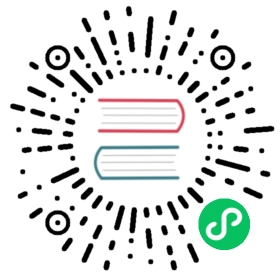Multimodal search
Introduced 2.11
Use multimodal search to search text and image data. In neural search, text search is facilitated by multimodal embedding models.
PREREQUISITE
Before using text search, you must set up a multimodal embedding model. For more information, see Choosing a model.
Using multimodal search
To use neural search with text and image embeddings, follow these steps:
- Create an ingest pipeline.
- Create an index for ingestion.
- Ingest documents into the index.
- Search the index using neural search.
Step 1: Create an ingest pipeline
To generate vector embeddings, you need to create an ingest pipeline that contains a text_image_embedding processor, which will convert the text or image in a document field to vector embeddings. The processor’s field_map determines the text and image fields from which to generate vector embeddings and the output vector field in which to store the embeddings.
The following example request creates an ingest pipeline where the text from image_description and an image from image_binary will be converted into text embeddings and the embeddings will be stored in vector_embedding:
PUT /_ingest/pipeline/nlp-ingest-pipeline{"description": "A text/image embedding pipeline","processors": [{"text_image_embedding": {"model_id": "-fYQAosBQkdnhhBsK593","embedding": "vector_embedding","field_map": {"text": "image_description","image": "image_binary"}}}]}
copy
Step 2: Create an index for ingestion
In order to use the text embedding processor defined in your pipeline, create a k-NN index, adding the pipeline created in the previous step as the default pipeline. Ensure that the fields defined in the field_map are mapped as correct types. Continuing with the example, the vector_embedding field must be mapped as a k-NN vector with a dimension that matches the model dimension. Similarly, the image_description field should be mapped as text, and the image_binary should be mapped as binary.
The following example request creates a k-NN index that is set up with a default ingest pipeline:
PUT /my-nlp-index{"settings": {"index.knn": true,"default_pipeline": "nlp-ingest-pipeline","number_of_shards": 2},"mappings": {"properties": {"vector_embedding": {"type": "knn_vector","dimension": 1024,"method": {"name": "hnsw","engine": "lucene","parameters": {}}},"image_description": {"type": "text"},"image_binary": {"type": "binary"}}}}
copy
For more information about creating a k-NN index and its supported methods, see k-NN index.
Step 3: Ingest documents into the index
To ingest documents into the index created in the previous step, send the following request:
PUT /nlp-index/_doc/1{"image_description": "Orange table","image_binary": "iVBORw0KGgoAAAANSUI..."}
copy
Before the document is ingested into the index, the ingest pipeline runs the text_image_embedding processor on the document, generating vector embeddings for the image_description and image_binary fields. In addition to the original image_description and image_binary fields, the indexed document includes the vector_embedding field, which contains the combined vector embeddings.
Step 4: Search the index using neural search
To perform vector search on your index, use the neural query clause either in the k-NN plugin API or Query DSL queries. You can refine the results by using a k-NN search filter. You can search by text, image, or both text and image.
The following example request uses a neural query to search for text and image:
GET /my-nlp-index/_search{"size": 10,"query": {"neural": {"vector_embedding": {"query_text": "Orange table","query_image": "iVBORw0KGgoAAAANSUI...","model_id": "-fYQAosBQkdnhhBsK593","k": 5}}}}
copy
To eliminate passing the model ID with each neural query request, you can set a default model on a k-NN index or a field. To learn more, see Setting a default model on an index or field.